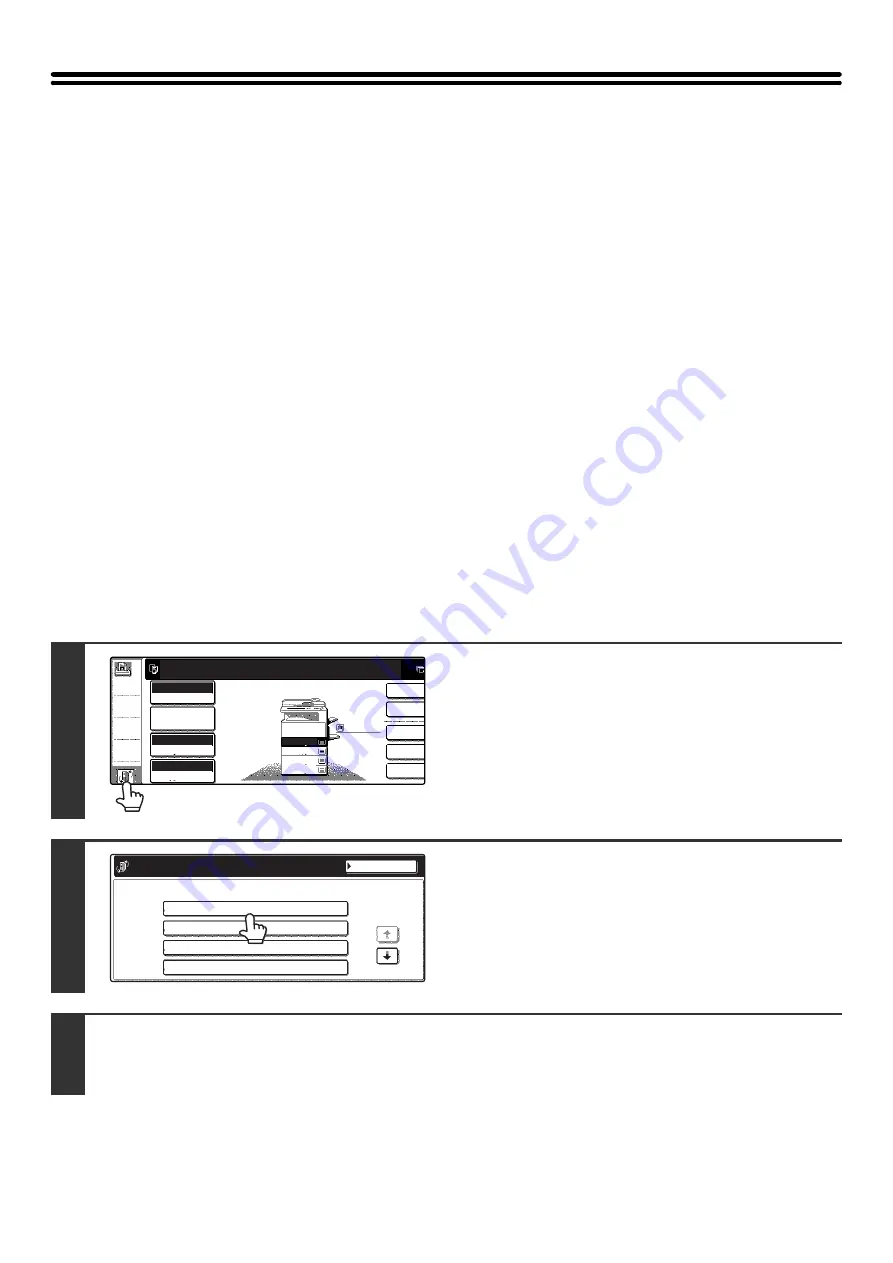
42
SHARP OSA
Sharp OSA (Open Systems Architecture) is an architecture that enables external applications to be directly connected to
a digital multifunction machine over a network.
When a digital multifunction machine that supports Sharp OSA is used, the operation panel controls and functions of the
machine such as scan send can be linked to an external application.
There are two types of external applications: "standard application" and "external account application". An "external
account application" is used for centralized account management of a multifunction machine on a network. A "standard
application" refers to all other applications.
APPLICATION COMMUNICATION MODULE (MX-AMX2)
The application communication module is required to use a "standard application" on the machine.
When a previously registered standard application is selected in the Web pages of the machine, the machine retrieves
the operation screen from the registered URL. Control of the operation screen is performed by the standard application,
and Scan to FTP can be executed.
Standard application setup
To enable a general application in the Web pages of the machine, click [Application Settings] in the administrator menu
frame, and then [External Applications Settings] and [Standard Applications]. Configure settings for the standard
application in the screen that appears.
Selecting a standard application
There are two methods for selecting a standard application that has been registered in the machine's Web pages.
Selecting a standard application from the job status screen
The Sharp OSA icon will appear in the lower left-hand corner of the job status screen. Follow the steps below to select a
standard application.
1
Touch the Sharp OSA icon.
If no standard applications have been stored in the Web pages,
the key cannot be touched.
2
Select the standard application.
If two or more standard applications have been stored in the
Web pages, the screen to select the standard application will
appear. Touch the standard application that you wish to use.
If only one standard application has been stored in the Web
pages, connection to the standard application will begin.
3
The machine connects to the standard application.
The message "Connecting to the external application." appears while the machine communicates with the standard
application.
2-Sided
Outpu
Special
M
File
Quick
F
Ready
to
scan
for
copy.
Full
Colour
Colour
Mode
Auto
Exposure
100%
Copy
Ratio
2
3
4
1
A4R
B4
A3
Job
Detail
Settings
A4
A4
Plain
Doc. Filing
App 01
Select External Application
App 02
App 03
App 04
1/2






























