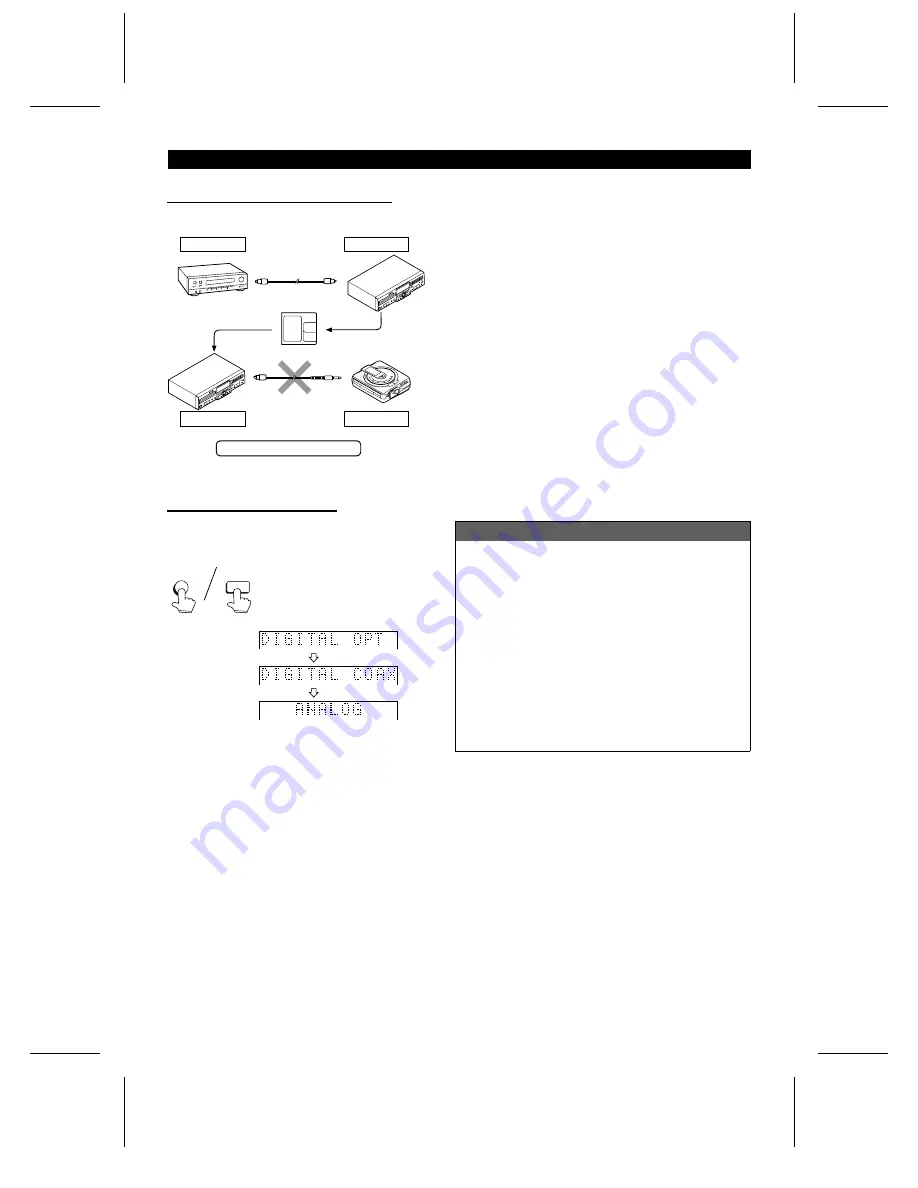
(Continued)
■
Note about making digital copies
MiniDiscs are designed so that second generation digital copies
cannot be made. This is a specification of the SCMS (Serial
Copy Management System).
■
How to select the inputs
Press the INPUT SELECT button to select the input
from which you want to record.
●
Each time the button is pressed, the active input will
be changed.
About the recording level
■
When making a digital recording:
The recording level is automatically set the same as the
level of the original.
It is not necessary to adjust the recording level.
■
When recording from analog inputs:
Before recording, adjust this unit’s recording level.
(Page 22)
●
When this unit is connected to the headphone jack
of some other equipment, the playback level of the
other equipment should also be adjusted.
●
When this unit is connected to line jacks on the other
equipment, it is not necessary to adjust the playback
level of the other equipment. (The playback volume
of the other equipment will not have any effect on
the recording.)
Recordings cannot be made in the following situ-
ations.
●
If you try recording on a playback-only MiniDisc (com-
mercially available music)
●
If a MiniDisc is protected against accidental erasure
(Page 39)
●
If there is no more recording time left on the disc (Page
20)
●
When the “TOC FULL” message appears (Page 42)
●
If a disc’s TOC has been damaged
●
If you are trying to copy a digital signal that has been
encoded with the SCMS signal (Serial Copy Management
System)
Each time the INPUT SELECT but-
ton is pressed, the input mode will
appear for 1.5 seconds in the Char-
acter Information Display. Then, the
display will return to the normal
mode.
Playback
Recording
Digital cable
CD player, MD
player, etc.
Digitally recorded MiniDisc
Playback
Recording
Digital cable
Analog recording is possible.
INPUT
SELECT
INPUT
SELECT
Digital input
(OPTICAL jack)
Digital input
(COAXIAL jack)
Analog input
(LINE IN jacks)
Note:
●
When recording important selections, be sure to make
a preliminary test to ensure that the desired material is
being properly recorded.
MD-R3
19
Summary of Contents for MD-R3
Page 46: ...MEMO MD R3 ...
Page 47: ...MEMO MD R3 ...
















































