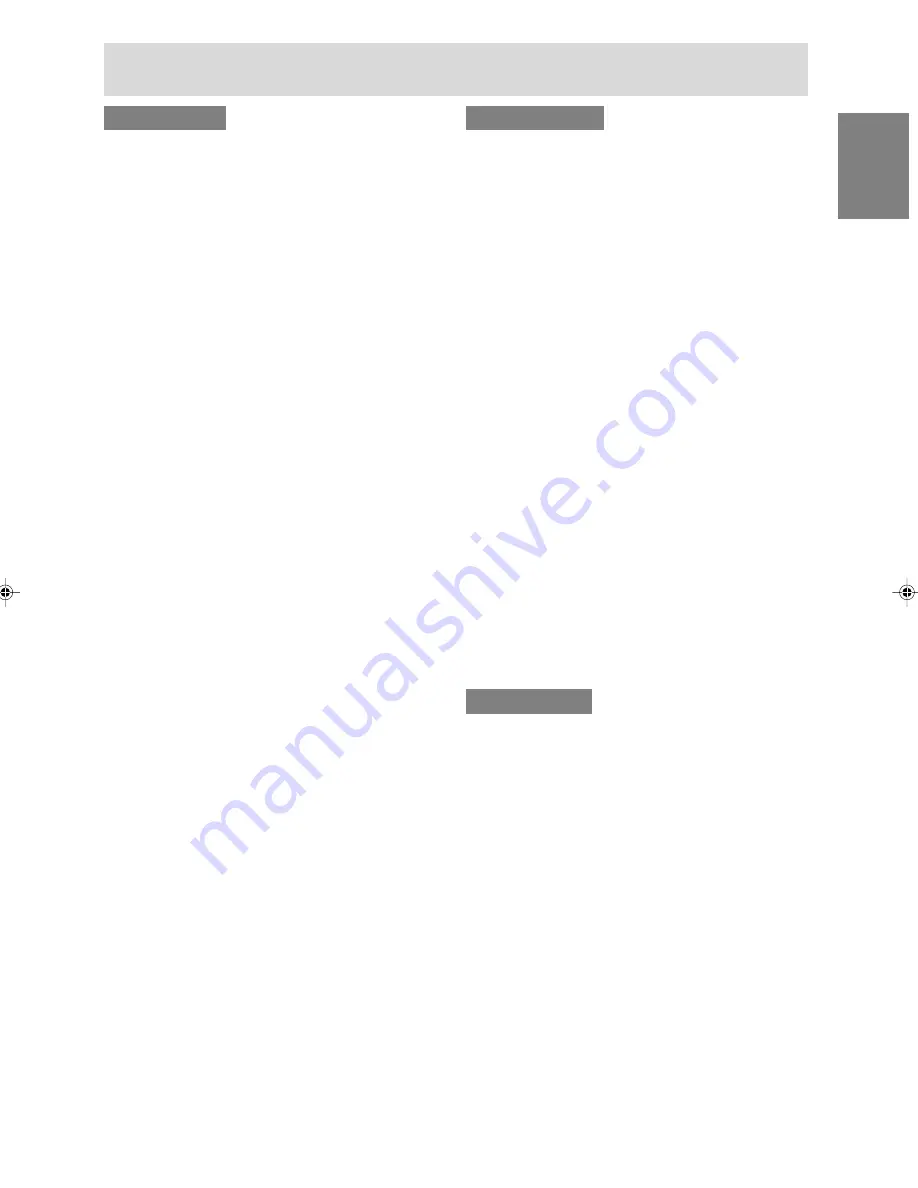
13
English
Deutsc
h
Fran
ç
ais
Italiano
Espa
ñ
ol
English
Connecting the monitor and turning the monitor on and off
For Windows98
Installing monitor set-up information into Win-
dows98, and setting the monitor's ICC profile as a
predetermined value.
This explanation assumes that the floppy disk drive
is "A drive".
If the "Add new Hardware Wizard" has appeared:
1. Place the Utility Disk (provided) into the
computer's A drive.
2. Click [Next].
3. Check [Display a list of all the drivers in a
specific location, so you can select the driver
you want.], then click [Next].
4. When [Models] is displayed, click on [Have
disk], confirm that [Copy manufacturer's files
from:] is [A:], and click [OK].
5. Confirm that the monitor details are selected,
then click [Next], [Next], and [Finish]. If the "Add
New Hardware Wizard" appears, repeat the
installation commands beginning from 2 above.
6. Remove the Utility Disk from the A drive.
If the "Add New Hardware Wizard" has not ap-
peared:
1. Place the Utility Disk in the computer's A drive.
2. Click on the [Start] button. From [Settings],
choose [Control Panel].
3. Double click on [Display].
4. Click on [Settings], [Advanced] and [Monitor].
5. In [Options], check [Automatically detect Plug &
Play monitors] and click on [Change].
6. Click [Next].
7. Click on [Display a list of all the drivers in a
specific location, so you can select the driver
you want.], then click [Next].
8. When [Models] is displayed, click on [Have
disk], confirm that [Copy manufacturer's files
from:] is [A:], and click [OK].
9. Confirm that the monitor details are selected,
then click [Next], [Next], and [Finish].
10. Check that the monitor details are displayed,
then click [Apply].
11. Click [OK], and close the window.
12. Remove the Utility Disk from the A drive.
For Windows2000
Installing monitor set-up information into Win-
dows2000, and setting the monitor's ICC profile as
a predetermined value.
This explanation assumes that the floppy disk drive
is "A drive".
1. Place the Utility Disk (provided) into the
computer's A drive.
2. Click on the [Start] button. From [Settings],
choose [Control Panel].
3. Double click on [Display].
4. Click on [Settings], [Advanced] and [Monitor].
5. Click on [Properties], [Driver] and [Update
Driver].
6. When [Upgrade Device Driver Wizard] appears,
click [Next].
7. Check [Display a list of the known drivers for
this device so that I can choose a specific
driver] and click [Next].
8. When [Models] is displayed, click on [Have
disk], confirm that [Copy manufacturer's files
from:] is [A:], and click [OK].
9. Select the monitor from the list displayed and
click [Next].
10. Click [Next], confirm that the monitor's name
appears on the screen, and click [Finish]. If
[The Digital Signature Not Found] appears, click
[Yes].
11. Click on [Close].
12. Click [OK], and close the window.
13. Remove the Utility Disk from the A drive.
For WindowsMe
Installing monitor set-up information into
WindowsMe, and setting the monitor's ICC profile
as a predetermined value.
This explanation assumes that the floppy disk drive
is "A drive".
If the "Add new Hardware Wizard" has appeared:
1. Place the Utility Disk (provided) into the
computer's A drive.
2. Check [Specify the location of the driver
[Advanced]] and click [Next].
3. Check [Display a list of all the drivers in a
specific location, so you can select the driver
you want.], then click [Next].
4. When [Models] is displayed, click on [Have
disk], confirm that [Copy manufacturer's files
from:] is [A:], and click [OK].
5. Select the monitor details from the list, then
click [Next], [Next], and [Finish]. If the "Add new
Hardware Wizard" appears, repeat the
installation commands beginning from 2 above.
6. Remove the Utility Disk from the A drive.
02_LL-T17A3_gb.p65
9/12/2002, 6:02 PM
13
Summary of Contents for LL-T17A3
Page 26: ...26 ...
Page 46: ...46 ...
Page 66: ...66 ...
Page 86: ...86 ...
Page 106: ...106 ...
Page 110: ...110 0123 01 0 1 2 3 1 2 1 2 20 0 20 20 45 45 5 5 ...
Page 126: ...126 ...
Page 127: ...127 M E M O ...
Page 128: ...128 M E M O ...
Page 129: ...129 M E M O ...
Page 130: ...130 M E M O ...
Page 131: ......
Page 132: ...SHARP CORPORATION 2002 SHARP CORPORATION Printed in Taiwan P N 0NIT17A3 0111 1925 1300 4150 ...














































