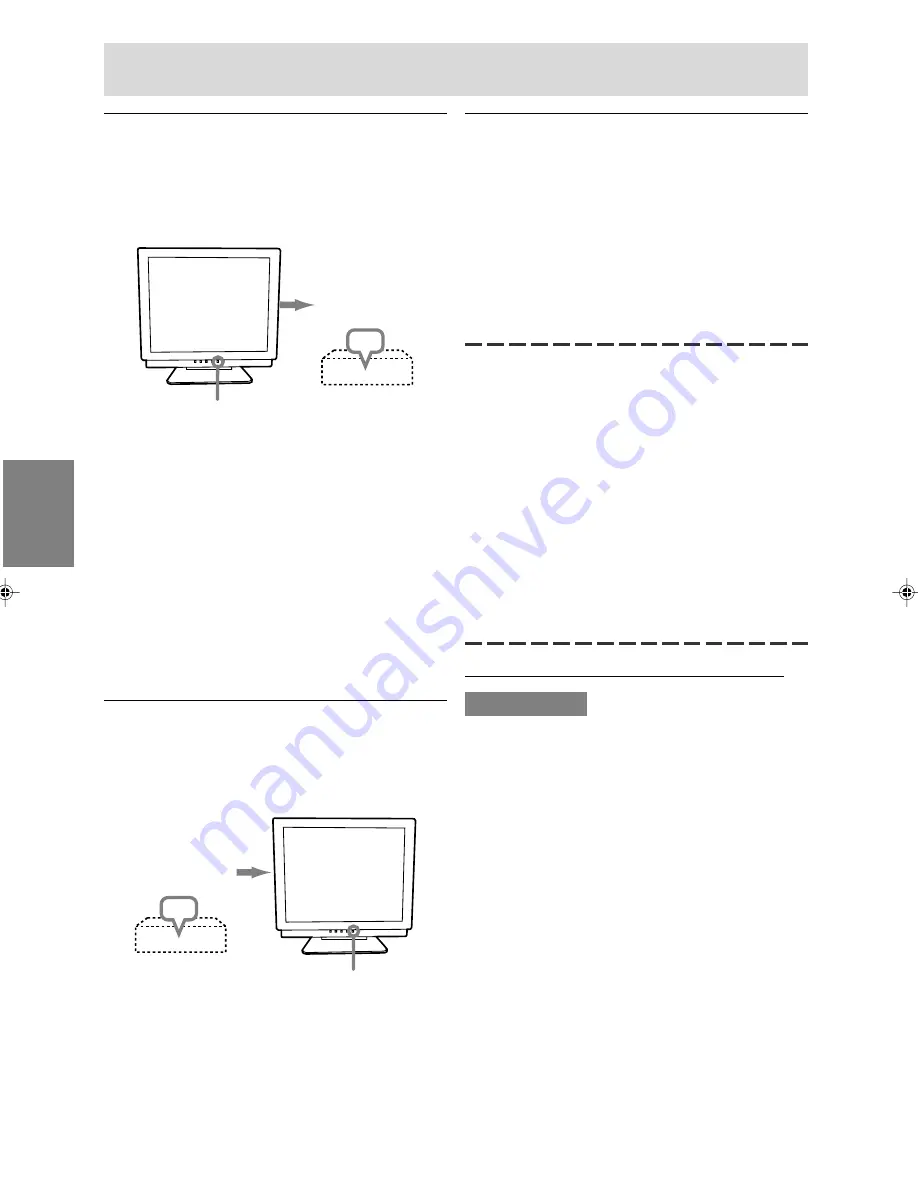
72
Collegamento del monitor ed accensione e spegnimento del monitor
Accensione
1. Premete il tasto di alimentazione del monitor.
2. Accendete il computer.
Il LED di alimentazione si illuminerà in verde, lo
schermo visualizzerà un'immagine.
ON
Notes:
- Quando impostate il monitor oppure un computer
collegato per la prima volta, quando collegate un
computer supplementare oppure dopo aver
cambiato un aspetto del sistema attuale, eseguite
una regolazione automatica dello schermo prima
dell’uso.
- A seconda del computer o del sistema operativo,
potrebbe essere necessario usare il computer per
installare le informazioni di setup del monitor. In
questo caso seguite le istruzioni descritte nel
seguito, per installare le informazioni per il setup
del monitor.
Spegnimento
1. Spegnete il computer
2. Premete il tasto di alimentazione del monitor.
Il LED di alimentazione si spegnerà.
OFF
Se il monitor non verrà usato per lungo tempo,
assicuratevi di averlo scollegato dalla presa di
corrente alternata.
Accendete il
computer
Premete il tasto di
alimentazione
Premete il tasto
di alimentazione
Spegnete il
computer
Installazione delle informazioni per il
setup e del profilo ICC (per Windows)
A seconda del computer oppure del sistema operativo
può essere necessario usare il computer per eseguire
l'installazione delle informazioni di setup del monitor,
ecc. In questo caso, seguite i passi indicati sotto per
installare le informazioni di setup del monitor. (A
seconda del tipo di computer oppure del sistema
operativo, i nomi dei comandi ed i metodi possono
essere differenti. Per favore seguite il manuale
operativo proprio del computer, mentre leggete questo.)
Il profilo ICC
Un profilo ICC (International Color Consortium) è
un file che descrive le caratteristiche cromatiche
del monitor LCD. Utilizzando un'applicazione che
funziona con un profilo ICC, si può realizzare
un'elevata risoluzione del colore.
- Windows98/2000/Me/XP utilizzano tutti il profilo
ICC.
- Quando si installano le informazioni del setup di
Windows98/2000/Me/XP (descritte nel seguito),
anche il profilo ICC viene installato. Se
desiderate installare solo il programma ICC, per
favore fate riferimento a
Installazione del
profilo ICC
a pagina 74.
- Quando usate il profilo ICC , per favore impostate
[COLOR MODE] e [WHITE BALANCE] su [STD].
Installazione delle informazioni per il setup
Per Windows95
Installazione delle informazioni per il setup del
monitor in Windows95. I messaggi di Windows, citati
nelle istruzioni per l´uso che seguono, si basano
sulla versione inglese di Windows.
In questa spiegazione si parte dall'ipotesi che l'unità
per dischetti floppy sia "A".
1. Inserite il Disco delle Utilità (fornito) nel drive A
del computer.
2. Fate clic sul pulsante [Start]. Da [Settings],
scegliete [Control Panel].
3. Fate doppio clic su [Display].
4. Fate clic su [Settings], [Advanced Properties], e
[Monitor], e quindi [Change].
5. Fate clic su [Have disk], confermate che [Copy
manufacturer's files from] è [A:] quindi fate clic su
[OK].
6. Verificate che le impostazioni del monitor siano
selezionate e fate clic su [OK].
7. Controllate che il monitor visualizzi, quindi fate
clic su [Apply].
8. Fate clic su [OK], e chiudete la finestra.
9. Rimuovete il Disco delle Utilità dal drive A.
05_LL-T7A3_it.p65
9/12/2002, 6:03 PM
72
Summary of Contents for LL-T17A3
Page 26: ...26 ...
Page 46: ...46 ...
Page 66: ...66 ...
Page 86: ...86 ...
Page 106: ...106 ...
Page 110: ...110 0123 01 0 1 2 3 1 2 1 2 20 0 20 20 45 45 5 5 ...
Page 126: ...126 ...
Page 127: ...127 M E M O ...
Page 128: ...128 M E M O ...
Page 129: ...129 M E M O ...
Page 130: ...130 M E M O ...
Page 131: ......
Page 132: ...SHARP CORPORATION 2002 SHARP CORPORATION Printed in Taiwan P N 0NIT17A3 0111 1925 1300 4150 ...






























