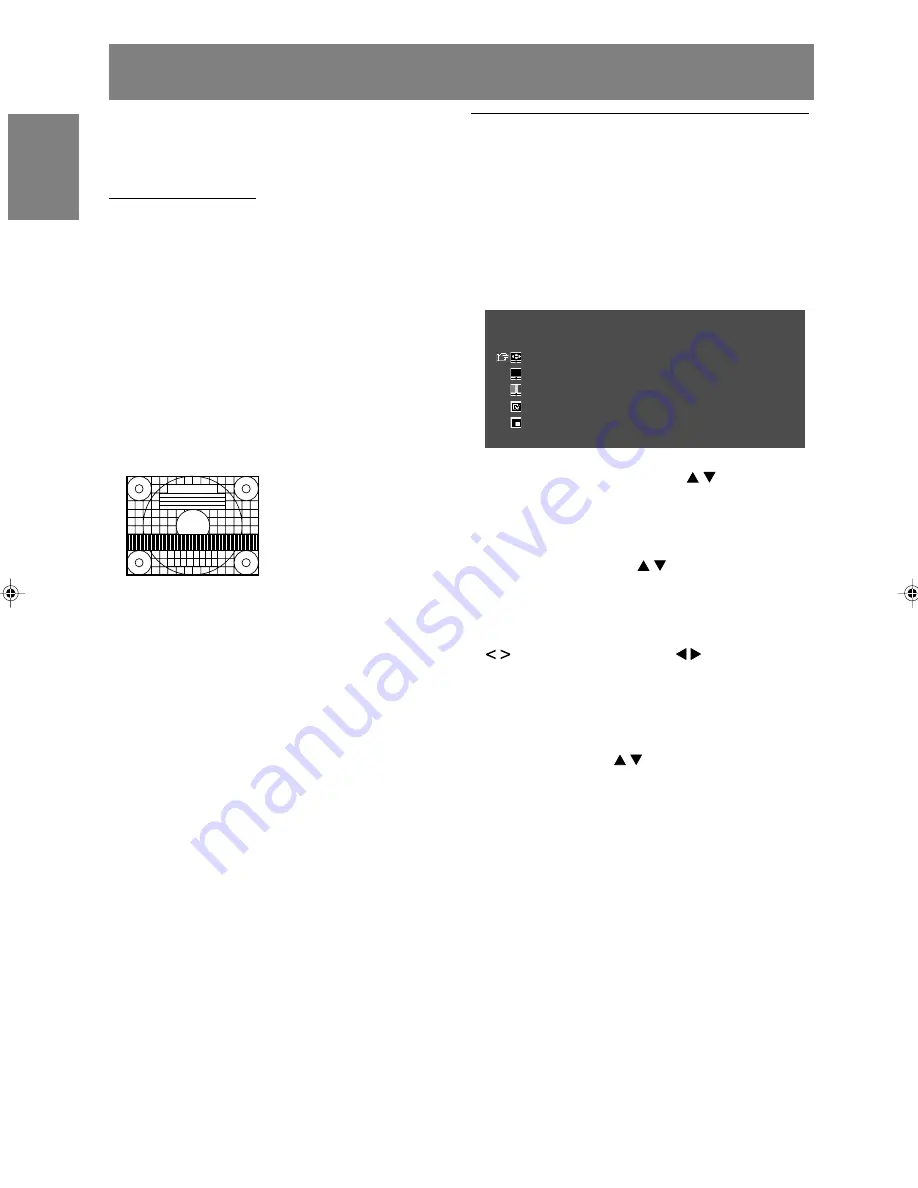
E22
Adjusting the display
You can adjust the colour of the computer screen
image and make picture-in-picture settings using
menus for the PC mode.
Adjustment Pattern
If you are using Windows, you can use the
Adjustment Pattern on the accompanying
CD-ROM.
This explanation is for Windows 95/98/2000/Me/
XP, and assumes that the CD-ROM drive is “D”
drive.
1. Load the accessory CD-ROM into the CD-ROM
drive of the computer.
2. Open [My Computer] and select CD-ROM.
If using Windows 3.1, open [File Manager] and
choose “D” drive.
3. Double click on [Adj_uty.exe] to run the
Adjustment Programme.
The Adjustment Pattern will appear.
Adjustment Pattern
After completing the adjustments, press the
computer’s [Esc] key to exit the Adjustment
Programme.
Note:
- If your computer’s display mode is set to 65K
colours, you may see the different colour levels
in each colour pattern or the gray scale may look
coloured. (This is due to the specification of the
input signal and is not a malfunction.)
How to adjust
The following procedure describes the basic
operation method. See pages E23 through E25
regarding individual items.
1. Select the PC mode using the INPUT button
(monitor) or the PC button (remote control).
2. Display the MENU screen using the MENU
button.
MENU
<
PC
>
ADJUSTMENT
>>
GAIN CONTROL
>>
COLOUR CONTROL
>>
MODE SELECT
>>
PICTURE IN PICTURE
>>
3. Select the menu you want to set using the
MENU button (monitor) or the buttons
(remote control), and press the
OK/BRIGHT MODE button (monitor) or the
OK button (remote control).
4. Select the item you want to set using the MENU
button (monitor) or the buttons (remote
control), and press the OK/BRIGHT MODE
button (monitor) or the OK button (remote
control).
5. Change the numbers/values using the
buttons (monitor) or the buttons
(remote control).
You can continue to set other items.
Do the following to return to the previous
screen:
(1) Select “RETURN” using the MENU button
(monitor) or the buttons (remote control).
(2) Press the OK/BRIGHT MODE button
(monitor) or the OK button (remote control).
6. Exit the screen using the INPUT button
(monitor) or the MENU button (remote control).
Notes:
- If you do not press any buttons for about 30
seconds while in a menu screen, the settings
you made up to that point will be applied and
the screen will automatically disappear.
- This manual describes display adjustment
based on the use of the Adjustment Pattern (for
Windows).
LL-171ME_gb_01.PMD
2/2/2004, 2:43 PM
22
Summary of Contents for LL-171ME
Page 57: ...G1 Deutsch Deutsch Français Italiano Español English DEUTSCH ...
Page 111: ...F1 FRANÇAIS Deutsch Français Italiano Español English FRANÇAIS ...
Page 165: ...IT1 English Deutsch Français Italiano Español English ITALIANO ...
Page 219: ...MEMO NOTIZEN BLOC NOTES APPUNTI ...
Page 220: ...MEMO NOTIZEN BLOC NOTES APPUNTI ...
Page 223: ......






























