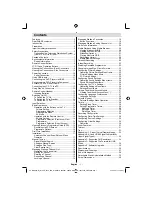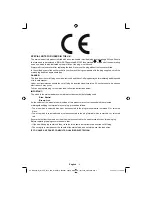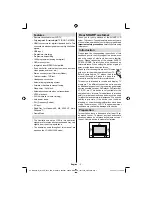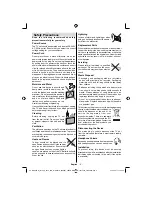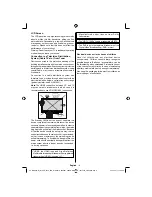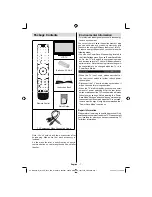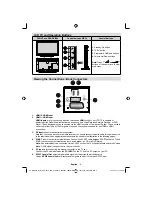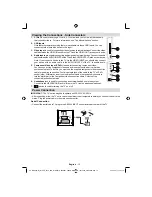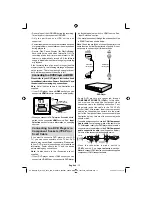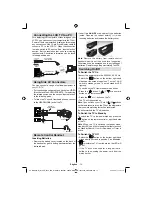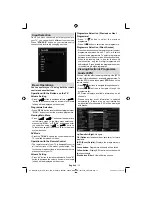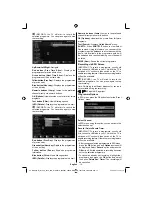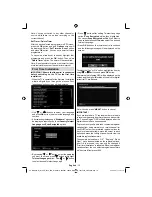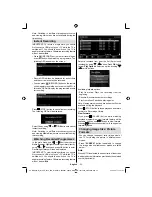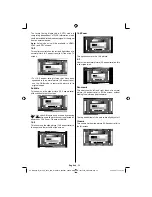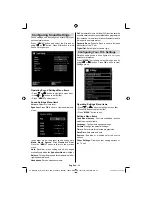English
- 12 -
as illustrated below, switch to HDMI source. See,
“Input Selection” section.
You may also connect through the scart socket. Use
•
a SCART cable as shown below.
Note
: These two methods of connection perform the
same function but in different levels of quality. It is not
necessary to connect by all three methods.
HDMI
inputs
Scart sockets
DVD Player
Scart Cable
(not supplied)
HDMI Cable
(not supplied)
HDMI
SCART
Some DVD players are connected through
•
COMPONENT SOCKETS (YPbPr)
. In this case,
you must use the supplied Component video
connection cable for enabling connection. First,
plug single jack of the cable to the TV’s YPbPr
socket (side). Afterwards, insert your component
cable’s (not supplied) connectors into the plural
part of the Component video connection cable (see
illustration below). Colours of the connected jacks
should match.
To enable audio connection, use the
•
VGA/Component
Audio cable
. First, plug single jack of the cable to the
TV. Afterwards, insert your DVD player’s audio cable’s
connectors into the plural part of the
VGA/Component
audio connection cable
(
see illustration below
).
Colours of the connected jacks should match.
YPbPr
Side view
DVD Player
Connection Cable
(supplied)
YPbPr Video Cable
(Not supplied)
When the connection is made, switch to
•
YPbPr
source. See,
Input selection
section.
Note:
To connect YPb Pr device, you should use supplied
component (YPbPr) connection cable.
Do not plug out the USB/HDD during the recording.
•
This may harm the connected USB/HDD.
Only two partitions on a HDD unit can be
•
supported.
Some stream packets may not be recorded because
•
of signal problems, so sometimes video may freezes
during playback.
Record, Play, Pause, Display (for PlayListDialog)
•
keys could not be used when teletext is ON. If a
recording starts from timer when teletext is ON,
teletext is automatically turned off. Also teletext
usage is disabled when there is ongoing recording
or playback.
If the recording time of an event is longer than the
memory capacity, the following message will appear
on the screen: “There is not enough space for ‘event’
but it will be recorded until the drive is full”.
Connecting to a DVD Player via HDMI
Please refer to your DVD player’s instruction book
for additional information. Power off both the TV and
the device before making any connections.
Note
: Not all cables shown in the illustration are
supplied.
If your DVD player has an
•
HDMI
socket, you can
connect via
HDMI
for better video and audio quality.
SPDIF
SCART
VGA
Coax.OUT
1
2
External device
(not
supplied)
HDMI Cable
When you connect to DVD player as illustrated above,
•
switch to the connected
HDMI
source. See,
Input
Selection
section for more information on changing
sources.
Connecting to a DVD Player via
Component Sockets (YPbPr) or
Scart Cable
If you want to connect a DVD player to your LCD
TV, you can use connectors of the TV set. DVD
players may have different connectors. Please refer
to your DVD player’s instruction book for additional
information. Power off both the TV and the device
before making any connections.
Note
: Cables shown in the illustration are not
supplied.
If your DVD player has an HDMI socket, you can
•
connect via HDMI. When you connect to DVD player
00_MB60_[GB]_1910UK_IDTV_PVR_NICKEL16_40883W_YPBPR_ROCKER_10072502_50185682.indd 12
00_MB60_[GB]_1910UK_IDTV_PVR_NICKEL16_40883W_YPBPR_ROCKER_10072502_50185682.indd 12
02.09.2011 15:57:14
02.09.2011 15:57:14