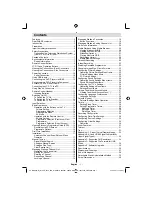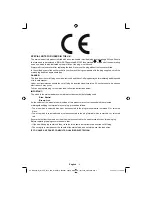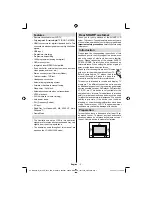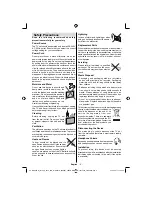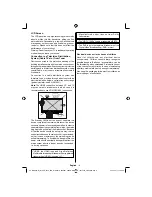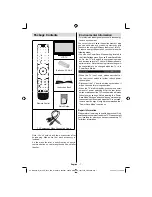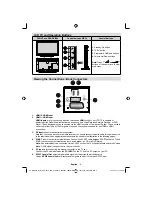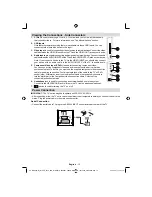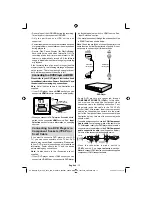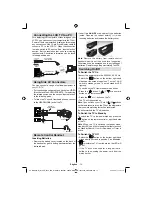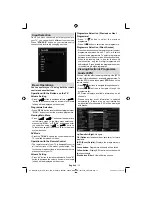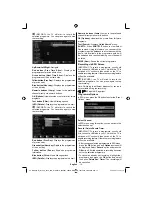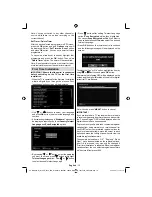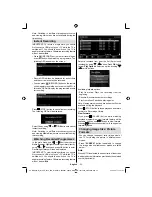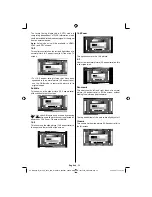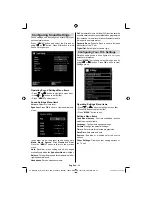English
- 11 -
Using USB Inputs
USB Connection
You can connect a USB hard disk drive or USB
•
memory stick to your TV by using the USB inputs
of the TV. This feature allows you to play
fi
les stored
in a USB drive or record programmes.
2.5” and 3.5” inch (hdd with external power supply)
•
external hard disk drives are supported.
To record a programme, you should
fi
rst connect
•
a USB disk to your TV while the TV is switched
off. You should then switch on the TV to enable
recording feature. Otherwise, recording feature will
not be available.
IMPORTANT !
You may back up your
fi
les before making any
•
connections to the TV set in order to avoid any
possible data loss. Note that manufacturer will not
be responsible for any
fi
le damage or dataloss.
It is possible that certain types of USB devices (e.g.
•
MP3 Players) or USB hard disk drives/memory sticks
may not be compatible with this TV.
IMPORTANT
: The TV supports only FAT32 disk
formatting. NTFS format is not supported. If you
connect a USB disk with NTFS format, the TV will ask
you to format the content. See the section, “Format
Disk” in the following pages for more information on
disk formatting.
Note that ALL the data stored on the USB disk will
be lost and then the disk format will be converted to
FAT32 in such a case.
USB Disk Connection
• Plug your USB device to the USB input of the TV.
Note: Plug or unplug your USB disk while the TV is
switched off.
Note: If you are going to connect a USB hard disk drive
to the TV set, USB connection cable used between
the disk drive and the TV should have a USB logo
and should be as short as possible.
Note: While formatting a USB hard disk that has 1TB
(Tera Byte) or more
fi
le capacity, you can experience
problems with the formatting process. In such a
case, you should format the disk with your personal
computer and the formatted disk type should be
FAT32.
SIDE VIEW USB MEMORY
5Vdc
Max:500mA
USB
CAUTION !
Quickly plugging and unplugging USB devices,
•
is a very hazardous operation. Especially, do not
repeatedly quickly plug and unplug the drive. This
may cause physical damage to the USB player and
especially the USB device itself.
Do not pull out USB module while playing or
•
recording a
fi
le.
Programme Recording
To record a programme, you should
fi
rst connect a
USB disk to your TV while the TV is switched off.
You should then switch on the TV to enable recording
feature.
IMPORTANT: When using a new USB hard disk drive,
it is recommended that you
fi
rst format the disk using
your TV’s “Format Disk” option.
To use the recording function a USB 2.0 certi
fi
ed
•
device of at least 1GB should be used, If the
connected USB device is not USB 2.0 an error
message will be displayed.
Recorded programmes are saved into the connected
•
USB disk in .TS format (MPEG-2 transport stream).
If desirable, you can back up / copy these saved
recordings into a personal computer.
Note: It is possible that recorded broadcasts in
.TS format may not be supported by your media
playback software. In such a case, you should install
an appropriate media playback software to your
computer.
An hour of the recordings stored occupies
•
approximately 2 GB of space.
For more information on recording programmes,
•
see sections “Instant Recording”, “Timeshifting”,
“Electronic Programme Guide”, “Recordings Library”
or “Recording Timers” in the following parts.
Recorded programmes are split into 1GB partitions.
•
Names of the stored recordings’ last three digits
indicates this: Such as 4801-000.ts , 4801-001.ts.
Recorded programmes are stored in the following
•
directory of the connected USB disk: \DVR\RECS.
All recordings are indicated with a number (such
as 4801-000.ts). A text (txt)
fi
le is created for each
recording. This text
fi
le includes information such as
broadcaster, programme, and recording time.
If the writing speed of the connected USB disk is not
•
suf
fi
cient, recording may fail and timeshifting feaute
may not be available.
Recordings of HD programmes can occupy bigger
•
size on the USB disk depending on the broadcast’s
resolution. For this reason it is recommended
to use USB hard disk drives for recording HD
programmes.
00_MB60_[GB]_1910UK_IDTV_PVR_NICKEL16_40883W_YPBPR_ROCKER_10072502_50185682.indd 11
00_MB60_[GB]_1910UK_IDTV_PVR_NICKEL16_40883W_YPBPR_ROCKER_10072502_50185682.indd 11
02.09.2011 15:57:14
02.09.2011 15:57:14