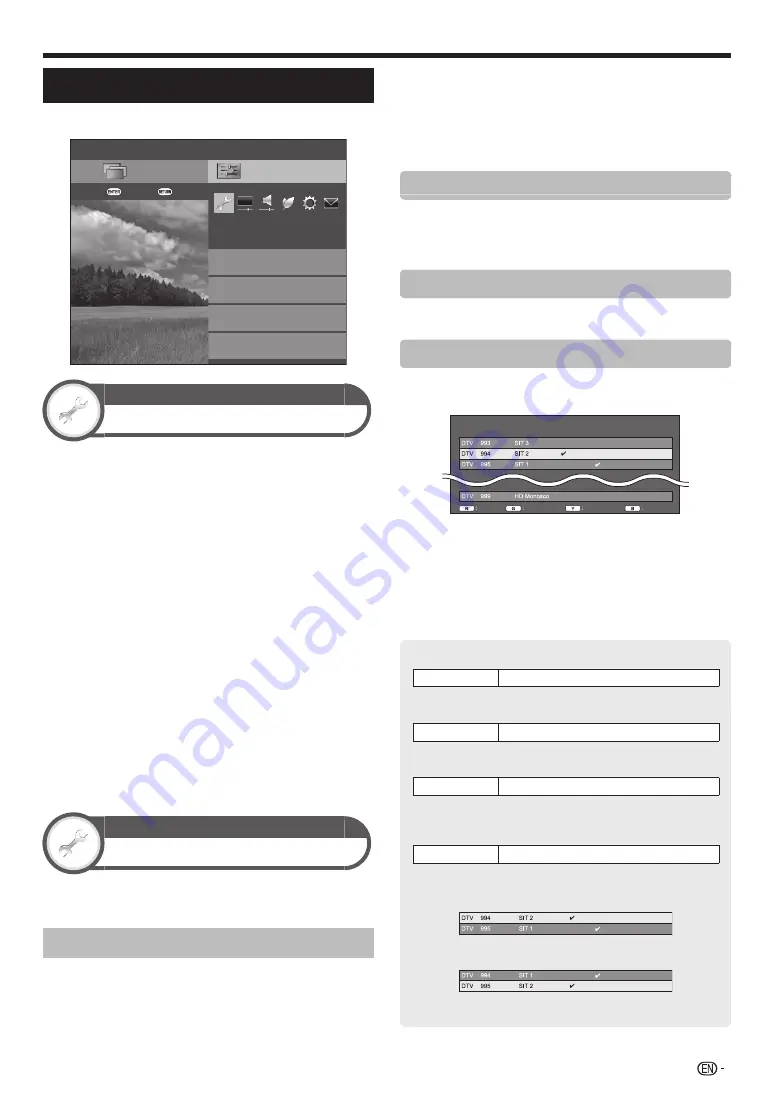
35
Channel settings
Go to “Menu” > “Setup” > “View setting”.
Setup
Quick start
Auto installation
View setting
Channel settings
CH list
:Back
:Enter
Menu
Individual setting
View setting
Auto installation
The TV automatically detects and stores all available
services in your area. This function also allows you to
perform the channel setting and reconfigure the settings
after the initial auto installation has been completed.
1
Go to “Menu” > “Setup” > “View setting” > “Auto
installation”.
2
If you have already set the password, enter it here.
• See page 37 for setting a password.
3
Press
c/d
to select “Yes”, and then press
A
.
4
Press
a/b
to select the desired language, and
then press
A
.
• You do not need to do anything during the auto search.
5
Press
a/b
to select “Digital search” or “Analogue
search”, and then press
A
.
• When the country setting is set to “Australia”, only
“Digital search” is available.
NOTE
• You cannot set the Home/Store setting and the country
setting in “Auto installation” in the “Setup” menu. If you want
to reconfigure those settings, automatically execute initial auto
installation after executing “Reset” from the “Setup” menu.
• The current country setting is displayed on the screen.
View setting
Programme setup
You can run the auto search procedure again at any time
by accessing the “Setup” menu and “Programme setup”.
Channels can be tuned automatically or manually.
Digital setting
You can reconfigure the DTV channel settings
automatically or manually.
1
Go to “Menu” > “Setup” > “View setting” >
“Channel settings” > “Programme setup”.
2
If you have already set the password, enter it here.
• See page 37 for setting a password.
3
The “Digital setting” screen displays, and then
press
A
.
4
Press
a/b
to select the desired menu item, and
then press
A
.
5
Press
c/d
to select “Yes”, and then press
A
.
Additional search
Use this menu to add new services automatically after
“Auto installation” has been completed.
• Start searching channels after selecting the colour system
and sound system.
Manual search
Add new services within a specified frequency band.
• Enter the frequency using
0
–
9
numeric buttons.
Manual adjust
Configure various settings for each service using the
colour (
R
/
G
/
Y
/
B
) buttons.
Service
no.
Lock
Service
name
Lock
CH skip
Old LCN
CH skip
Sort
Delete
1
Press
a/b
to select the desired service.
2
Press the colour button on the remote control
unit corresponding with the item you want to
reconfigure.
• The
✔
mark indicates the operation is set to on. Each
time the colour button is pressed, you can switch the
corresponding operation on/off.
Buttons for “Manual adjust” operation
Lock
Press
R
button.
When the service is locked, you must enter your password
whenever you tune to the service.
CH skip
Press
G
button.
Services with a
✔
mark are passed over when pressing
!r/s
on the TV or remote control unit.
Delete
Press
Y
button.
The selected service is deleted. If you want to watch the
service you deleted once again, perform “Auto installation”,
“Additional search”, or “Manual search”.
Sort
Press
B
button.
The item position of services can be sorted.
1
Press
a/b
to select the service whose item position
you want to move, and then press
A
.
2
Press
a/b
to move it to the desired position, and then
press
A
.
3
Repeat steps 1 and 2 until all desired service items are
sorted.
Basic adjustment
Summary of Contents for LC-40LE830X
Page 1: ...MODEL LC 60LE830X LC 52LE830X LC 46LE830X LC 40LE830X LCD COLOUR TELEVISION OPERATION MANUAL ...
Page 2: ......
Page 76: ...74 Memo ...
Page 77: ...75 Memo ...
Page 78: ...76 Memo ...
Page 79: ......
Page 80: ...Printed in Malaysia TINS F059WJZZ 11P04 MA NG ...
















































