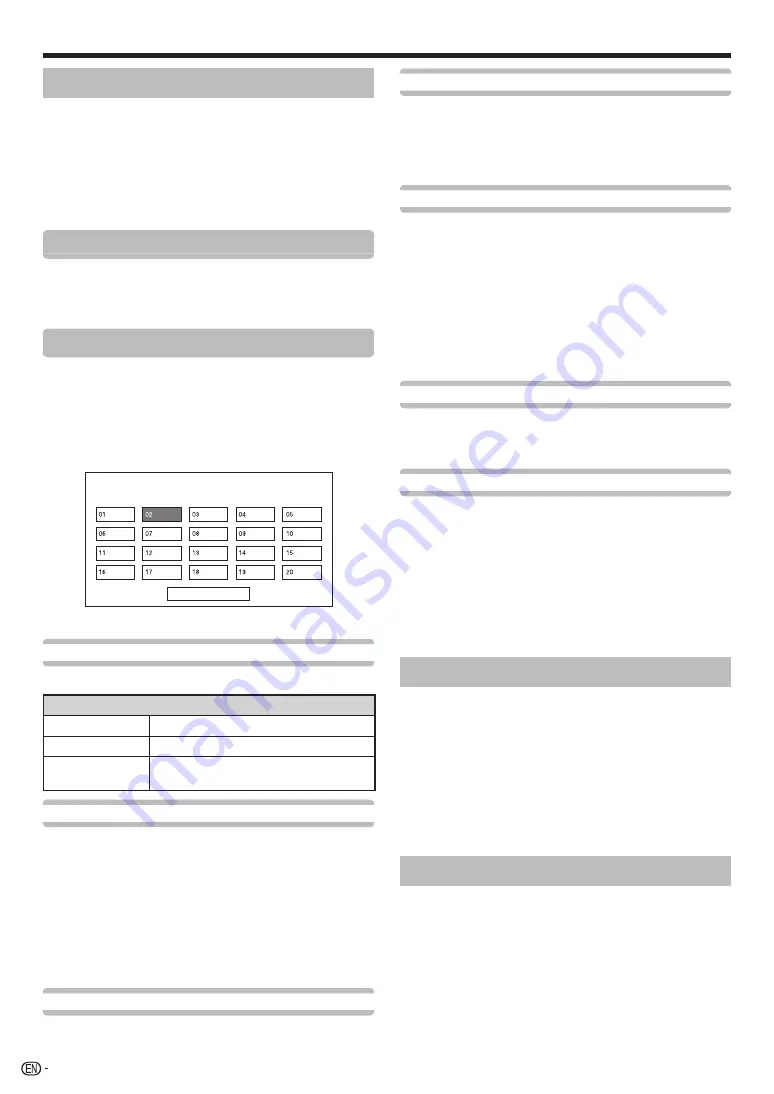
36
Analogue setting
1
Repeat steps 1 and 2 in
Digital setting
.
2
The “Analogue setting” screen displays, and then
press
A
.
3
Repeat steps 4 and 5 in
Digital setting
.
NOTE
• The “Analogue setting” menu is available only for watching TV
in ATV mode.
Additional search
Use this menu to add new services automatically after “Analogue
search” in the “Auto installation” menu has been completed.
• Start searching channels after selecting the colour system
and sound system.
Manual adjust
You can reconfigure the analogue TV channels settings
automatically or manually.
After selecting “Yes” on the screen, press
a/b/
c/d
to select the channel you want to set and
then press
A
.
Programme Setup “Manual Adjust” menu
Next
You can select one of the following settings.
Search
You can add a new channel within a specified frequency band.
Item
Next
Search the next channel.
Store
Memorise the current display channel.
Cancel
Return to the previous screen (the search
result will not be stored).
Fine
You can adjust the frequency to the desired position.
NOTE
• Adjust while checking the background picture as a reference.
• Instead of pressing
c/d
to adjust the frequency, you can set by directly
entering the frequency number of the channel with
0
_
9
numeric buttons.
• When setting a frequency on the “Fine” screen, the last figure
of the frequency needs to be “0” or “5”.
EXAMPLE
• 179.25 MHz: Press 1 > 7 > 9 > 2 > 5.
• 49.25 MHz: Press 4 > 9 > 2 > 5 >
A
.
Colour sys.
Select the optimum colour system to receive (“Auto”,
“PAL”, “SECAM”, “NTSC3.58”, “NTSC4.43”).
Sound sys.
Select the optimum sound systems (broadcasting
systems) to receive (“B/G”, “D/K”, “I”, “M”).
NOTE
• Check the sound system if the sound output were not
correct.
Label
When a TV channel sends its network name, the “Auto
installation” detects the information and assigns a
name to it. However, you can change channel names
individually.
Select each character of the new name for the
channel with using the software keyboard (see
page 14).
NOTE
• The name can be five characters or less. Select “Cancel” to
set the channel name.
Skip
Channels with “Skip” set to “On” are passed over when
using
!r/s
even if selected while watching the
image from the TV.
Lock
You can block the viewing of any channel.
NOTE
• See page 37 for setting a password.
• When “Lock” is set to “On” for a channel, “Child lock has
been activated” displays, and the image and sound of the
channel are blocked.
• When pressing
C
while “Child lock has been
activated” displays, the password input window will display.
Inputting the correct password unlocks the “Password”
temporarily until the power is turned off.
Sort
Channel positions can be sorted freely.
1
Press
c/d
to select “Yes”, and then press
A
.
2
Press
a/b/c/d
to select the channel you want
to move, and then press
A
.
3
Press
a/b/c/d
to move it to the desired
position, and then press
A
.
4
Repeat steps 2 and 3 until all desired channels are
sorted.
Erase programme
Channels can be erased individually.
1
Press
c/d
to select “Yes”, and then press
A
.
2
Press
a/b/c/d
to select the channel you want
to erase, and then press
A
.
• A message window pops up.
3
Press
c/d
to select “Yes”, and then press
A
to erase the selected channel. All the
subsequent channels move up.
4
Repeat steps 2 and 3 until all desired channels are
erased.
Basic adjustment
Summary of Contents for LC-40LE830X
Page 1: ...MODEL LC 60LE830X LC 52LE830X LC 46LE830X LC 40LE830X LCD COLOUR TELEVISION OPERATION MANUAL ...
Page 2: ......
Page 76: ...74 Memo ...
Page 77: ...75 Memo ...
Page 78: ...76 Memo ...
Page 79: ......
Page 80: ...Printed in Malaysia TINS F059WJZZ 11P04 MA NG ...
















































