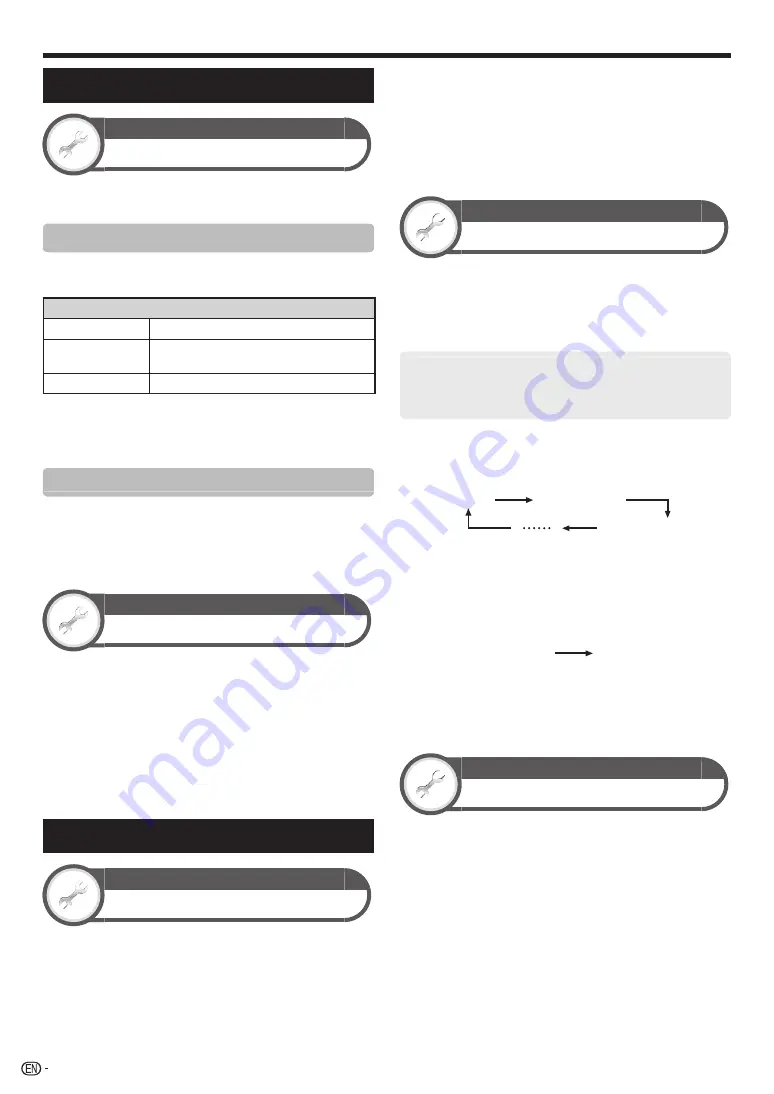
38
Individual setting – Time
View setting
Time display
Go to “Menu” > “Setup” > “View setting” >
“Individual setting” > “Time display”.
Time display
This function allows you to display the clock time in the
lower-right corner of the screen.
Item
On
Displays the clock time.
On (half-hourly)
Displays the clock time in 30-minute
increments.
Off
Hides the clock time.
NOTE
• Time information is available when channel time information
including the teletext information is obtained in the “TV”
mode.
Time format
You can select the time format (either “24HR” or “AM/
PM”) for the clock time.
NOTE
• The displayed time may differ depending on the programmes
because of the programme information.
View setting
Time zone
This function enables you to select your local time zone.
Go to “Menu” > “Setup” > “View setting”
>“Individual setting” > “Time zone”.
NOTE
• This function lets you select the right time zone in case the
time displayed in the EPG does not match the local time of
your area.
• When the country setting is set to “Australia”, this function is
available. When the country setting is set to “Singapore” or
“New Zealand”, this function is not available.
Individual setting – Language
View setting
Digital audio language
Set up to three preferred multi audio languages to
display if the audio languages are available.
Go to “Menu” > “Setup” > “View setting” >
“Individual setting” > “Digital audio language”.
E
Switching the multi audio languages
Each time you press
MPX
on the remote control unit, the
audio language switches.
NOTE
• This function depends on audio language information from
broadcasters.
• If audio for the selected language is not included in a received
broadcast, audio will not be output for that language.
View setting
Subtitle
Set up to two preferred subtitle languages (including
subtitles for the hearing impaired) to display if subtitles
are available.
Go to “Menu” > “Setup” > “View setting” >
“Individual setting” > “Subtitle”.
Selectable items
E
1st language
E
2nd language
E
For hearing impaired
E
Switching subtitle languages
Each time you press
[
on the remote control unit, the
subtitle switches.
Off
1st language
2nd language
E
Set “For hearing impaired” to “Yes”
Subtitles for the hearing impaired have priority over each
of the subtitle language settings (e.g., “1st language”,
“2nd language”, etc.).
EXAMPLE
1st language
(For hearing impaired)
1st language
NOTE
• Subtitles will not be displayed when the programme does not
contain subtitle information.
• Subtitles may not be displayed in 3D mode.
View setting
Language
You can select an OSD language. Refer to the
OSD
language
column in the specification table for the
selectable languages (Page 69).
Go to “Menu” > “Setup” > “View setting” >
“Language”.
Useful viewing functions
Summary of Contents for LC-40LE830X
Page 1: ...MODEL LC 60LE830X LC 52LE830X LC 46LE830X LC 40LE830X LCD COLOUR TELEVISION OPERATION MANUAL ...
Page 2: ......
Page 76: ...74 Memo ...
Page 77: ...75 Memo ...
Page 78: ...76 Memo ...
Page 79: ......
Page 80: ...Printed in Malaysia TINS F059WJZZ 11P04 MA NG ...






























