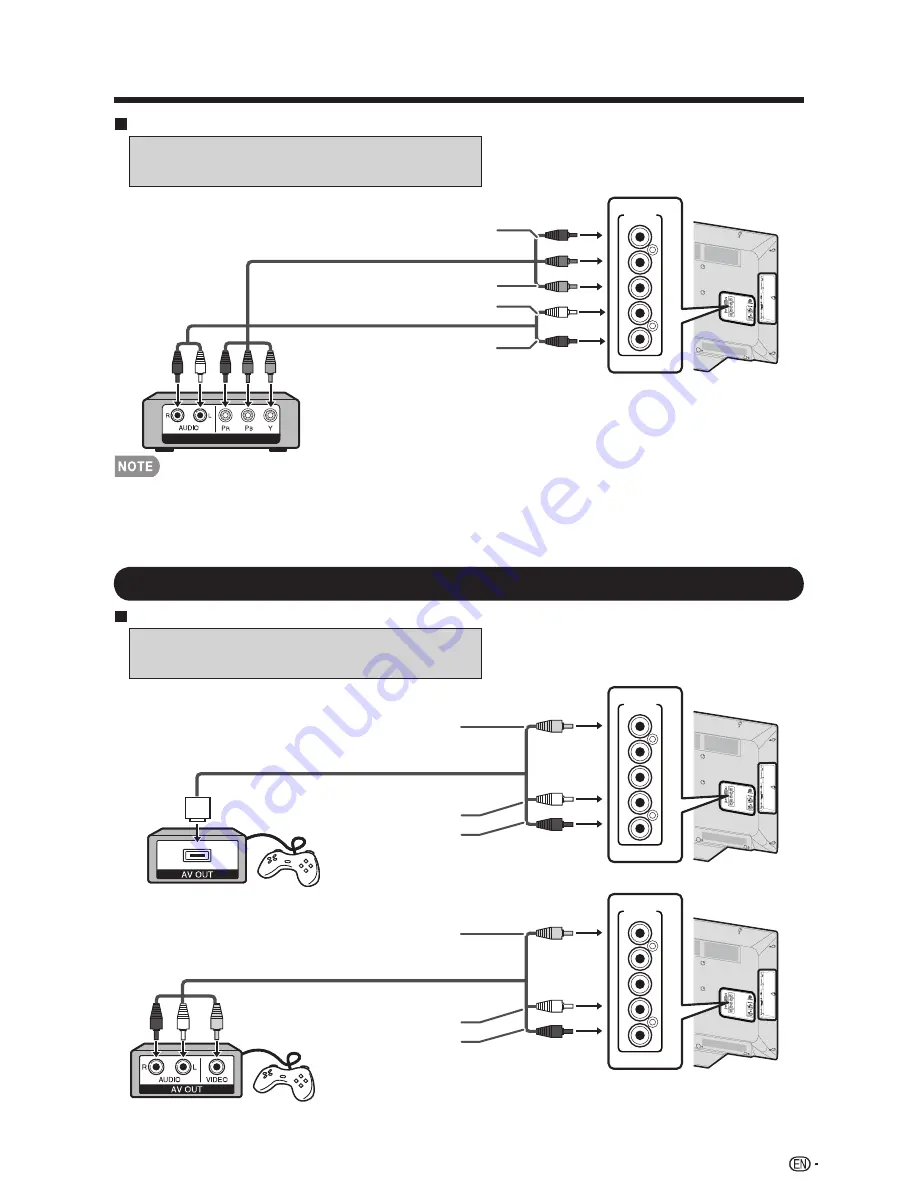
When using Component cable (INPUT 4):
• Blu-ray disc player
• DVD player
• HD cable/satellite set-top box
• To enjoy 1080p display capability, connect your external equipment using an HDMI-certified cable or a
component cable and set the equipment to 1080p output.
• See page 16 for connecting a Blu-ray disc player, DVD player or an HD cable/satellite set-top box to the HDMI
terminal.
Connecting a Game Console, VCR, Camcorder or Cable/Satellite Set-top Box
When using Composite cable (INPUT 4):
• Game console
• VCR
• Camcorder
• Cable/Satellite set-top box
Connecting to External Equipment
COMPONENT OUT
Audio cable
Component video cable
AUDIO-L (White)
AUDIO-R (Red)
INPUT 4
Y/VIDEO
PB
PR
R-AUDIO-L
Y (Green)
P
B
(Blue)
P
R
(Red)
AV cable
VIDEO (Yellow)
AUDIO-L (White)
AUDIO-R (Red)
AV cable
VIDEO (Yellow)
AUDIO-L (White)
AUDIO-R (Red)
INPUT 4
Y/VIDEO
PB
PR
R-AUDIO-L
INPUT 4
Y/VIDEO
PB
PR
R-AUDIO-L
17
















































