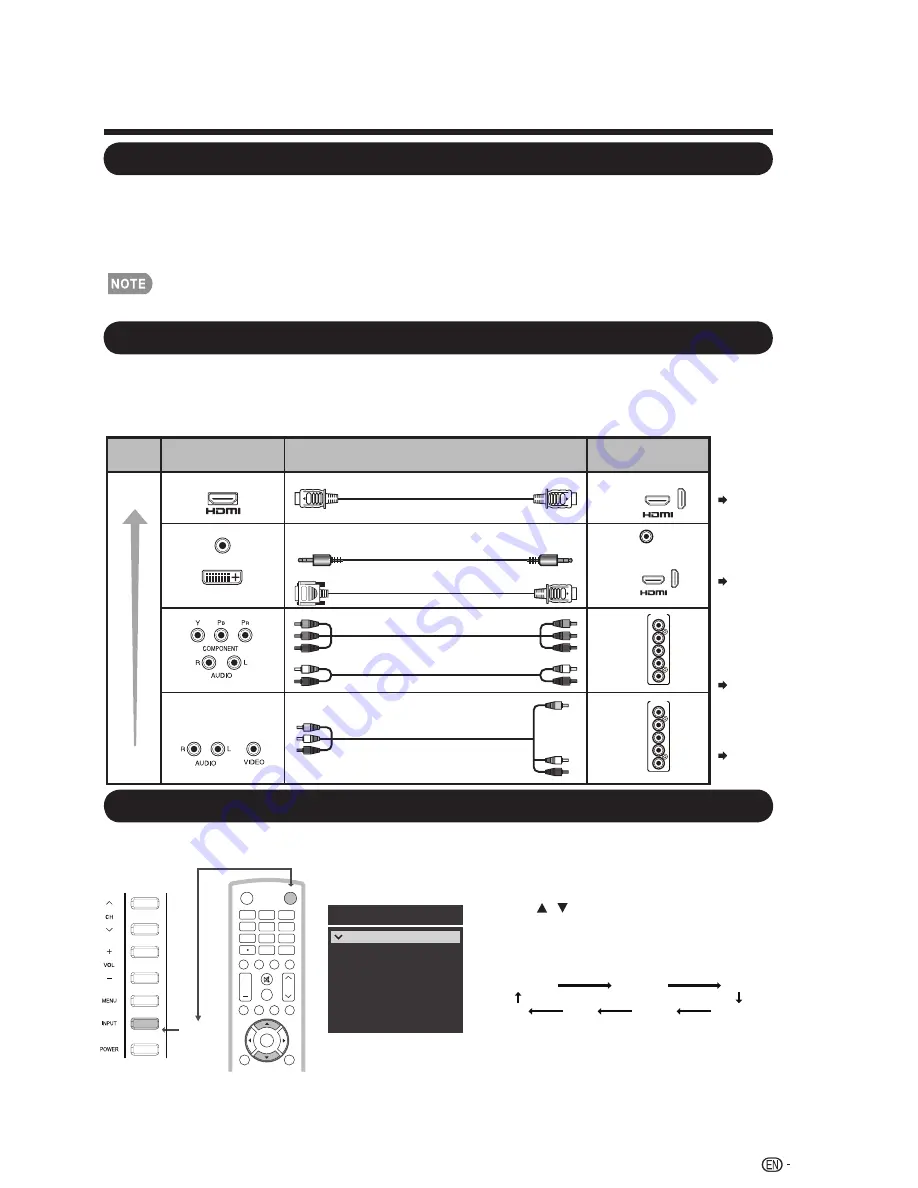
INPUT
3
4
5
6
7
8
9
0
E N T
1
2
DISPLAY FREEZE
FLASHBACK
MUTE
SURROUND
TV
USB
PC
MENU
AUDIO
VOL
CH
+
POWER
RETURN
EXIT
ENTER
Introduction to Connections
Experiencing HD Images
An HDTV without an HD source is just an ordinary TV.
To enjoy HD images on the TV, you should get HD programming from the following:
• Over-the-air broadcasting via HD quality antenna
• HD cable/satellite subscription
• HD compatible external equipment
Types of Connection
• For information on updating to HD programming, ask your cable/satellite service provider.
15
Displaying an External Equipment Image Display
To view external source images, select the input source by pressing
INPUT
on the remote control
unit or on the TV.
Image quality differs depending on the terminal used. To enjoy clearer images, check the output
terminals of your external equipment and use its appropriate terminals for higher quality images.
For connecting the TV to external equipment, use commercially available cables.
• The illustrations of the terminals are for explanation purposes and may vary slightly from the actual products.
INPUT1
INPUT2
INPUT3
INPUT4
PC IN
Input Source
HDMI1
HDMI2
HDMI3
COMP/AV
USB
TV
1.
Press
INPUT
.
• The Input Source list screen displays.
2.
Press / to select the input source.
• You can also select the input source by
pressing
INPUT
. Each time
INPUT
is
pressed, the input source toggles.
INPUT4
PC IN
USB
TV
INPUT1 INPUT2 INPUT3
• An image from the selected source
automatically displays.
Page 16
Terminal
on the TV
Cable
Terminal on external
equipment
Image
Quality
HDMI-certified cable
DVI-HDMI conversion cable
HD
Quality
Standard
Quality
AUDIO
DVI OUT
Component video cable
Audio cable
Page 16
Page 17
Page 17
INPUT 1, 2, 3
AUDIO
PC/HDMI
INPUT 1, 2, 3
INPUT 4
Y/VIDEO
PB
PR
R-AUDIO-L
INPUT 4
Y/VIDEO
PB
PR
R-AUDIO-L
AV cable
INPUT
Ø 3.5 mm stereo minijack cable
















































