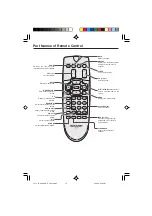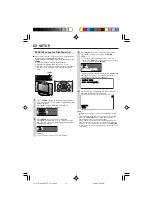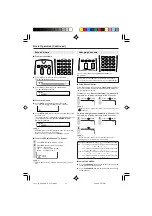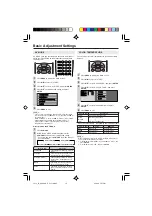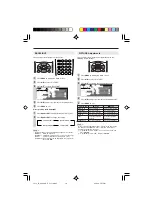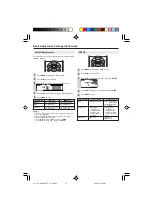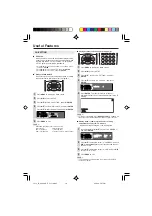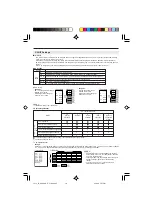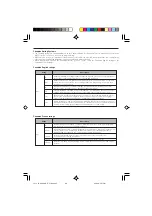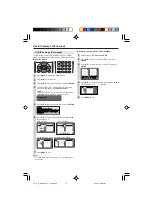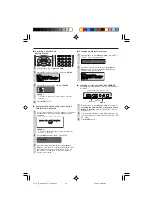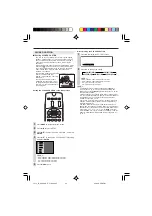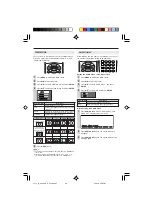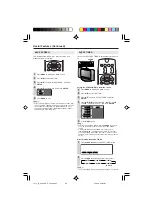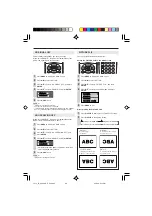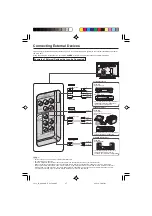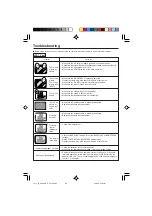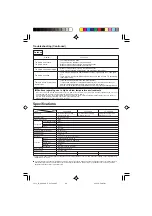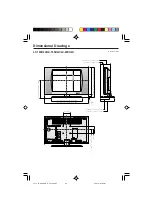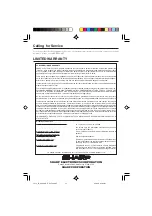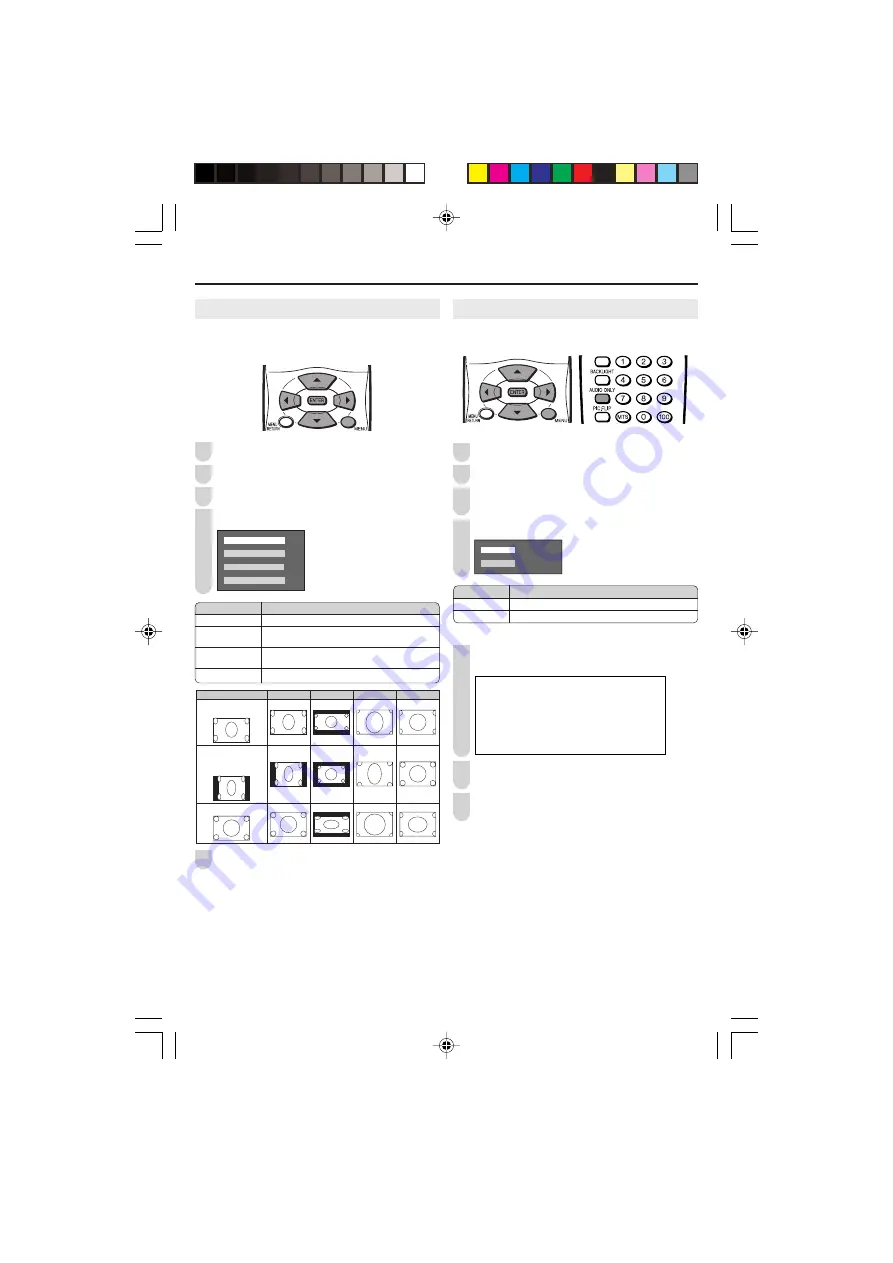
AUDIO ONLY
When listening to music from a music program, you can set
the Liquid Crystal display off and enjoy audio only.
Setting the AUDIO ONLY on the Menu screen
Press
MENU
to display the Menu screen.
Press
\
/
|
to select “OPTION”.
Press
'
/
"
to select “AUDIO ONLY”, and press
ENTER
.
Press
'
/
"
to select “ON”, and press
ENTER
.
O N
O N
O F F
O F F
Directly setting the AUDIO ONLY
Press
AUDIO ONLY
.
‘PRESS “AUDIO ONLY” FOR
VIDEO OFF’ is displayed on the screen.
A U D I O O N L Y [ O F F ]
A U D I O O N L Y [ O F F ]
P R E S S " A U D I O O N L Y " F O R V I D E O O F F
P R E S S " A U D I O O N L Y " F O R V I D E O O F F
Press
AUDIO ONLY
again. The screen image will
disappear.
Press
AUDIO ONLY
again. The screen image will be
displayed again.
VIEW MODE
You can select the picture display size for the playback image
of the DVD player from the following four modes: “4:3”, “16:9”,
“ZOOM” and “STRETCH”.
Press
MENU
to display the Menu screen.
Press
\
/
|
to select “OPTION”.
Press
'
/
"
to select “VIEW MODE”, and press
ENTER
.
Press
'
/
"
to select desired setting, and press
ENTER
.
4 : 3
1 6 : 9
Z O O M
S T R E T C H
Press
MENU
to exit.
A
• The 4:3 image will be distorted on the screen when the “VIEW MODE”
is set to “16:9”.
• When the CLOSED CAPTION mode is set to “CC1”, “CC2”, “T1” or
“T2”, “ZOOM” and “STRETCH” cannot be set for “VIEW MODE”.
1
2
3
4
5
1
2
3
4
Selected item
ON
OFF
Description
Audio is output without screen image.
Both screen images and audio are output.
1
2
3
(For an image
stretched vertically
with bands at the left
and right sides)
(For an image
stretched vertically)
Image type
4:3
16:9
ZOOM
STRETCH
(For a 4:3 image)
Description
Displays the image in a 4:3 size.
Stretches the image horizontally to display it in a
16:9 size.
Displays the center part of the image by enlarging
it towards the horizontal and vertical directions.
Stretches the image horizontally.
Selected item
4:3
16:9
ZOOM
STRETCH
LC13_15_20SH4U_E_P2
4
-2
5
.p65 05.4.26, 5:58 PM
2
4