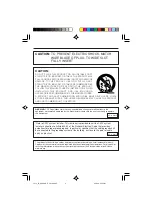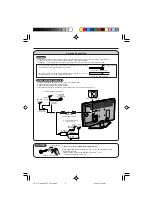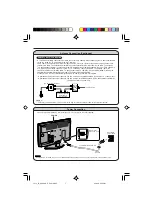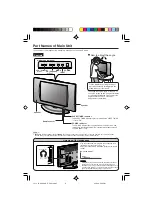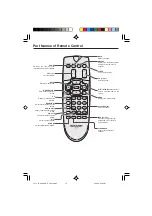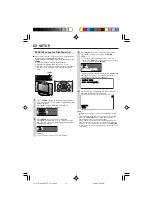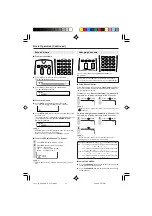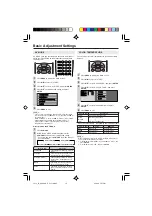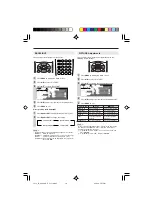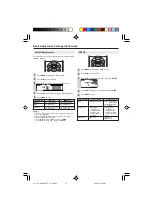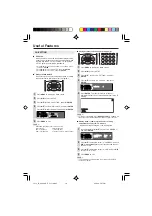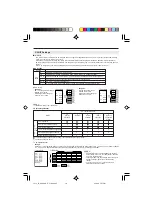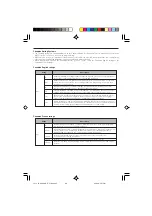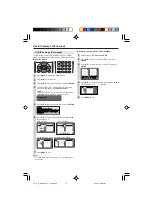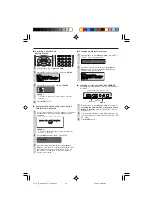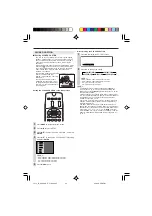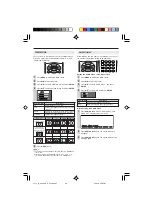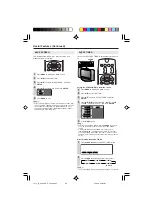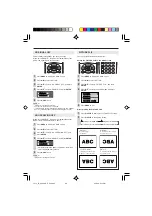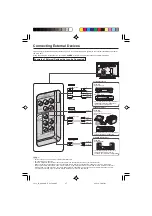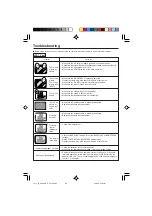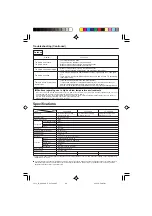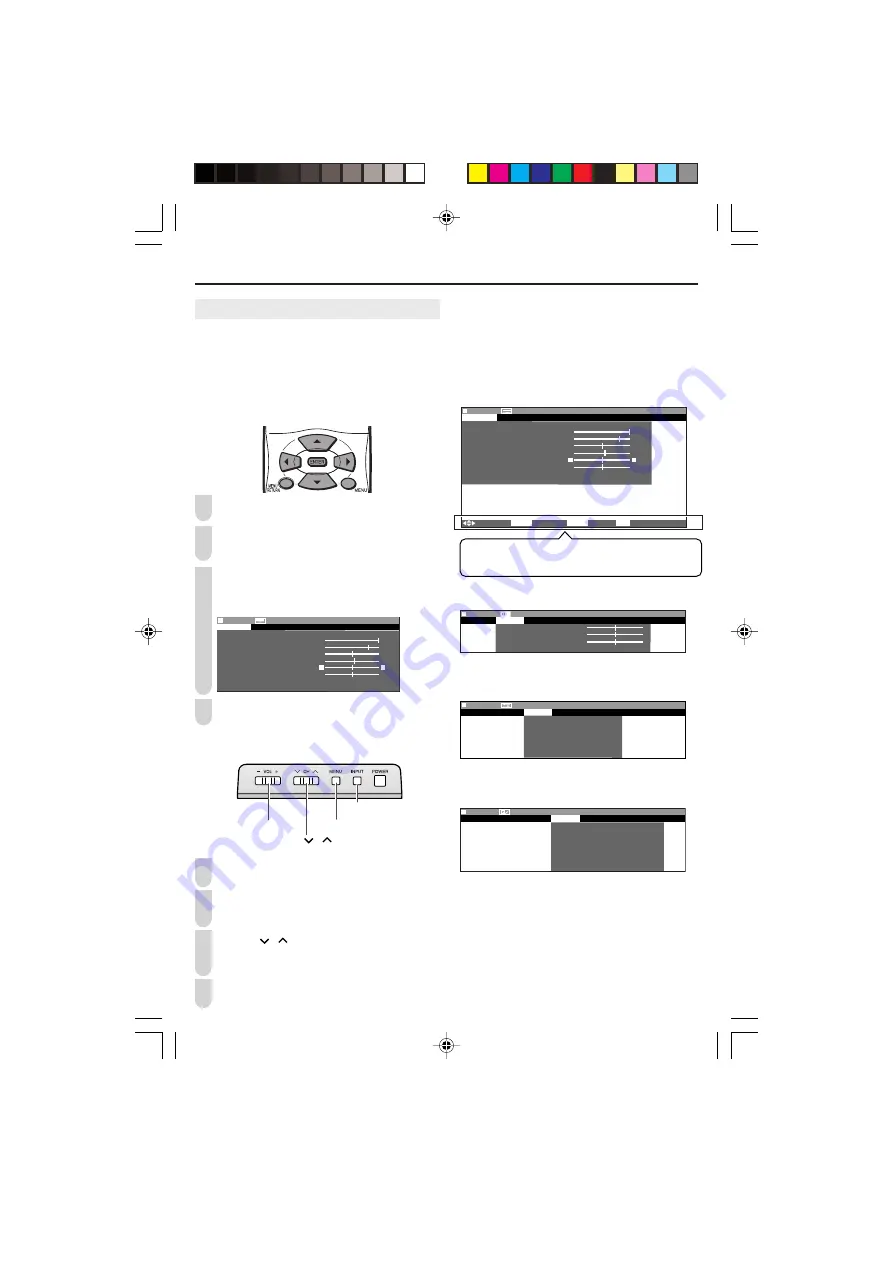
Selecting Menu Items
The menus can be used to adjust the various settings of your
LCD TV set. Select the desired menu item by following the
steps below. See the right column for each Menu screen.
A
• The items displayed differ depending on the setting conditions.
• The item selected is displayed in yellow.
• Settings most recently adjusted will be saved in memory.
■
Using the remote control
Press
MENU
on the remote control to display the Menu
Screen.
Press
\
/
|
to select the desired menu item.
• The cursor moves left or right.
• The cursor indicates the selected menu item.
Press
'
/
"
to select the desired item, and press
\
/
|
to adjust the selected item.
• For “AV MODE”, “ADVANCED” and “RESET”, press
ENTER
to display the setting screen.
: SELECT ENTER : ENTER RETURN : BACK MENU : EXIT
M E N U [
M E N U [ PICTURE
PICTURE]
PICTURE
PICTURE
S AUDIO
AUDIO SETUP
SETUP OPTION
OPTION
A V M O D E [ D Y N A M I C ]
B A C K L I G H T [ BRIGHT ]
C O N T R A S T [ 4 5 ]
B R I G H T N E S S [ ] – +
C O L O R [ + 5 ] – +
T I N T [
T I N T [ ]
S H A R P N E S S [ ] – +
A D V A N C E D
R E S E T
0
0
0
Press
MENU RETURN
to return to the previous screen,
or press
MENU
to exit.
■
Using the control panel of the main unit
Press
MENU
on the main unit to display the Menu
Screen.
Press
VOL (–)/(+)
to select the desired menu item.
• The cursor moves left or right.
• The cursor indicates the selected menu item.
Press
CH (
)/(
)
to select the desired item, and press
VOL (–)/(+)
to adjust the selected item.
• For “AV MODE”, “ADVANCED” and “RESET”, press
INPUT
to display the setting screen.
Press
MENU
to exit.
1
1
2
3
4
2
3
4
■
Menu setting screens
A
•
The illustrations and on-screen displays in this manual are for
explanation purposes and may vary slightly from the actual
appearance.
• Depending on the setting condition, such as an input mode, it may
not be possible to adjust or set some items. In such cases, a
message will be displayed on the menu setting screen.
PICTURE
AUDIO
SETUP
OPTION
0
M E N U [
M E N U [ AUDIO]
PICTURE
AUDIO
SETUP OPTION
T R E B L E [ ]
T R E B L E [ ] – +
+
B A S S [ ]
B A S S [ ] – +
+
B A L A N C E [ ] L R
B A L A N C E [ ] L R
R E S E T
R E S E T
0
0
0
M E N U
M E N U [ SETUP]
PICTURE AUDIO
SETUP
OPTION
C H
C H – S E T T I N G
S E T T I N G
M T S
M T S
A U D I O O U T
A U D I O O U T
V
V – C H I P B L O C K
C H I P B L O C K
C L O S E D C A P T I O N
C L O S E D C A P T I O N
L A N G U A G E
L A N G U A G E
M E N U [
M E N U [ OPTION]
PICTURE AUDIO SETUP
OPTION
V I E W M O D E
V I E W M O D E
A U D I O O N L Y
A U D I O O N L Y
B L U E S C R E E N
B L U E S C R E E N
S L E E P T I M E R
S L E E P T I M E R
N O S I G N A L O F F
N O S I G N A L O F F
N O O P E R A T I O N O F F
N O O P E R A T I O N O F F
P I C T U R E F L I P
P I C T U R E F L I P
:
: SELECT
ENTER
: ENTER
RETURN
: BACK
MENU
:
EXIT
M E N U [
M E N U [ PICTURE]
PICTURE
S AUDIO SETUP OPTION
A V M O D E [ D Y N A M I C ]
A V M O D E [ D Y N A M I C ]
B A C K L I G H T [
B A C K L I G H T [ BRIGHT ]
C O N T R A S T [ 4 5 ]
C O N T R A S T [ 4 5 ]
B R I G H T N E S S [ ]
B R I G H T N E S S [ ] – +
+
C O L O R [ + 5 ]
C O L O R [ + 5 ] – +
+
T I N T [
T I N T [ ]
S H A R P N E S S [ ]
S H A R P N E S S [ ] – +
+
A D V A N C E D
A D V A N C E D
R E S E T
R E S E T
0
0
0
The bar above is an operational guide for the remote
control. The bar will change in accordance with each menu
setting screen.
Control panel of the main unit
CH (
)/(
)
(Channel)
VOL (–)/(+)
(Volume)
MENU
INPUT
LC13_15_20SH4U_E_P1
1
-1
8
.p65 05.4.26, 5:57 PM
1
4