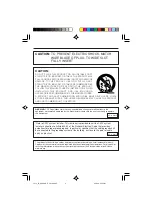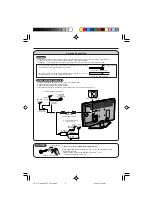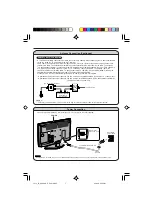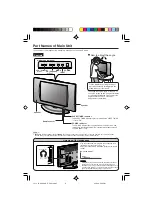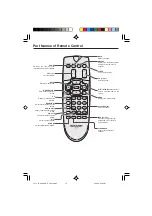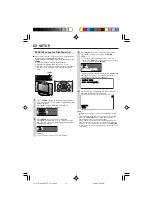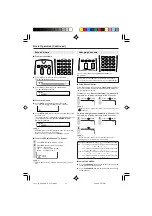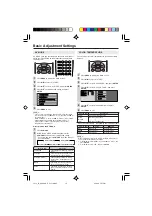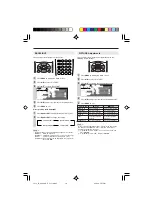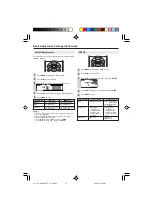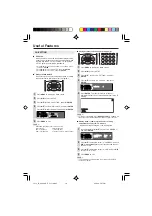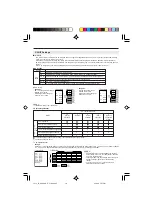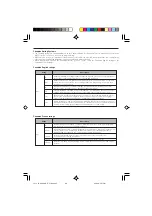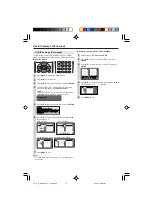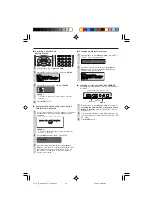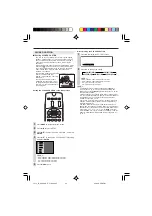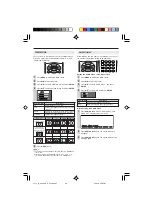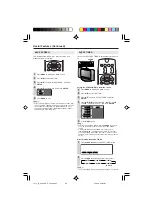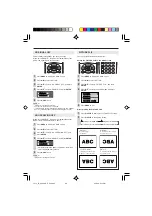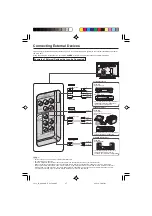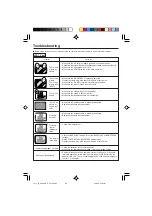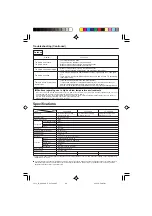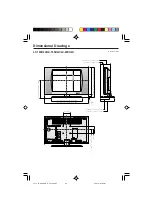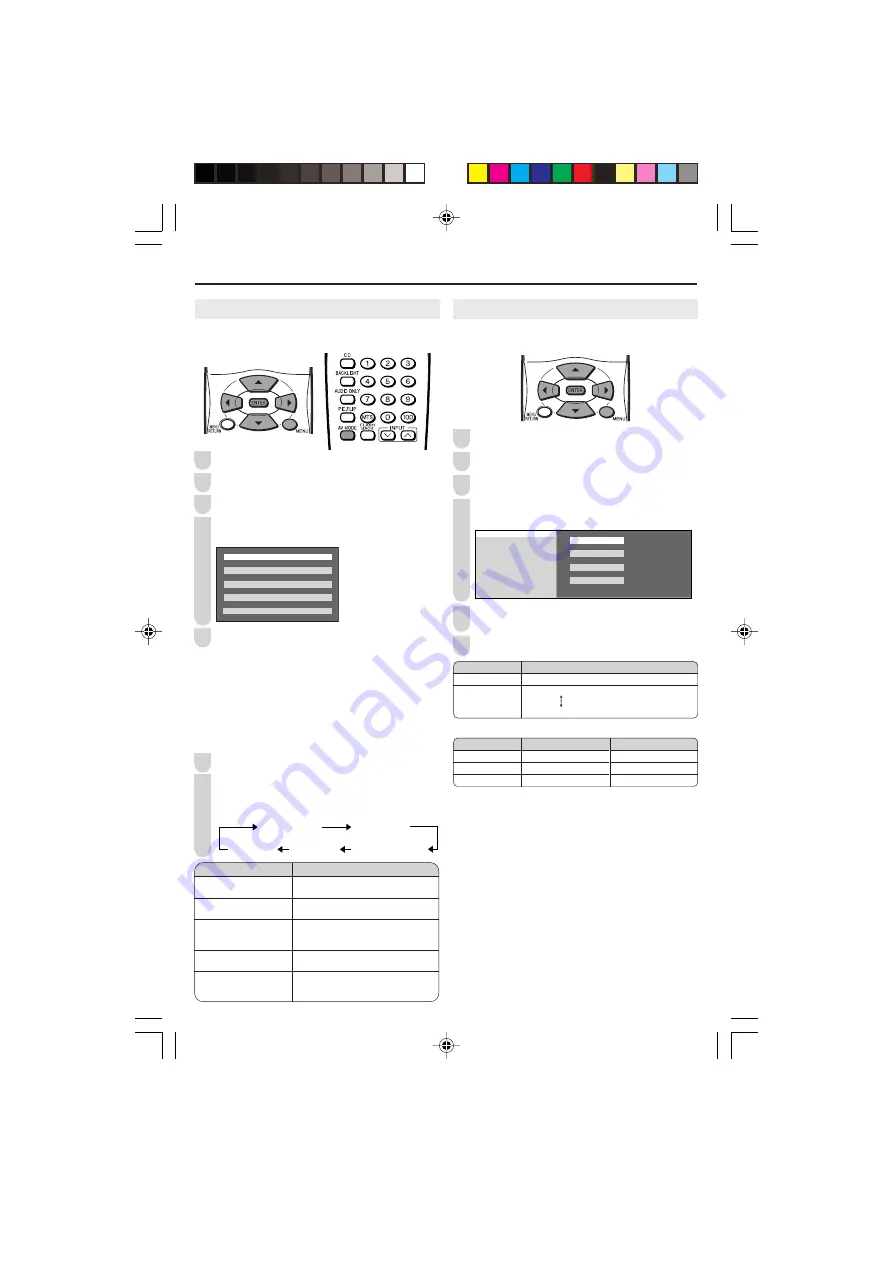
Basic Adjustment Settings
AV MODE
AV MODE gives you preset options to choose from, to best
match the image based on room-brightness and playback
software used.
Press
MENU
to display the Menu Screen.
Press
\
/
|
to select “PICTURE”.
Press
'
/
"
to select “AV MODE”, and press
ENTER
.
Press
'
/
"
to select desired setting, and press
ENTER
.
M E N U [ PICTURE… A V M O D E ]
S E L E C T O P T I O N
S T A N D A R D
D Y N A M I C
D Y N A M I C ( F I X E D )
M O V I E
G A M E
Press
MENU
to exit.
A
• You can select a different AV MODE item for each input mode.
(For example, select “STANDARD” for TV input and “DYNAMIC”
for VIDEO input.)
• When “AV MODE” is set to “DYNAMIC (FIXED)”, “NO PICTURE
ADJUSTMENTS AVAILABLE IN [DYNAMIC (FIXED)].” is
displayed and the items in the PICTURE screen (except
“ADVANCED”) cannot be set.
Directly setting the AV MODE
Press
AV MODE
.
Before the AV MODE display disappears, press
AV MODE
again and select your desired setting.
• Each time you press
AV MODE
, the mode changes
as shown below.
AV MODE [STANDARD]
AV MODE [DYNAMIC]
AV MODE [DYNAMIC (FIXED)]
AV MODE [MOVIE]
AV MODE [GAME]
Selected item
STANDARD
DYNAMIC
DYNAMIC (FIXED)
MOVIE
GAME
Description
Changing image settings to standard
values.
For a clear-cut image emphasizing
high contrast for sports viewing.
Changing image settings to factory
preset values. No adjustments are
allowed.
Controlling the contrast to enable
easier viewing of dark images.
Controlling the brightness of video
games and other images for easier
viewing.
2
COLOR TEMPERATURE
You can adjust the color temperature to give a better white
balance.
Press
MENU
to display the Menu screen.
Press
\
/
|
to select “PICTURE”.
Press
'
/
"
to select “ADVANCED”, and press
ENTER
.
Press
'
/
"
to select “COLOR TEMP.”, and press
ENTER
.
C O L O R T E M P .
R E D [ ]
U S E R
G R E E N [ ]
B L U E [ ] H I G H
R E S E T
M I D D L E
L O W
0
0
0
Press
'
/
"
to select the desired item, and press
ENTER
.
Press
MENU
to exit.
*When you select “USER”, the following items are adjustable.
A
• When resetting the items in the “USER” setting to factory preset
values, perform the following procedures.
1
Press
'
/
"
to select “RESET” in the ADVANCED screen, and
press
ENTER
.
2
Press
'
/
"
to select “YES”, and press
ENTER
.
Selected item
USER
HIGH
MIDDLE
LOW
Description
Can set your desired color*
White with Bluish tone
White with Reddish tone
6
5
4
3
2
1
Selected item
RED
GREEN
BLUE
\
\
\
\
\
button
Weaker red
Weaker green
Weaker blue
|
|
|
|
|
button
Stronger red
Stronger green
Stronger blue
1
2
3
4
5
1
LC13_15_20SH4U_E_P1
1
-1
8
.p65 05.4.26, 5:57 PM
15