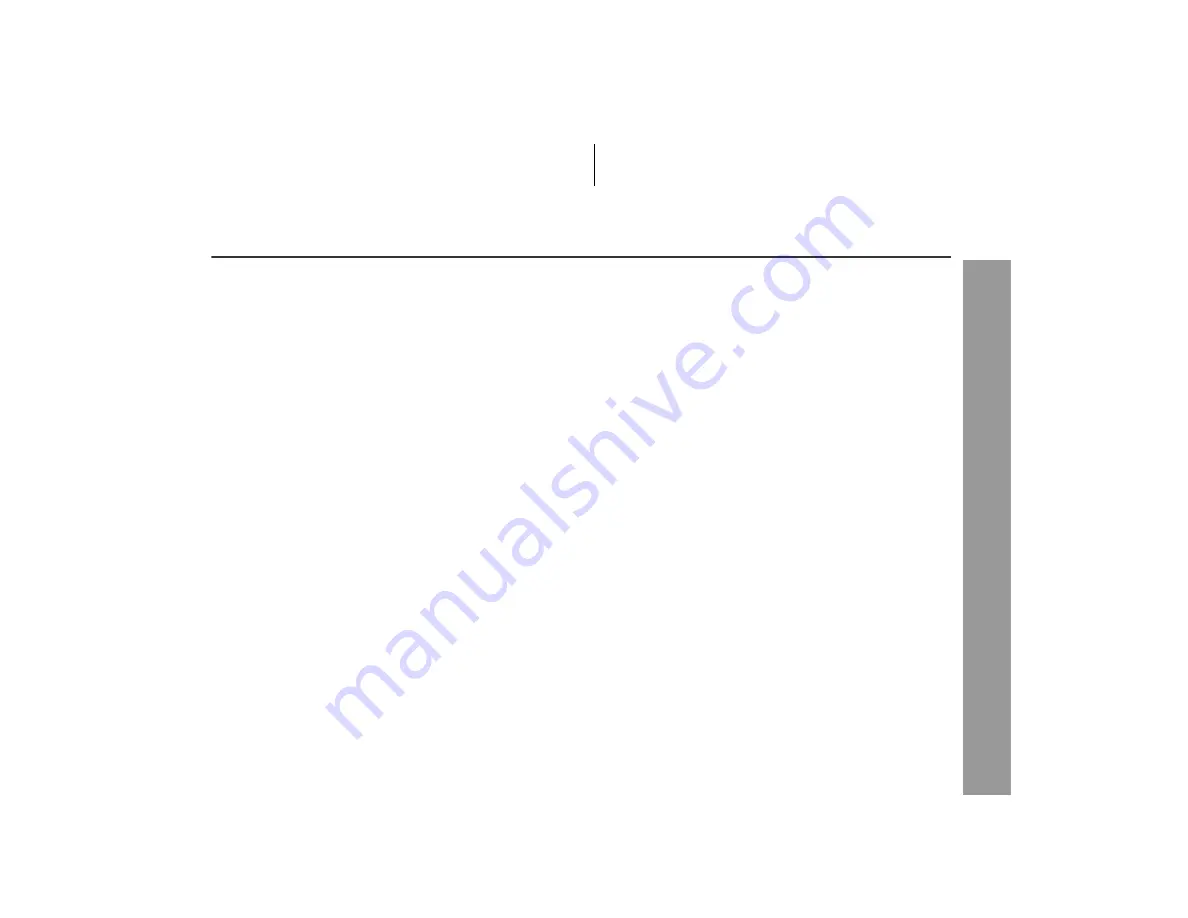
7
HT-X1
Ge
neral Info
rmation
Contents
Page
"
General Information
Precautions . . . . . . . . . . . . . . . . . . . . . . . . . . . . . . . . . . . . . . . . . 8
Description of discs . . . . . . . . . . . . . . . . . . . . . . . . . . . . . . . .9 - 11
Controls and indicators . . . . . . . . . . . . . . . . . . . . . . . . . . . .12 - 16
"
Preparation for Use
System installation . . . . . . . . . . . . . . . . . . . . . . . . . . . . . . . . . . 17
Main unit preparation . . . . . . . . . . . . . . . . . . . . . . . . . . . . . . . . 18
System connections . . . . . . . . . . . . . . . . . . . . . . . . . . . . . .19 - 25
Remote control . . . . . . . . . . . . . . . . . . . . . . . . . . . . . . . . . . . . . . 26
General control . . . . . . . . . . . . . . . . . . . . . . . . . . . . . . . . . . . . . 27
"
DVD Operation
Playing a disc . . . . . . . . . . . . . . . . . . . . . . . . . . . . . . . . . . . .28 - 30
Basic operation
To locate the beginning of a chapter/track (skip) . . . . . . . . . . 31
Fast forward/Fast reverse (search) . . . . . . . . . . . . . . . . . . . . . 31
To start playback from the desired point (direct play) . . . . . . 32
Useful operation
To change the subtitle language . . . . . . . . . . . . . . . . . . . . . . . 33
To change the audio language (audio output) . . . . . . . . . . . . 34
To brighten an image . . . . . . . . . . . . . . . . . . . . . . . . . . . . . . . . . 34
To improve the image quality . . . . . . . . . . . . . . . . . . . . . . . . . . 35
To select a title from the top menu of the disc . . . . . . . . . . . . 36
To select a subtitle or audio language from the disc menu . . . . 36
Still picture/Frame advance . . . . . . . . . . . . . . . . . . . . . . . . . . . 36
Slow-motion play . . . . . . . . . . . . . . . . . . . . . . . . . . . . . . . . . . . . 36
To change the angle . . . . . . . . . . . . . . . . . . . . . . . . . . . . . . . . . 37
To zoom in on an image (zoom) . . . . . . . . . . . . . . . . . . . . . . . . 37
To play in the desired order (programmed playback) . . . . . . 38
To play repeatedly (repeat play) . . . . . . . . . . . . . . . . . . . . . . . . 39
To play the contents between the specified points repeatedly
(A-B repeat) . . . . . . . . . . . . . . . . . . . . . . . . . . . . . . . . . . . . . . . . 40
To change the display on the main unit . . . . . . . . . . . . . . . . . 40
To change the display on TV screen . . . . . . . . . . . . . . . . . . . . 41
Page
"
Audio CD Operation
Playing an audio CD
To play in random order (random play) . . . . . . . . . . . . . . . . . . 42
To start playback from the desired point (direct play) . . . . . . 43
"
MP3, WMA and JPEG Disc Operation
Playing an MP3, WMA or JPEG disc . . . . . . . . . . . . . . . . . 44, 45
"
Radio
Listening to the radio . . . . . . . . . . . . . . . . . . . . . . . . . . . . . 46, 47
"
Advanced Features
Enjoying surround sound (sound mode) . . . . . . . . . . . . .48 - 51
Changing the default setting of the amplifier . . . . . . . . . .52 - 54
Changing the initial setting of DVD . . . . . . . . . . . . . . . . . .55 - 58
Language code list for disc language . . . . . . . . . . . . . . . . . . . 59
Sleep operation . . . . . . . . . . . . . . . . . . . . . . . . . . . . . . . . . . . . . 60
Audio connection to other equipment . . . . . . . . . . . . . . . . . . . 61
To install the main unit on the wall . . . . . . . . . . . . . . . . . . . . . 62
"
References
Troubleshooting chart . . . . . . . . . . . . . . . . . . . . . . . . . . . . . 63, 64
Maintenance . . . . . . . . . . . . . . . . . . . . . . . . . . . . . . . . . . . . . . . . 65
Error indicators and warnings . . . . . . . . . . . . . . . . . . . . . . . . . 65
Optional accessory . . . . . . . . . . . . . . . . . . . . . . . . . . . . . . . . . . 65
Specifications . . . . . . . . . . . . . . . . . . . . . . . . . . . . . . . . . . . 66, 67
CONSUMER LIMITED WARRANTY . . . . . . . . . . . . . . Back cover
Summary of Contents for HT-X1
Page 9: ......
Page 18: ...18 HT X1 Preparation for Use Main unit preparation ...






















