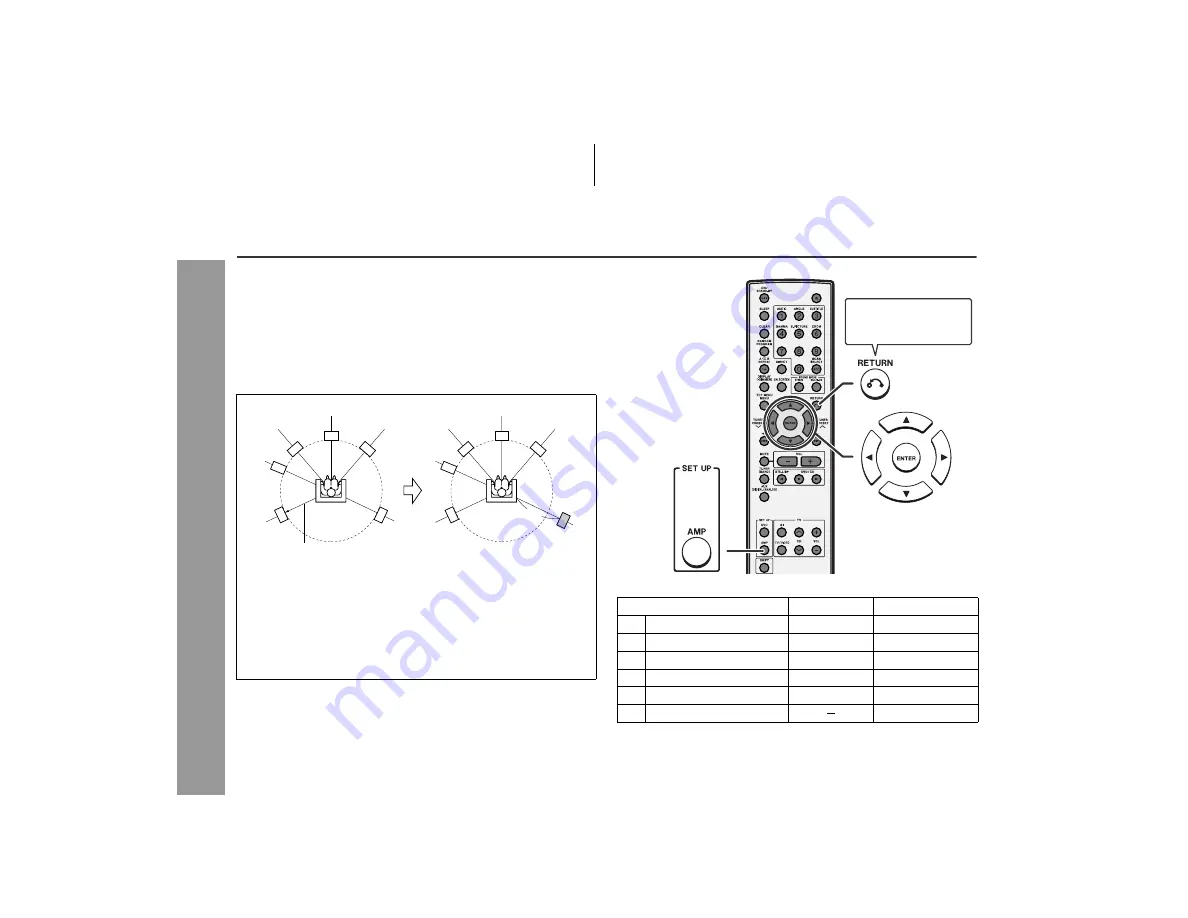
52
HT-X1
Adv
anced F
eatures
Changing the default setting of the amplifier
Change settings according to the connected speakers.
Speaker delay setting (See page 53.)
Speaker level setting (See page 54.)
Test tone (See page 54.)
Example:
If the right surround speaker is 10 feet (3.3 m) away from the listen-
ing position, change settings as shown below (adjust the SR).
Default settings:
Delay - - - 6 ft (2 m)
Level - - - 0 dB (FL, CT, FR, SR, SL), + 5 dB (SW)
1
In "Speaker delay setting", set the right surround speaker (SR)
to 10 feet (3.3 m).
2
In "Speaker level setting", slightly increase the level of the right
surround speaker as it is a little farther than others (see page
54).
3
In "Test tone", check the sound from each speaker (see page
54).
FL
FR
SL
Default setting: 6 feet (2 m)
SR
SW
CT
FL
FR
SL
SR
SW
CT
10 feet (3.3 m)
Speaker type
Delay range
Level range
FL
Front speaker (Left)
1 to 29 ft
- 6 dB to + 6 dB
CT Center speaker
1 to 29 ft
- 6 dB to + 6 dB
FR Front speaker (Right)
1 to 29 ft
- 6 db to + 6 dB
SR Surround speaker (Right)
1 to 29 ft
- 6 dB to + 6 dB
SL
Surround speaker (Left)
1 to 29 ft
- 6 dB to + 6 dB
SW Subwoofer/amplifier unit
- 10 dB to + 10 dB
If you press during
the operation, you
can go back one step.
Summary of Contents for HT-X1
Page 9: ......
Page 18: ...18 HT X1 Preparation for Use Main unit preparation ...
















































