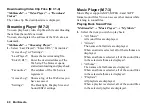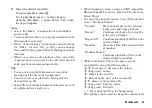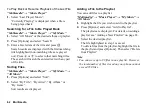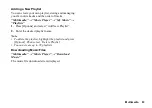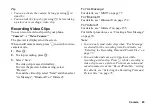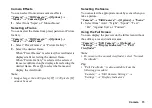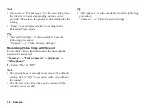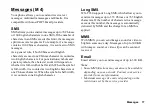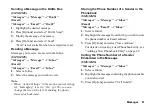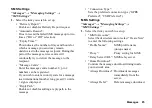Camera
73
Camera Effects
You can select from various camera effects.
“Camera”
→
“Still Camera”
→
[Options]
→
“Modes”
→
“Camera Effects”
1.
Select from “Sepia” or “Monochrome”.
Selecting a Frame
You can select the frame from preset patterns or Picture
Gallery.
“Camera”
→
“Still Camera”
→
[Options]
→
“Modes”
→
“Add Frame”
1.
Select “Preset Frames” or “Picture Gallery”.
2.
Select the desired frame.
When “Preset Frames” is selected, the viewfinder is
displayed after selecting the desired frame.
When “Picture Gallery” is selected, the selected
frame is confirmed on the display after selecting the
desired frame. Press
B
to select the frame and
display the viewfinder.
Note
•
Images larger than 240 pixels [W]
×
320 pixels [H]
cannot be used.
Selecting the Scene
You can select the appropriate mode by scene when you
take a picture.
“Camera”
→
“Still Camera”
→
[Options]
→
“Scene”
1.
Select from “Auto”, “Night”, “Sports”, “Text”,
“Pet”, “Against Sun” or “Portrait”.
Using the Full Screen
You can display the preview on the full screen without
the soft key area and indicator area.
“Camera”
→
“Still Camera”
→
[Options]
→
“Settings”
→
“Display Indicators”
→
“Full
Viewfinder”
Note
•
To return to the normal viewfinder, select “Normal
Viewfinder”.
Tip
•
“Full Viewfinder” is also available from the
following procedure:
“Camera”
→
“Still Camera Settings”
→
“Settings”
→
“Display Indicators”
Summary of Contents for HRO00084
Page 12: ...Your Phone 11 ...
Page 179: ...178 Index ...