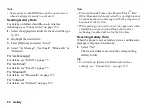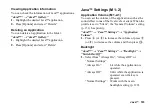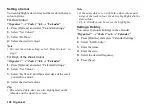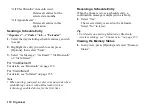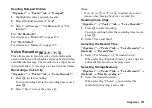110 Organiser
“All This 6Months” (6-month view):
Deletes all entries for the
selected six months.
“All Appointments”:
Deletes all entries in this
application.
Sending a Schedule Entry
“Organiser”
→
“Tools 1” tab
→
“Calendar”
1.
Select the day including schedule entries you wish
to send.
2.
Highlight the entry you wish to send, press
[Options], then select “Send”.
3.
Select “As Message”, “As Email”, “Via Bluetooth”
or “Via Infrared”.
For “Via Bluetooth”
For details, see “Bluetooth” on page 152.
For “Via Infrared”
For details, see “Infrared” on page 155.
Note
•
When pairing, you need to enter your passcode when
establishing contact with a Bluetooth wireless
technology enabled device for the first time.
Receiving a Schedule Entry
When the phone receives a schedule entry, a
confirmation message is displayed in stand-by.
1.
Select “Yes”.
The received entry is saved in the Calendar.
Select “No” to reject.
Tip
•
For details on entering Infrared or Bluetooth
wireless settings, see “Connectivity” on page 152.
Viewing the Memory Status
1.
In any view, press [Options] and select “Memory
Status”.
Summary of Contents for HRO00084
Page 12: ...Your Phone 11 ...
Page 179: ...178 Index ...