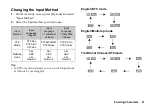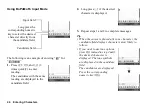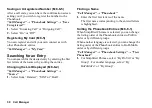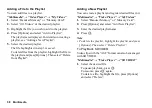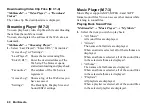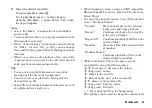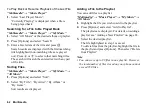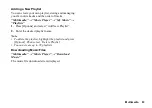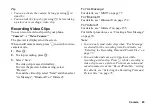Call Manager
55
Sending a Phonebook Entry
“Call Manager”
→
“Phonebook”
1.
Highlight the desired entry.
2.
Press [Options] and select “Send Phonebook”.
3.
Select “As Message”, “As Email”, “Via Bluetooth”
or “Via Infrared”.
For “As Message”
For details, see “MMS” on page 77.
For “As Email”
For details, see “Email” on page 77.
For “Via Bluetooth”
For details, see “Bluetooth” on page 152.
For “Via Infrared”
For details, see “Infrared” on page 155.
Receiving a Phonebook Entry
When the phone receives a Phonebook entry, a
confirmation message is displayed in stand-by.
1.
Select “Yes”.
The received entry is saved in the Phonebook.
Select “No” to reject.
Tip
•
For details on entering Infrared or Bluetooth
wireless settings, see “Connectivity” on page 152.
Manage Groups
Different ringtones can be set for each group. If you do
not change a group ringtone, the ringtone assigned in
the Profiles menu is used.
“Call Manager”
→
“Manage Groups”
1.
Highlight the desired group.
2.
Press [Options] and select “Assign Tone/Video”.
3.
Select “For Voice Call”, “For Video Calling” or
“For New Message”.
4.
Select “Assign Tone”.
5.
Select “Preset Sounds”, “Sound Gallery”, “Video
Gallery” or “Flash
®
”.
6.
Select the desired tone or video clip.
For details on selecting a ringtone or a ring video
clip, see “Assigning a Ringtone or Ring Video Clip
for an Incoming Call” on page 131.
Editing the Group Name
You can edit group names to be assigned to the
Phonebook entries.
“Call Manager”
→
“Manage Groups”
1.
Highlight the desired group name.
2.
Press [Edit] and select “Edit Name”.
3.
Modify the name.
(M 8-4)
Summary of Contents for HRO00084
Page 12: ...Your Phone 11 ...
Page 179: ...178 Index ...