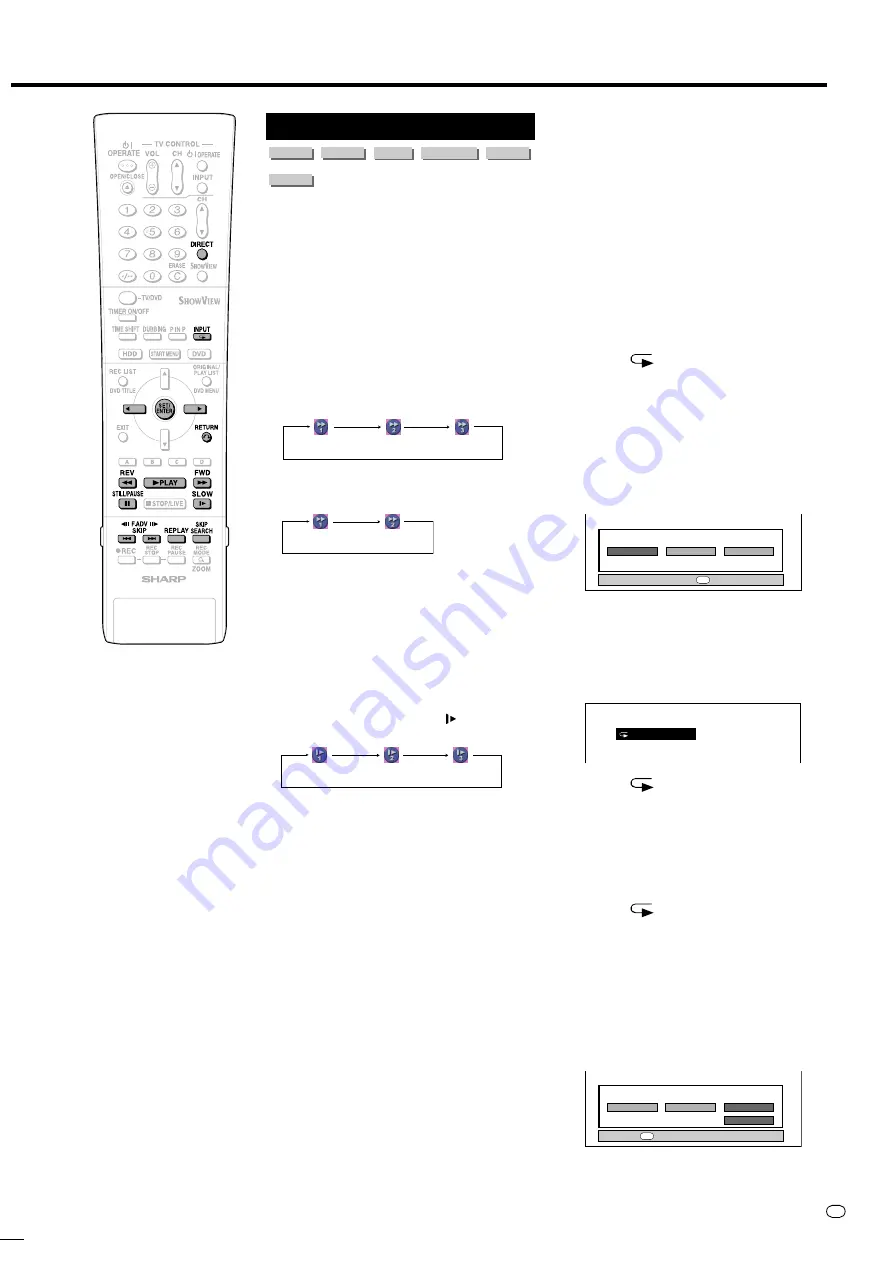
57
GB
Playback by Selecting a
Title (Track) Number (Direct
Playback)
Press
DIRECT
, then select title (track) number
to play back. See page
52
for details.
Repeat Playback of a Title
or Chapter (Repeat Play-
back)
1
Play back the title or chapter you
want to repeat.
2
Press
(INPUT)
.
3
Press
\
/
|
to select the type of
Repeat Playback.
•
TITLE:
Repeats the title currently
playing back.
•
CHAPTER:
Repeats the chapter
currently playing back.
•
A-B:
Repeats the specified scene of
title or chapter.
• Press
RETURN
to cancel without
setting the type of Repeat Playback.
4
Press
SET/ENTER
.
Example:
Repeat playback of a title
(TITLE)
5
Press
(INPUT)
to return to
normal playback.
A-B Repeat Playback
(Repeat Playback of a
Specified Part)
1
Press
(INPUT)
during
playback.
2
Press
\
/
|
to select “A-B”, then
press
SET/ENTER
.
3
Press
SET/ENTER
when you
reach the scene you want to start
Repeat Playback.
• The start point of the part (A) will be
memorized.
Other Types of Playback
VR MODE
DVD-RW
VIDEO MODE
DVD-RW
DVD-R
DVD VIDEO
VIDEO CD
AUDIO CD
• This section explains other types of DVD
playback operations.
Fast Forward/Reverse
(Search)
Fast Forward/Reverse functions when
J
FWD
or
G
REV
is pressed during
playback.
Example:
When
J
FWD
is pressed
• The search speed will cycle as follows
each time you press the button.
When playing back a DVD
When playing back a video CD or audio
CD
Skipping to the Beginning
of a Chapter (Track)
Skipping (to the beginning of a chapter or
track) functions when
L
or
K
is
pressed during playback.
Slow Playback
Slow Playback functions when
SLOW
is
pressed during playback.
Still Picture Playback/
Frame Advance Playback
• Still Picture Playback functions when
F
F
F
F
F
STILL/PAUSE
is pressed during
playback. (If you are playing back an audio
CD, the CD will pause.)
• Frame Advance/Reverse Playback
functions when
L
or
K
is pressed
during Still Picture Playback.
• Frame Reverse Playback will not work
with DVD-RW (Video mode), DVD-R,
DVD Video and Video CD discs.
• PLAY indicator (for DVD) on the front of
Recorder blinks during Still Picture
Playback.
Skip Search
Playback skips 30 seconds ahead when
SKIP SEARCH
is pressed during playback.
Replay
Playback reverses 10 seconds when
REPLAY
is pressed during playback.
DVD/CD Playback
(Approx. 2
g
)
(Approx. 32
g
)
(Approx. 8
g
)
(Approx. 2
g
) (Approx. 8
g
)
(Approx.
1
/
2
g
)
(Approx.
1
/
16
g
)
(Approx.
1
/
8
g
)
SELECT TYPE OF REPEAT PLAYBACK.
CHAPTER
TITLE
A-B
ENTER
ENTER
\ |
SELECT
TITLE REPEAT
SELECT TYPE OF REPEAT PLAYBACK.
CHAPTER
TITLE
A-B
SET REPEAT START POINT
ENTER
SET START PT
DV-HR350F-055-059
04.3.1, 4:24 PM
57
All manuals and user guides at all-guides.com






























