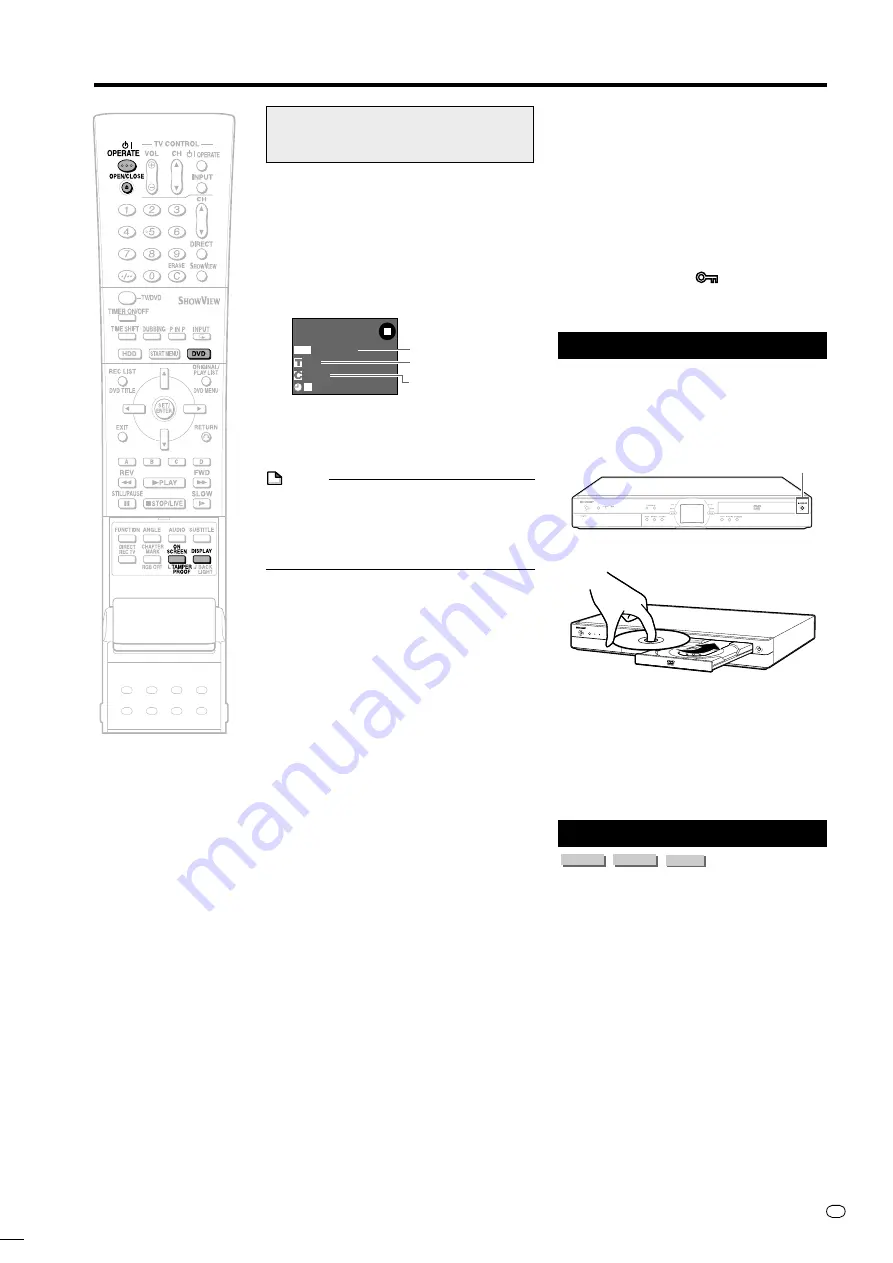
35
GB
This section explains recording on the
DVD (For information on recording to
HDD, see page
33
.)
Checking Remaining Time
and Other Information
Press
ON SCREEN
(under the cover) during
DVD playback or recording.
• Disc capacity and the number of recorded
titles, etc. are displayed. It is recom-
mended to confirm before recording.
• “REMAIN 0h0m” or nothing will be
displayed when an unrecordable disc is
set.
NOTE
• Disc remaining time display is approximate
measure of disc capacity. There may be
space left in disc capacity after recording.
(Remaining time during recording and after
recording might not be the same.)
Simultaneous Recording/
Playback (page
63
)
• HDD playback is possible while recording
or timer recording to DVD.
Dubbing (page
44
)
• Dubbing titles recorded on DVD to HDD or
titles recorded on HDD to DVD-RW/R are
possible.
•
Exact Dubbing:
Automatically selects the
appropriate recording mode according to
the remaining capacity of DVD when
dubbing titles recorded on HDD to DVD.
Not Enough Disc Capacity
•
Exact Recording (page
84
)
Exact recording functions when the
selected recording mode is not appropriate
to fit the programme to the disc when you
timer record.
•
Alternate Recording (page
89
)
Alternate recording functions when you
forget to load a DVD for timer recording. It
automatically timer records the programme
to HDD.
Cutting TV Commercials
(page
67
)
• You can cut unwanted scenes like TV
commercials by using the ERASE SCENE
function after the recording. (Cannot cut TV
commercials automatically.)
• You cannot cut scenes when you record
programmes by Video mode to DVD-RW or
DVD-R.
Recording to DVD
DVD-RW
OR
VR
I N AL
I G
REMAIN 0h30m
0 0 : 0 0 : 0 0
2
1 0
F I NE
Tamper Proof
• You can set Tamper Proof to prevent
operations by mistake during recording or
timer recording.
1
Press and hold
TAMPER PROOF
(
ON
SCREEN
and
DISPLAY
together) for
more than 2 seconds.
2
Each time you perform this operation,
the function is activated or deactivated.
• If you try to operate the Recorder while
Tamper Proof is set, “
” blinks in the front
display panel and tells you that Tamper
Proof is set.
Loading Disc
1
Press
OPERATE
to turn the
power on.
2
Press
OPEN/CLOSE
on the
Recorder to open the disc tray.
3
Load disc on the disc tray.
• Insert the disc with the label face up.
• In case of disc recorded on both
sides, face the side you want to
record down.
4
Press
OPEN/CLOSE
to close the
disc tray.
Direct Recording to DVD
VR MODE
DVD-RW
VIDEO MODE
DVD-RW
DVD-R
Explained below is the standard procedure
for recording the programme being viewed
onto DVD.
• You can create a maximum of 99 original
titles.
• Record in VR mode when you want to edit
later. Edit functions will be limited when you
record in Video mode.
Preparation for Direct Recording
• When you record NICAM broadcast, set
“NICAM” setting to “AUTO” (see page
92
).
1
Press
DVD
to select DVD mode.
• The
DVD
button on the front of the
Recorder lights up.
• When the power is turned on, HDD
mode is selected automatically.
OPERATE
OPERATE
Disc capacity
Number of titles
Number of
chapters
OPEN/CLOSE
DV-HR350F-031-036
04.3.1, 4:22 PM
35
All manuals and user guides at all-guides.com
















































