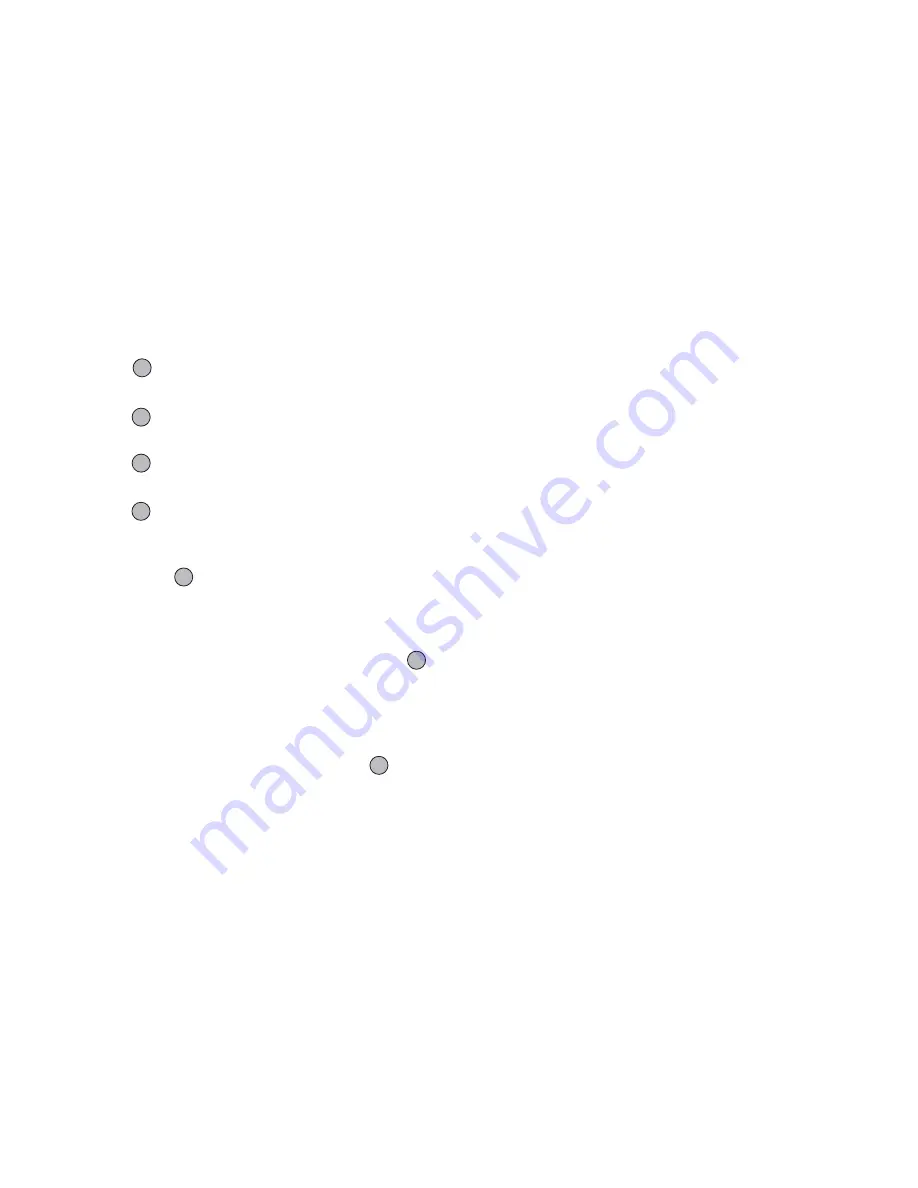
Camera
53
Recording Video Clips
Sound can be recorded with the video clip.
1.
Press
to display the Main menu.
2.
Press
a
,
b
,
c
or
d
to highlight “Camera”, then
press
to
select.
3.
Press
a
or
b
to highlight “Record Video”, then
press
to
select.
The preview is displayed through the main display.
4.
Press
or the side-down key to start recording the
video clip.
The sound for recording the video clip occurs.
If you press
or the side-down key again, or when
the recording is completed, the sound for ending the
video clip recording occurs and the display transits
to step 5.
5.
Press
a
or
b
to highlight “Save”, then press
to
select.
If you have selected “Choose before Saving” when
saving, the memory card is not inserted, or memory
has run out, press
a
or
b
to highlight “Save to
Handset” or “Save to Card”, then press
.
“Saving (file name) to My Stuff…” is displayed,
then the video clip is registered.
If you preview a video clip before saving, select
“Preview” in step 5.
If you wish to send a video clip by multimedia
message after recording the video clip, select “Save
and Send” in step 5. To record a video clip again,
press
C
[Cancel].
Remaining sets indicator
123: Indicates the remaining sets of video clips
that can be recorded.
***
:
Indicates the remaining number of video
clips that can be recorded exceeds 999.
???:
Indicates a memory card is not inserted or
cannot be recognized by the phone. (When
“To Memory Card” is selected for the “Save
New Videos” option)
---:
Indicates setting of “Save New Videos” is
“Choose before Saving”.
To Switch the Viewfinder
Press
P
when the preview is displayed through the
main display.
Each time you press
P
, the viewfinder switches
between the external display and the main display.






























