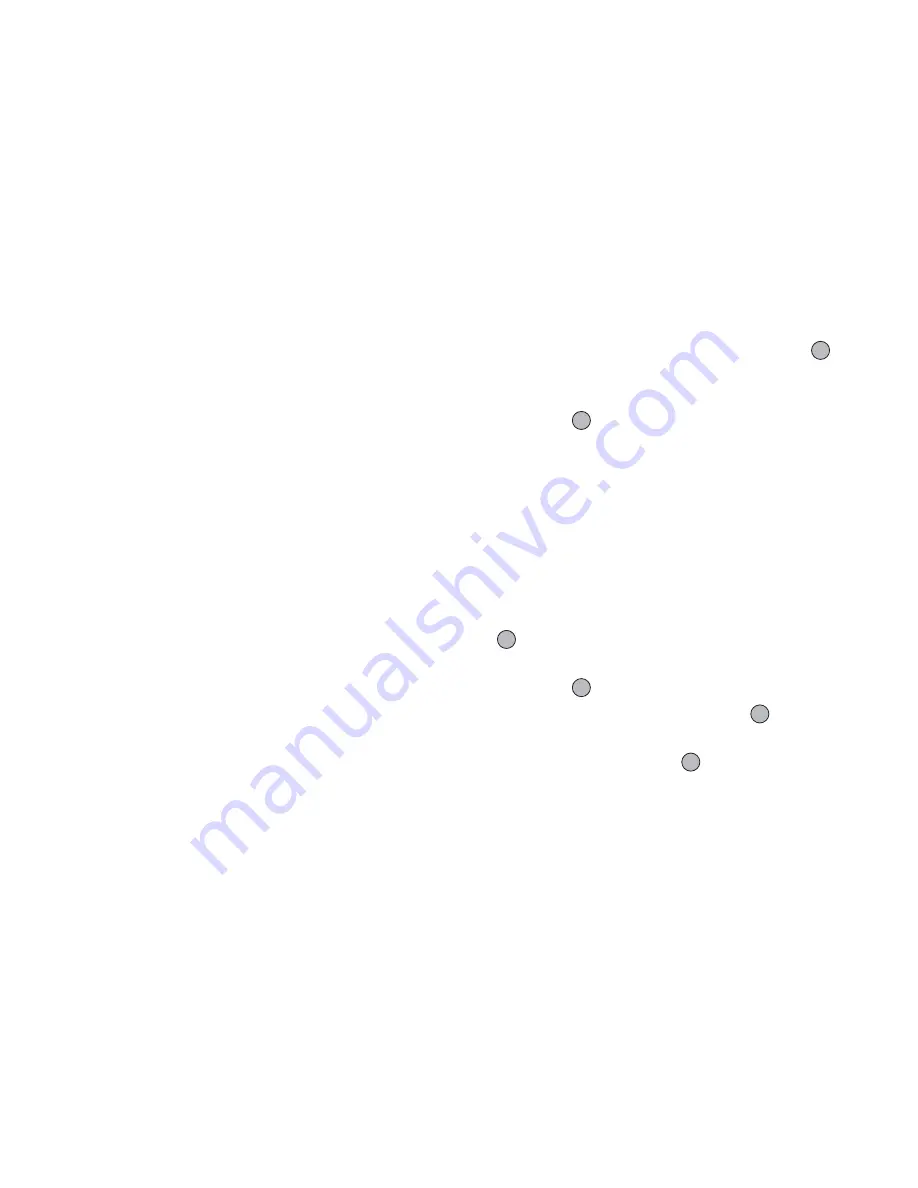
38
Contacts List
Tip
• You can select the Contacts location from “Handset
Memory”, “SIM Memory” or “Both” before searching.
• To view the details of the item such as address,
highlight the desired item, press
A
[Options], then
select “View”.
Dialling from the Contacts List
1.
Perform steps 1 to 3 in “Displaying the Contacts
List” on page 34.
2.
Press
a
or
b
to highlight the desired entry, then
press
D
.
Tip
• If more than one phone number is registered for the
entry, select the desired phone number after step 1
and press
D
. You can also dial the desired phone
number by pressing the digit key corresponding to
the position the entry is on the list.
• You can also dial from the details screen of the
Contacts List. On the details screen, select the
desired phone number and press
D
.
Editing Contacts List Entries
1.
Perform steps 1 to 3 in “Displaying the Contacts
List” on page 34.
2.
Press
A
[Options] to display the Options menu.
3.
Press
a
or
b
to highlight “Edit”, then press
or
A
[Select] to select.
4.
Press
a
or
b
to highlight the field you wish to edit,
then press
and modify the information.
5.
Press
C
[Save] when finished.
Deleting Contacts List Entries
Deleting All Contact Entries
1.
Perform steps 1 to 3 in “Displaying the Contacts
List” on page 34.
2.
Press
A
[Options] to display the Options menu.
3.
Press
a
or
b
to highlight “Advanced”, then press
or
A
[Select] to select.
4.
Press
a
or
b
to highlight “Delete All Entries”,
then press
to select.
5.
Enter your handset code, then press
.
6.
Press
a
or
b
to highlight “Handset Entries” or
“SIM Entries”, then press
to select.
The default handset code is “0000”. For details on
changing the handset code, see “To Change Handset
Code” on page 156.






























