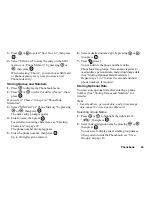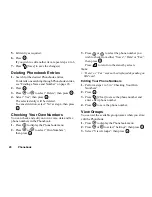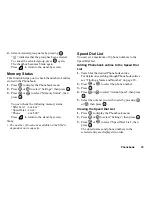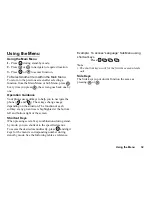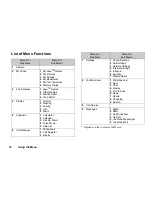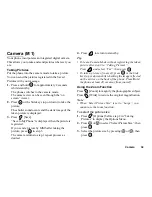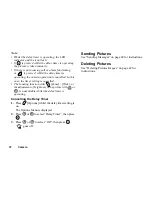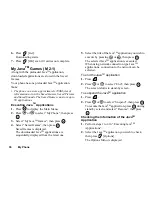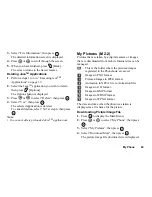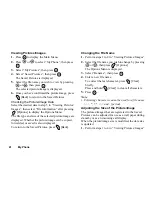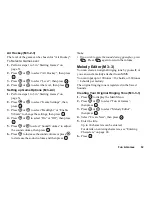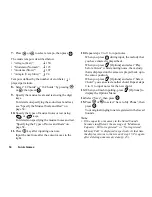My Phone
40
3.
Select “File Information”, then press
.
The detailed information screen is displayed.
4.
Press
or
to scroll through the screen.
5.
When you have finished, press
[Back].
The screen returns to the Saved Games.
Deleting Java
TM
Applications
1.
Perform steps 1 to 4 in “Executing Java
TM
Applications” on page 39.
2.
Select the Java
TM
application you wish to delete,
then press
[Options].
The Options Menu is displayed.
3.
Press
or
to select “Delete”, then press
.
4.
Select “Yes”, then press
.
The selected application is deleted.
To cancel deletion, select “No” at step 4, then press
.
Note
• You cannot delete preloaded Java
TM
applications.
My Pictures (M 2-2)
Pictures that are taken by a digital camera or images
that are downloaded from mobile Internet sites can be
managed.
: This is the folder where the pictures/images
registered in the Phonebook are saved.
:
Images in PNG format
:
Pictures/Images in JPEG format
:
Animation in NEVA file (e-Animation file)
:
Images in GIF format
:
Images in BMP format
:
Images in WBMP format
:
Images in WPNG format
The date and time when the photo was taken is
displayed as a file name for the picture.
Downloading Picture/Image File
1.
Press
to display the Main Menu.
2.
Press
or
to select “My Phone”, then press
.
3.
Select “My Pictures”, then press
.
4.
Select “Download More”, then press
.
The picture/image file download site is displayed.
Summary of Contents for GX10
Page 8: ...Getting Started 8 Getting Started ...
Page 132: ...Quick Reference GX10 132 ENGLISH Quick Reference GX10 ...
Page 133: ...133 Quick Reference GX10 ...
Page 135: ...135 Quick Reference GX10 ...
Page 136: ...Quick Reference GX10 136 Guida di consultazione rapida GX10 ITALIANO ...
Page 137: ...137 Quick Reference GX10 ...
Page 138: ...Quick Reference GX10 138 Referencia rápida GX10 ESPAÑOL ...
Page 139: ...139 Quick Reference GX10 ...
Page 140: ...Quick Reference GX10 140 Beknopt overzicht GX10 NEDERLANDS ...
Page 141: ...141 Quick Reference GX10 ...
Page 142: ......