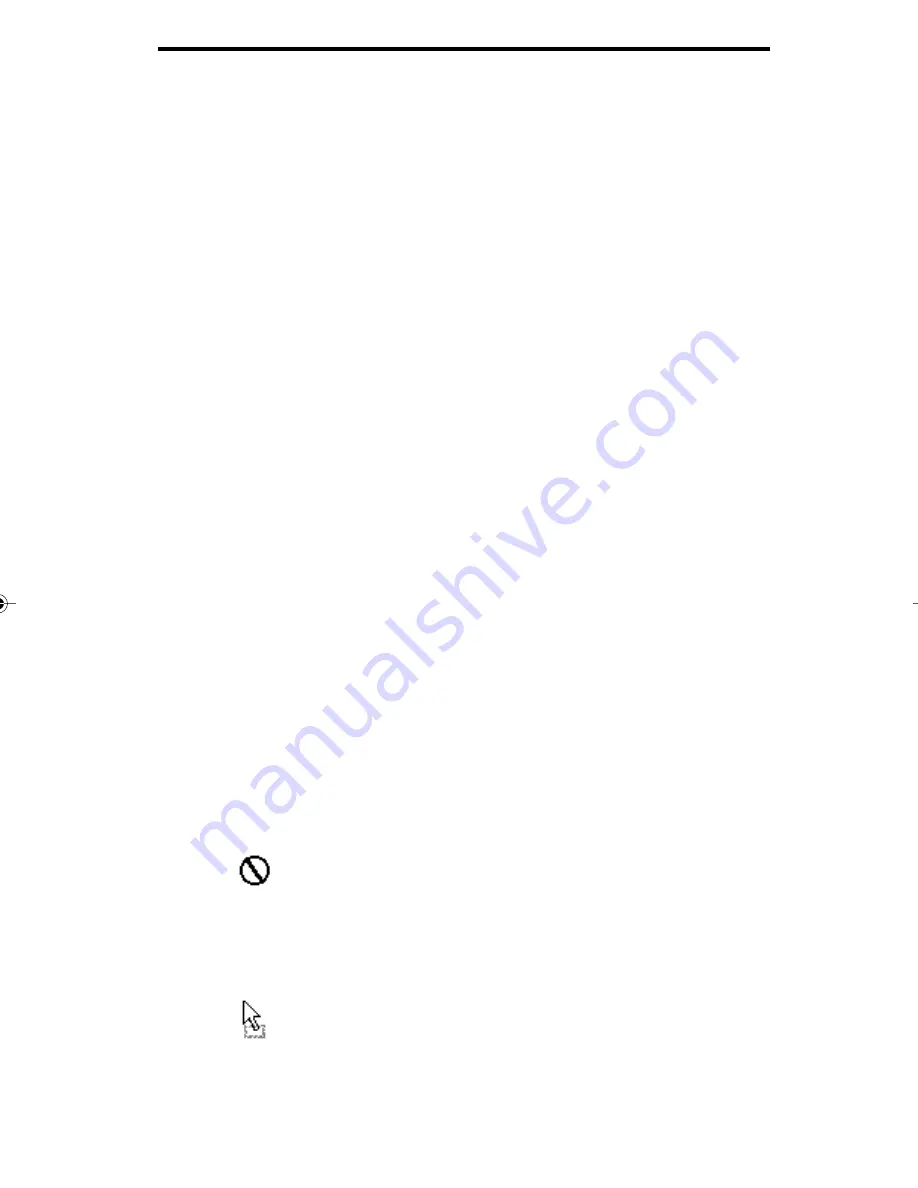
9 - 15
Viewing documents
Select OK. The new application button is now listed in the
Current Buttons box.
Select Apply and then Close. The new application button is now
visible on your Action Bar.
Editing an Application Button
To edit the properties of an application button on your Action Bar,
select View, Properties and the Action Bar tab. Choose the
application you want to edit and select the Edit... button to open the
Edit button dialog box. Make the necessary changes within the
dialog box, and select OK to closed the dialog box.
Deleting an Application Button
To delete an application button on your Action Bar, select View,
Properties and the Action Bar tab. Choose the application you
want to remove and select the Delete button to open the Delete
button dialog box. Select OK to closed the dialog box and delete the
application button from your Action Bar.
Dragging and Dropping Files to the Action Bar
You can quickly access frequently used functions by dragging and
dropping entire files or pages of files from the Viewer window to the
appropriate button on the Action Bar.
To drag and drop an entire file to a common function button:
Press the Ctrl key and hold while clicking and holding the mouse
button anywhere in the active image until the cursor turns into
the Drag cursor.
Drag cursor
Drag the cursor over the appropriate button on the Action Bar.
Release the mouse button when the Drag cursor changes to the
Drop cursor.
Drop cursor
09_viewer.p65
12/15/98, 2:48 PM
15






























