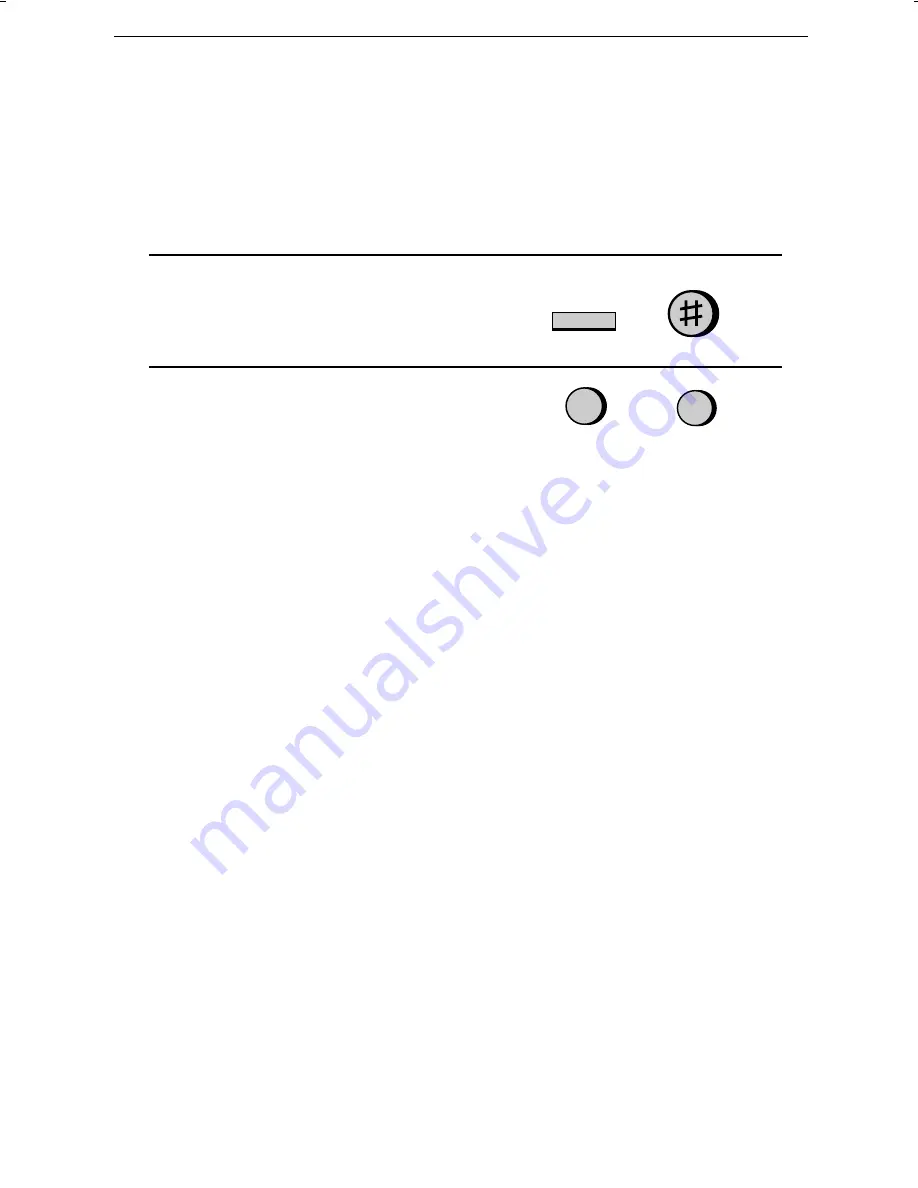
<P=002>
Selecting
the
receiving
unit
If you have connected the fax machine to a personal computer with the provided
Multifunction Interface box, you can choose whether to have incoming faxes re-
ceived by the fax machine or by your computer. The initial setting is FAX (re-
ception by the fax machine). To change the setting, follow the steps below.
1
Press the
FUNCTION
key and then the
"
#
" key. RECEIVE UNIT will appear in
the display.
2
Press
1
(FAX) to select the fax machine,
or
2
(PC) to select your computer.
FUNCTION
1
2
or
If you select reception to your computer, faxes will be received as follows de-
pending on the reception mode of the fax machine:
♦
If the fax machine is set to FAX reception mode, an incoming call will be
automatically answered after the number of rings set in your fax software.
The fax will be received by your computer (make sure your fax software is
running). If your computer is turned off or the fax software is not running,
the fax machine will receive the fax.
♦
If the fax machine is set to TEL/FAX mode, voice calls will be signalled
as usual and faxes received to your computer.
♦
If the fax machine is set to TEL reception mode, you must first answer a
call by picking up the fax’s handset. If the call is an auto-dialled fax trans-
mission (you will hear a fax tone), your computer will automatically begin
reception. If the other party speaks to you and then wants to send a fax,
you must initiate fax reception manually with the fax software.
♦
If the fax machine is set to A.M. reception mode, the OGM will play be-
fore the computer begins fax reception (voice callers will be able to leave
a message). If your computer is not turned on or the fax software is not
running, the fax machine will receive the fax.
See the Multifunction Interface Software Manual for information on how to re-
ceive faxes with your fax software.
If you select reception to your fax machine, the reception modes will function
as explained at the beginning of this section.
Note:
Scanning, printing, and PC faxing can take place in all modes.
Chapter
2
Initial
Settings
25
Summary of Contents for FO-1660M
Page 108: ......






























