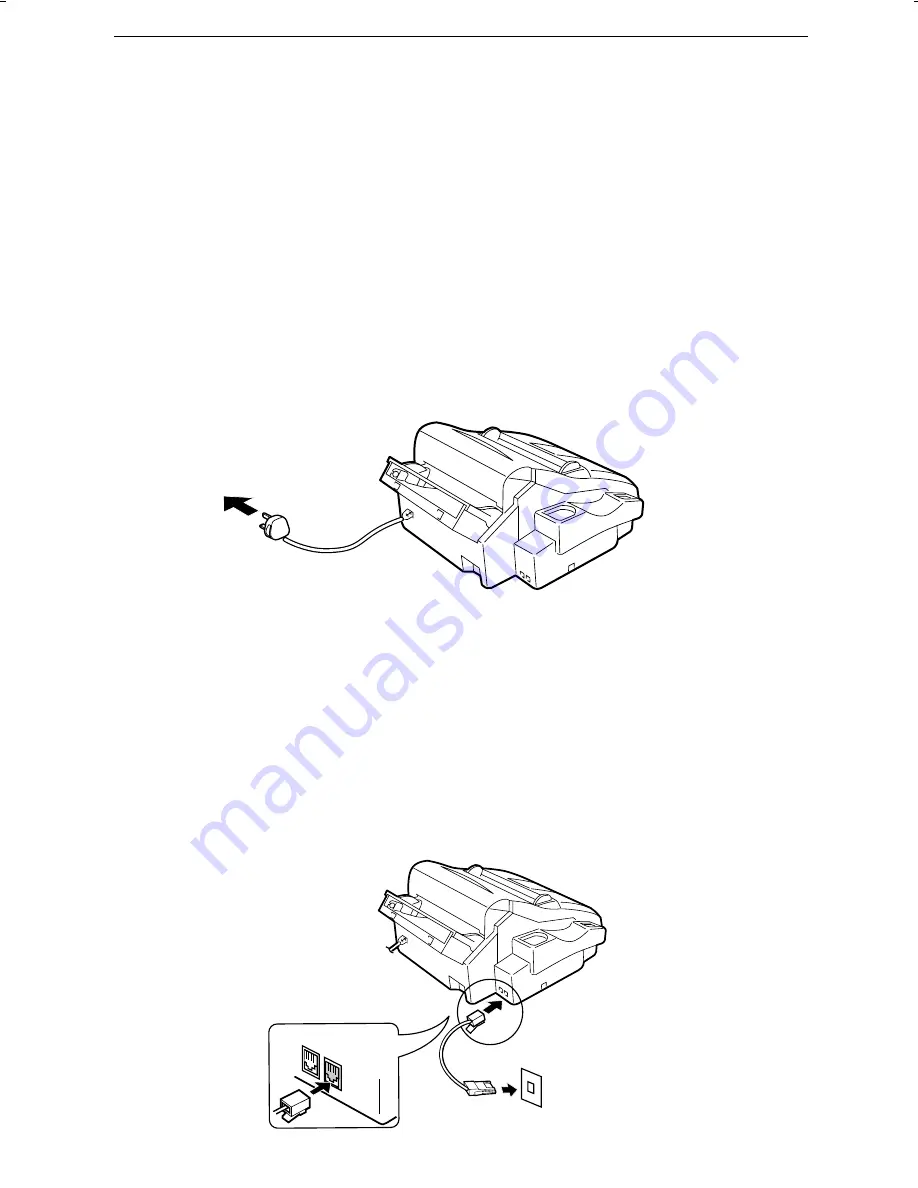
FO1660MH-ISCO
DD
<P=001>
Connections
Power
lead
Plug the power lead into a 230 V, earthed (3-prong) AC outlet.
♦
The fax does not have a power on/off switch, so the power is turned on and
off by simply plugging or unplugging the power lead.
♦
Important:
Whenever you unplug the power lead, disconnect the fax ma-
chine from the telephone network first.
♦
Caution:
The mains outlet (socket-outlet) shall be installed near the equip-
ment and shall be easily accessible.
Telephone
line
cord
Plug one end of the telephone line into the socket on the fax marked "
TEL.
LINE
". Plug the other end into a new plan telephone wall socket.
♦
If you do not have a new plan telephone socket, contact your local tele-
phone supplier. Connection to the telephone network must not be hard
wired.
♦
Eire:
Only the supplied cord should be used. If a longer cord is required,
please consult your supplier or servicing agent.
TE
L.
SE
T
TE
L.
LIN
E
Chapter
1
Installation
6
Summary of Contents for FO-1660M
Page 108: ......
















































