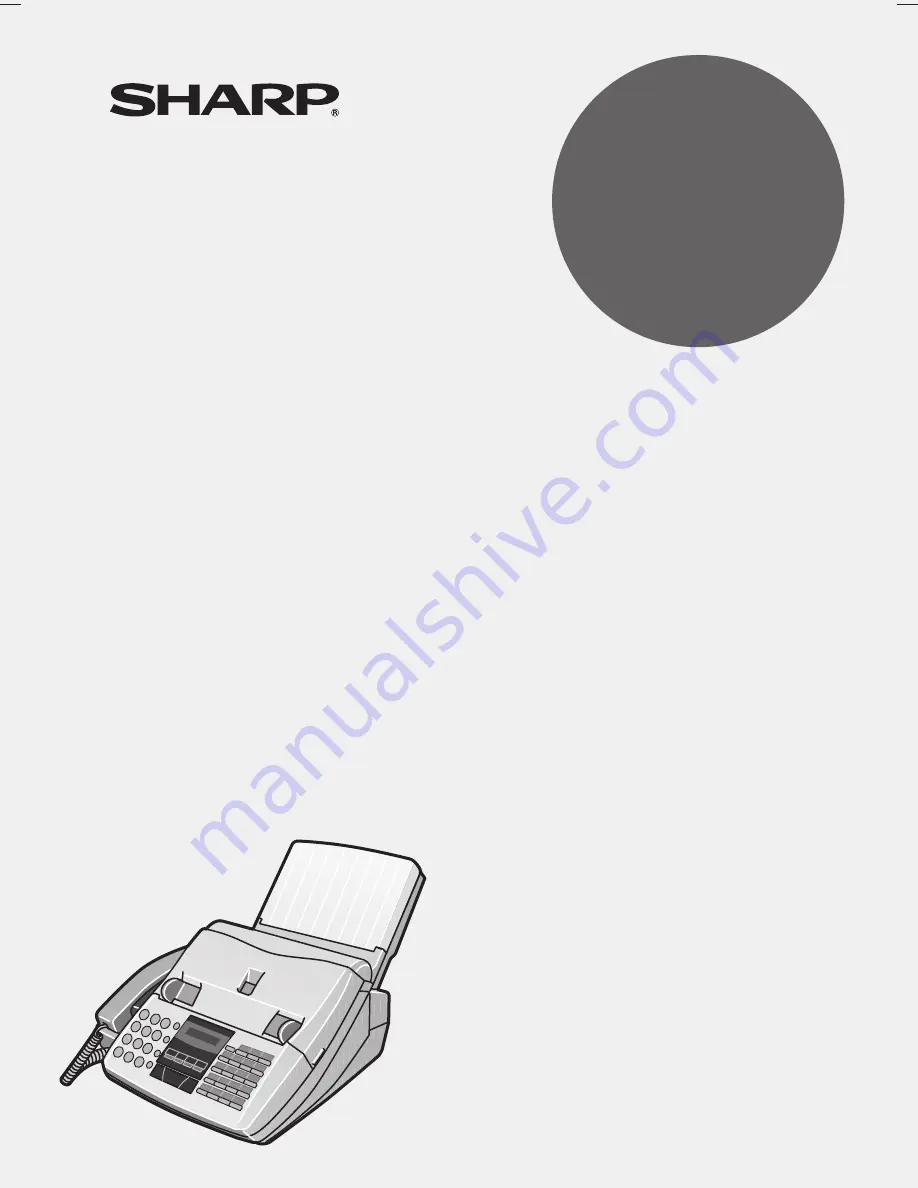
OPERATION MANUAL
MULTIFUNCTION
FACSIMILE
MODEL
1. Installation
2. Initial Settings
3. Sending Documents
4. Receiving Documents
5. Making Copies
6. Making Telephone Calls
7. Answering Machine Connection
8. Special Functions
9. Optional Settings
10. Printing Reports and Lists
11. Maintenance
12. Troubleshooting
FO-1660M
FO-1660M
MULTIFUNCTION FACSIMILE
Summary of Contents for FO-1660M
Page 108: ......
















