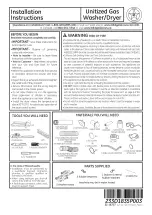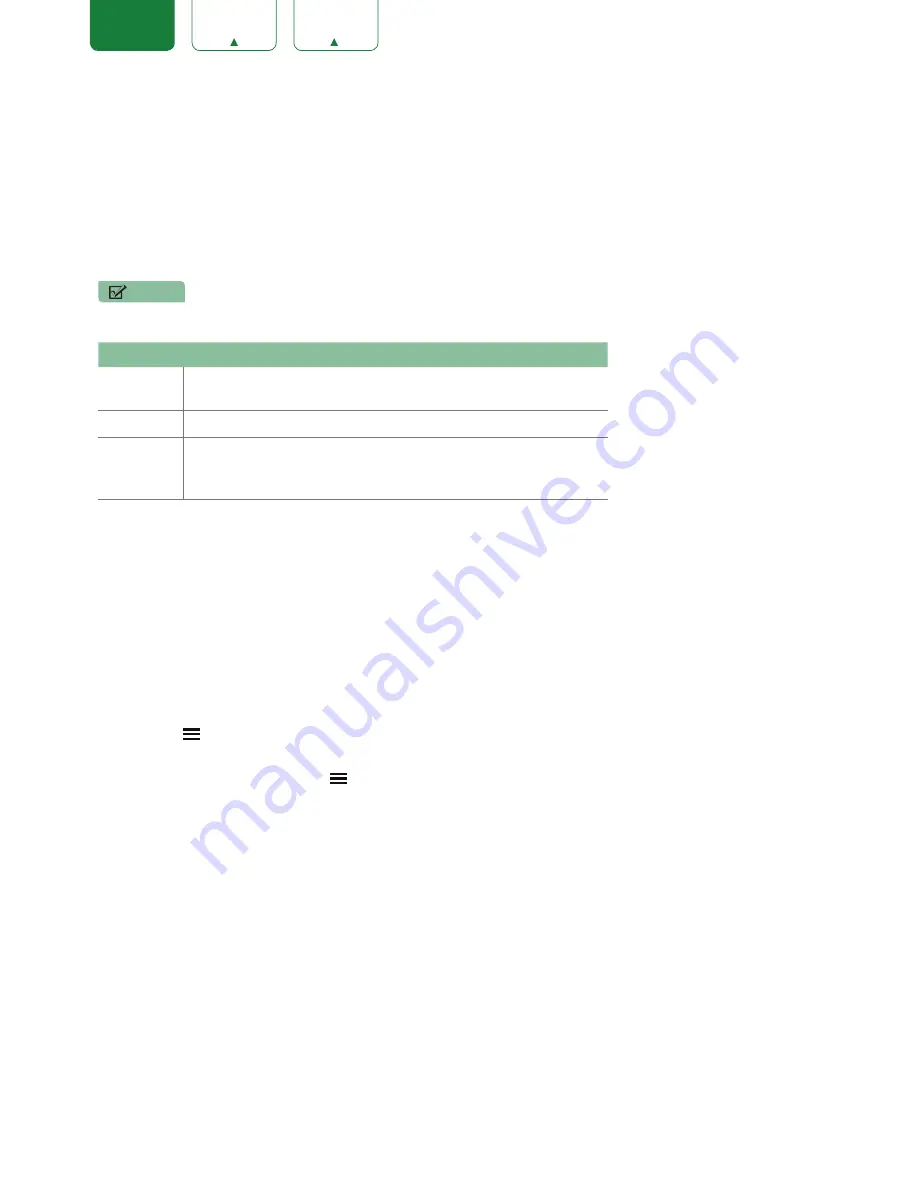
27
ENGLISH
FRANÇAIS
ESPAÑOL
Media
Media is a central location for you to view or listen to different types of content (for example, your photos, music and
movies) through the following methods:
•
A USB thumb drive or hard drive
•
Compatible mobile phone, tablet or other personal device: You can stream movies, music and photos that are stored
on Compatible personal device and play or view the content on your TV.
File formats that may be supported
NOTE
•
Due to differences in programming tools and other factors, some of the file formats that are listed may or may not
be supported.
Medium
File Format
Video
H.264/AVC (.MKV, .MP4, .MOV, .TS), H.265/HEVC (.MKV, .MP4,
.MOV); VP9 (.MKV)
Picture
BMP, JPG, PNG, GIF (non-animated)
Music
AAC (.MKV, .MP4, .MOV); MP3(.MP3, .MKV); WMA (.ASF, .WMA,
.MKV), PCM (.WAV, .MKV, .MP4, .MOV), AC3/EAC3 (.MKV,.MP4.
.MOV, .AC3)
Browsing Content
To browse through content based on the type that you wish to access:
1. You can find the file by
Search
. Navigate to the appropriate menu tab on the screen and select
All
,
Photo
,
Music
and
Video
,
also you can find the file you want through the file type:
Name
,
Date
Modified
,
Size
.
2. Click on the name of the folder that contains your content.
3. Make your selection to play or view the content.
If you want to close out of the Media center, then press the
[EXIT]
or
[BACK]
button on your remote.
Viewing Pictures as a Slideshow
To view pictures in a slideshow:
1. Press the
[ ]
button on your remote.
2. Click on
Repeat Mode
, and select
Repeat All
.
3. Back to the menu by Pressing the
[ ]
button on your remote, click on
Interval
, and select the time.
4. Press the
'Play'
button on the TV, the slideshow of your pictures begins.
To stop the slideshow, press the
[OK]
button on your remote and press it again to restart it.
Viewing Video
To stop or restart the video, you can press the
[OK]
button on your remote. You can use the navigation buttons of your
remote to control the video.