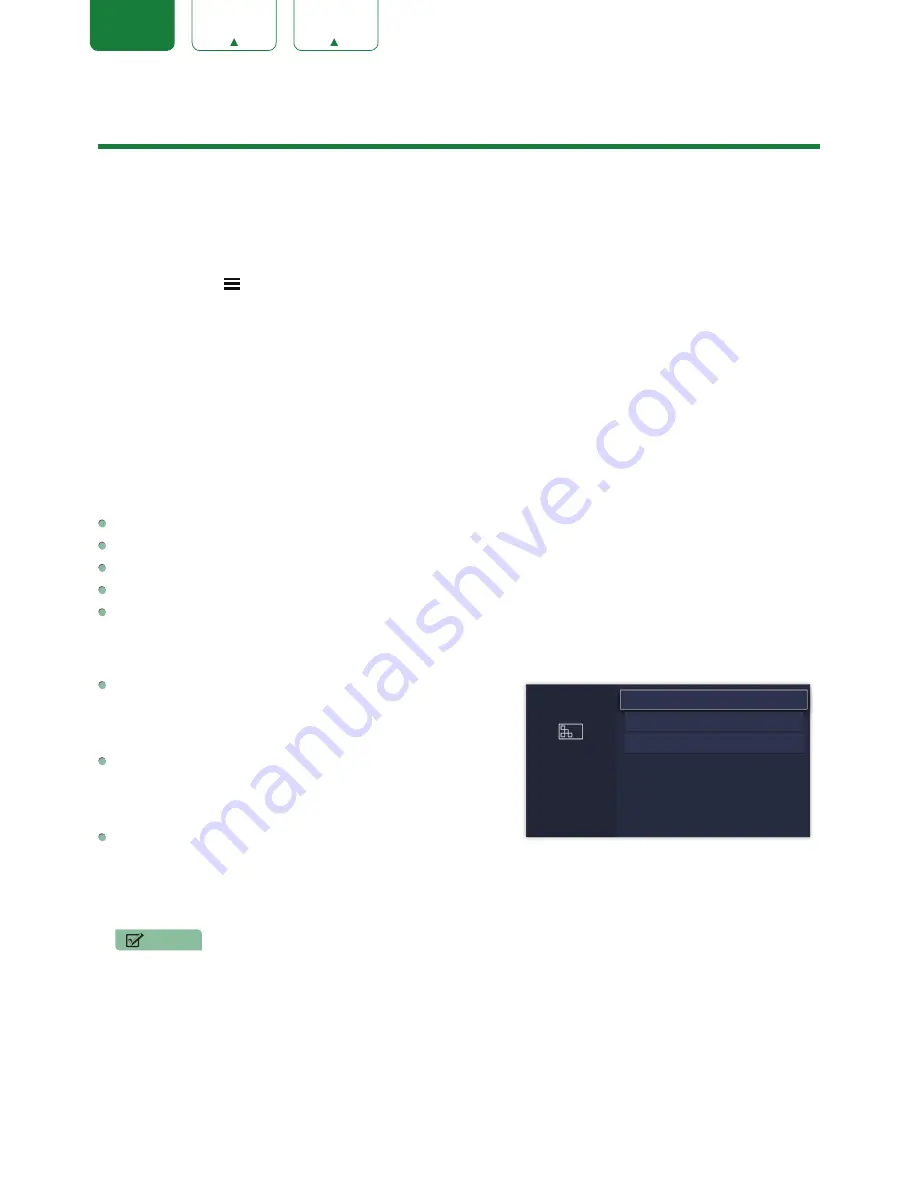
18
ENGLISH
FRANÇAIS
ESPAÑOL
Basic Settings
Your TV comes with many TV setting features to allow you to customize the picture based on your viewing preference
and environment. As you navigate throughout different screens to access settings, some of the indicators appear as
words On and Off
.
Using the Settings Menu
You can press the
[ ]
button to access the
Menu
, press the
[ v ]
button on the D-pad to select
Settings
, and then
press
[OK]
button to enter the
Settings
Menu
.
The
Settings Menu
consists of the following settings:
•
Picture
•
Sound
•
Network
•
Channel
•
Accessibility
•
System
•
Support
In each menu, you can:
Press the
[ v / v ]
buttons to select an item.
Press the
[OK]
buttons to enter the sub-menu or to set on or off.
Press the
[ < / > ]
buttons to adjust the value.
Press the
[BACK]
button to return to the previous menu.
Press the
[EXIT]
button to exit the menu.
Picture Menu
Picture Mode:
Select a preset mode that best suits your
preference and viewing environment, there are some types of
picture modes available:
Vivid
,
Standard
,
Energy Saving
,
Theater
,
Game
,
Sports
and
Calibrated
.
Picture Size:
Adjust the picture aspect ratio based on the content
you are watching. You can choose from the following settings:
Auto
,
Normal
,
Zoom
,
Wide
,
Direct
,
Dot-By-Dot
,
Panoramic
or
Cinema
.
Picture Mode Settings:
Customize selected Picture Mode.
•
Apply Picture Settings:
Remember customized settings when
using the Picture Mode on current source or all sources.
•
Backlight:
Adjust Local Dimming, Backlight Level, Automatic Light Sensor and Minimum Backlight to change the
overall brightness of the screen.
NOTE
Some models don’t support the function of Local Dimming.
•
Contrast:
Increase or decrease contrast between light and dark colors.
•
Brightness:
Adjust the Brightness level to generate lighter or darker images.
•
Color:
Adjust the color intensity level.
•
Tint:
Adjust the colors from green to magenta tint to view the natural skin tones of people on the screen.
•
Sharpness:
Improve sharpness of the picture edges.
•
Overscan:
Turn on if you are receiving analog antenna or cable input.
•
Color Temperature:
Adjust the white color shade.
Picture
Select a preset mode that best
suits your preference and viewing
environment.
Picture Mode: Standard
Picture Size: Wide
Picture Mode Settings


























