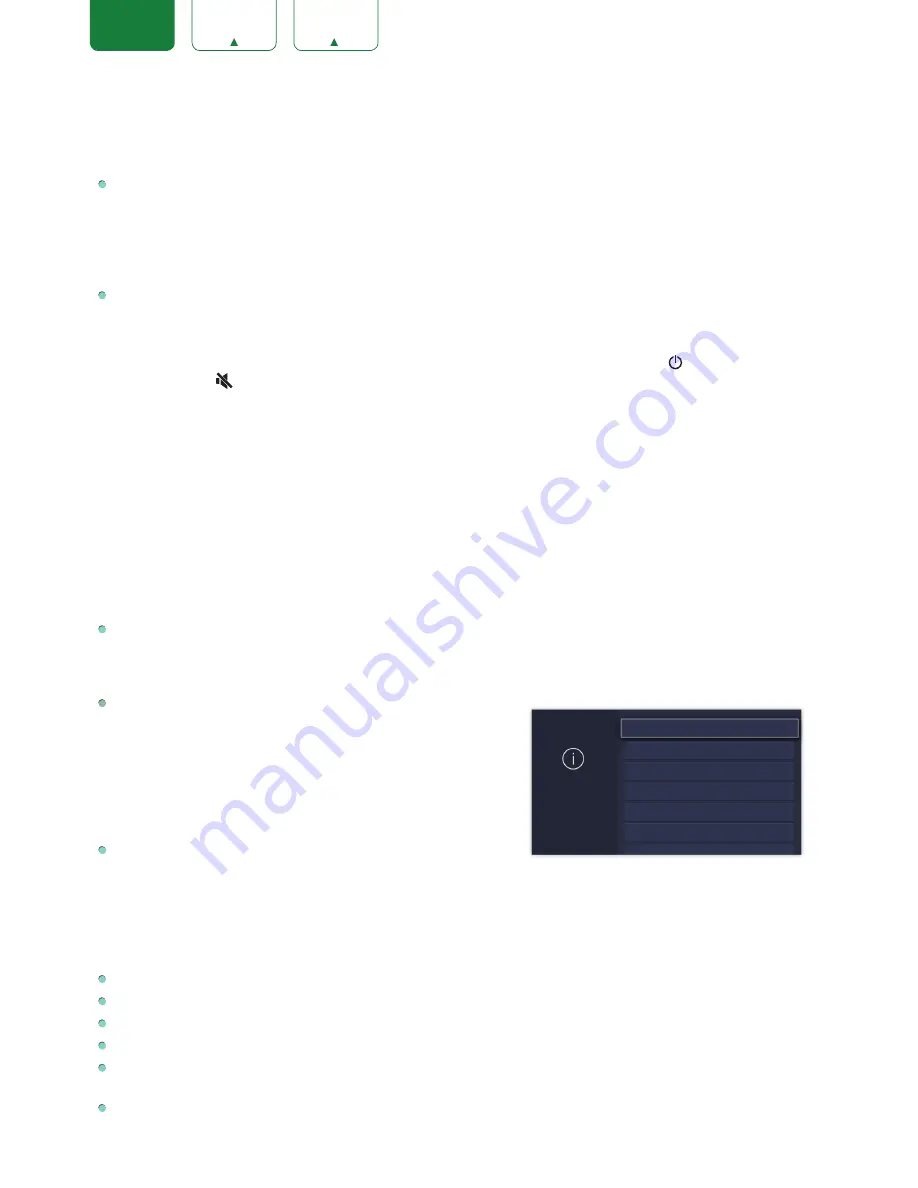
22
ENGLISH
FRANÇAIS
ESPAÑOL
service.
•
ESN:
Display the Netflix Electronic Serial Number.
•
VUDU:
Sign out and remove this TV from your list of authorized Vudu devices.(Only for some countries)
Amazon Alexa Service:
Use your voice to control the TV, other smart home devices, and more.
•
Amazon Alexa Service:
Turn on and off Alexa service.
•
Amazon Alexa Service Setup:
Set up accounts to use Alexa service.
•
Setup Checklist
•
Things to try
Advanced Settings:
Access the Advanced Settings menu.
•
TV Name:
Choose a name for your TV. This is the name that appears on other device in your network.
•
Power LED:
Set the power indicator light to On or Off during standby.
•
Audio Only:
Turn off the display when playing the audio. Press any button except the
[ ]
button,
Volume [+/-]
buttons and
[ ]
button to turn the display back on.
•
Input Names:
Customize the name of your inputs.
•
Live TV Input:
Change Live TV Input. Change the response channel of the TV button on the remote control
•
Screensaver:
Enables Screensaver when the TV is idle.
•
Notifications Pop-ups:
Activate to receive important system notification and latest content recommendations.
View all notification on Home
>
Notifications.(Only for some countries)
•
Automatic Content Recognition:
Provide useful information based on content that appears on your TV, i.e.
popular TV shows.(Only for some countries)
•
Send Diagnostics and Usage:
Send diagnostics and usage data to help improve product and service quality (No
personal information is collected).
•
Usage Mode:
Home Mode is optimized for in-home use. Store Mode is optimized for display in retail environments.
Sore Mode effects E-Streamer and other demo functions.
Setup Assistant:
Start the Setup Assistant if you want to set up your TV again.
Support Menu
System Info:
View system information.
•
Signal Info:
Show signal information of current input.
•
Network Connection:
View your TV's network connection
information.
•
Input Connections:
View your TV's Input connection
information.
•
About:
View your TV's software version and hardware code.
Self Diagnosis:
Perform self diagnosis to test sound, picture and
connections.
•
Picture Test:
Perform this test to test your TV's picture.
•
Sound Test:
Perform this test to test your TV's sound.
•
Network Test:
Perform this test to test network connection.
•
Input Connection Test:
Show all related information with external connections.
End User License Agreement:
Click to read the our terms and policy.
Check Software Update:
Check if your TV needs software update.
Open Source License:
Click to read Open Source License details.
Software Update via USB:
Update TV software using a flash drive connected to USB.
Reset Advertising ID:
Reset your advertising ID? You may still receive the same number of ads but they may not be
relevant to your interests.(Only for some countries)
Factory Reset:
Reset your TV back to the factory settings.
Support
View System information
System Info
Self Diagnosis
End User License Agreement
Check Software Update
Open Source License
Software Update via USB
Reset Advertising ID








































