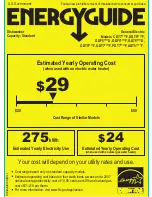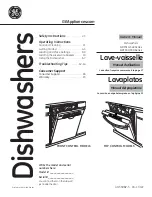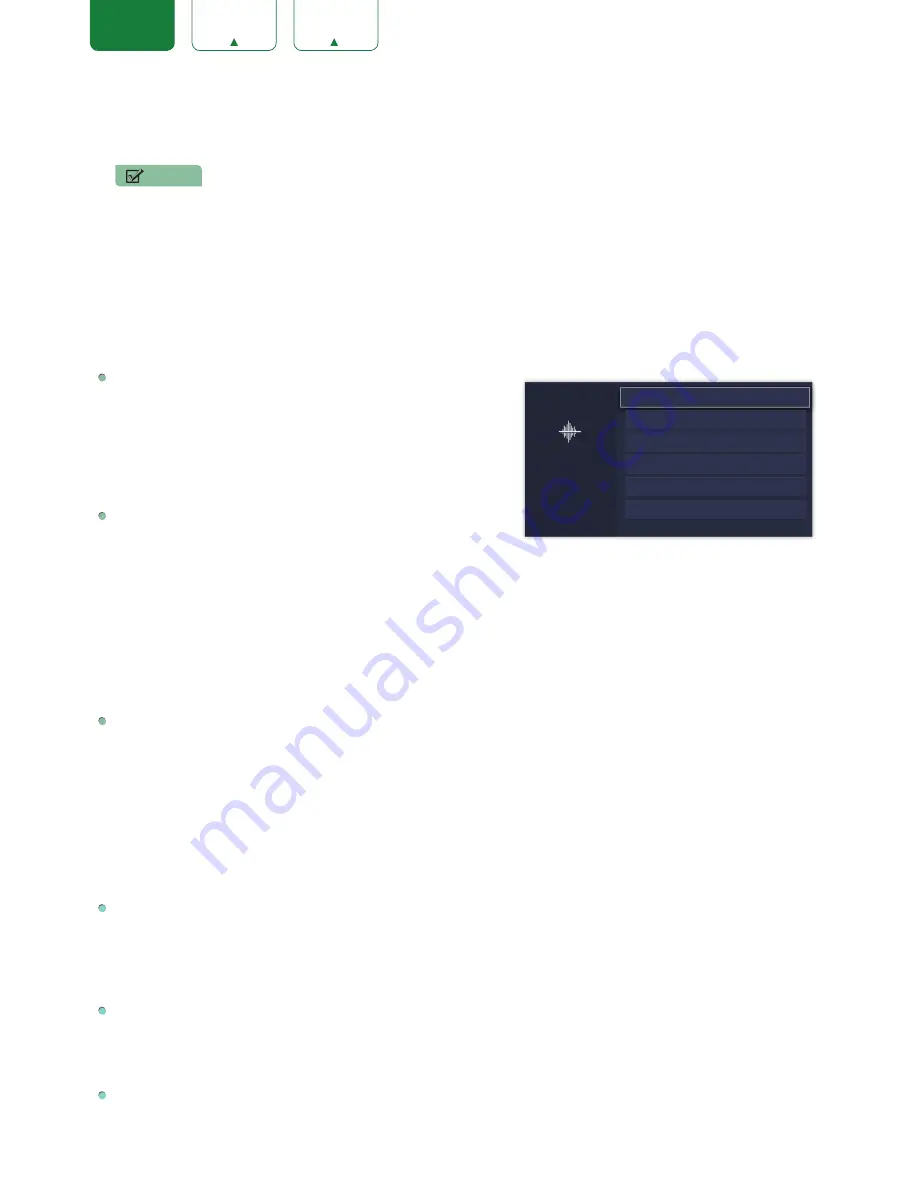
19
ENGLISH
FRANÇAIS
ESPAÑOL
•
Motion Enhancement:
This setting minimizes afterimages that are left on the screen when viewing fast-moving
objects. You can adjust it from Smooth, Standard, Clear, Film,Custom or Off. A Smooth setting will produce a
smoother picture whereas a Clear setting will result in a picture that has less judder (shaking).
NOTE
•
Some models don’t support the function of Motion Enhancement.
•
Digital
Noise Reduction:
Improve picture clarity by reducing video noise.
•
HDMI Dynamic Range:
Select Limit for 480p DVD players and select Full for Blu-ray.(HDMI mode only)
•
Active Contrast:
Automatically adjust contrast according to video content to improve detail.
•
Expert Settings:
Adjust the color space and Gamma to best suit the content you're viewing.
•
Reset picture settings:
Reset all picture settings to factory default.
Sound Menu
Sound Mode:
Select a preset mode that best suits your audio
environment:
Standard
,
Speech
,
Late Night
,
Music
,
Theater
and
Sports
.
Set the sound effects to suit your preference.
Configure your audio settings for your sound preferences. Once you
choose the mode, you can adjust the audio based on the following
settings:
Speakers:
Switches the sound from the TV speakers to Optical or
HDMI ARC output connectors.
•
Speakers:
Switches the sound from the TV speakers to Optical or HDMI ARC output connectors.
•
Digital Audio Out:
Select the digital audio output format for your external audio device. For example, choose
RAW
(which is uncompressed audio in RAW form) if you have 5.1 Channel Surround Sound Speaker set up.
Choose
PCM
if you have an amplifier that does not support Dolby Digital technology.
•
Digital Audio Delay:
Adjust the digital audio output delay time to sync sound from an external speaker with the
images on the TV.
•
Lip Sync:
Synchronize the displayed image with the audio output.
•
Balance:
Emphasizes sound from the left or right speaker.
Sound Mode Settings:
•
Bass Boost:
Bass Boost uses DTS TruBass
TM
to enhance the perception of bass frequencies to provide deep,
rich bass response from the TV's internal speakers.
•
Surround Sound:
Surround sound uses DTS TruSurround
TM
to deliver an immersive surround sound experience
from the TV's internal speakers.
•
Dialog Clarity:
Dialog Clarity uses DTS Dialog Clarity
TM
to boost the frequency range of the human voice so dialog
is clearly understood and heard above audio or surround effects.
•
Equalizer:
Adjust low to high pitch sounds.
•
Wall Mount setup:
Improves sound for wall-mount position.
Headphone
•
Headphone Mode:
Disable the TV speaker when you are using a sound bar, ARC or any other external audio
amplifiers.
•
Headphone Volume:
Change the way audio is sent through the type of device that's connected to your TV Audio
Out port.
Advanced Audio Settings:
Tune the audio settings and quality of the TV.
•
Auto Volume Control:
Activate to prevent the volume from changing when you switch TV channels.
•
Preferred Audio Language:
Set the audio language based on your preference.(The preferred language must be
supported by the broadcaster.)
Reset Default Audio Settings:
Reset all of the Audio settings in current audio mode to the factory default values.
Sound
Select a preset mode that best
suits your audio environment.
Sound Mode:
Standard
Speakers
Sound Mode Settings
Headphone
Advanced Audio Settings
Reset Default Audio Settings