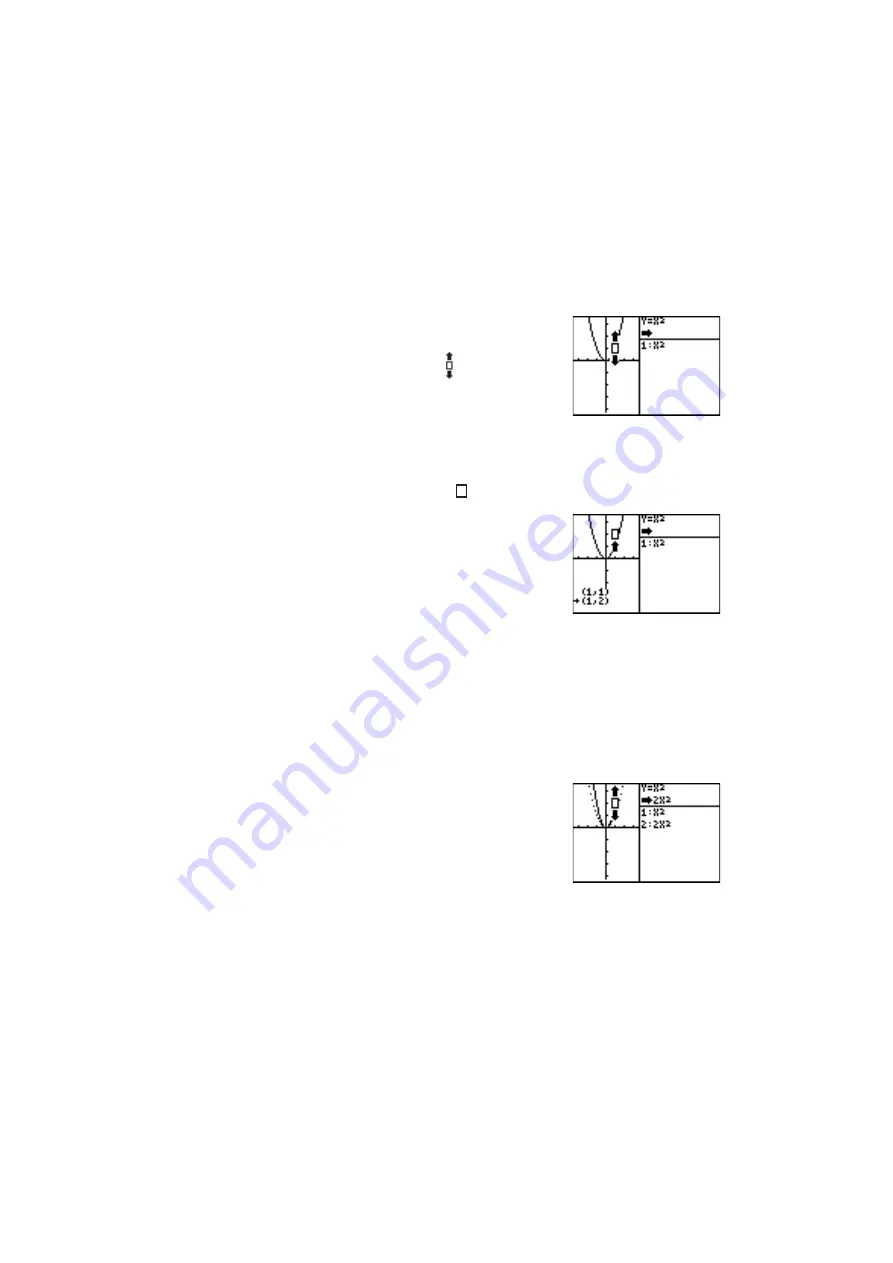
105
Chapter 6: SHIFT/CHANGE Features
Example
Change the graph “Y = X
2
” using the CHANGE feature.
1. Press
@
]
B
1
.
The screen shown to the right will
appear.
The cursor icon “ ” will appear.
This indicates the directions in
which the graph can be changed
(upward and downward only). The same rule is applied to
other equations.
2. Press
{
.
The cursor frame “ ” shifts upward and an arrow will appear
toward the cursor.
Numeric values displayed on the
bottom of the screen show how the
x-y coordinate will be changed
according to the graph change.
(The right example shows that you
wish to change the graph of “Y = X
2
” passing the coordinate
(1, 1) to the graph passing (1, 2).)
3. Press
E
.
The new graph is displayed by a solid line and the cursor
moves the location to the targeted coordinate (1, 2).
The right above portion of the screen indicates that the
equation has changed from “Y = X
2
” to “Y = 2X
2
”
4. Press
E
to register the equa-
tion “Y = 2X
2
”.
Set the change
mode to “Y =
X
2
”.






























