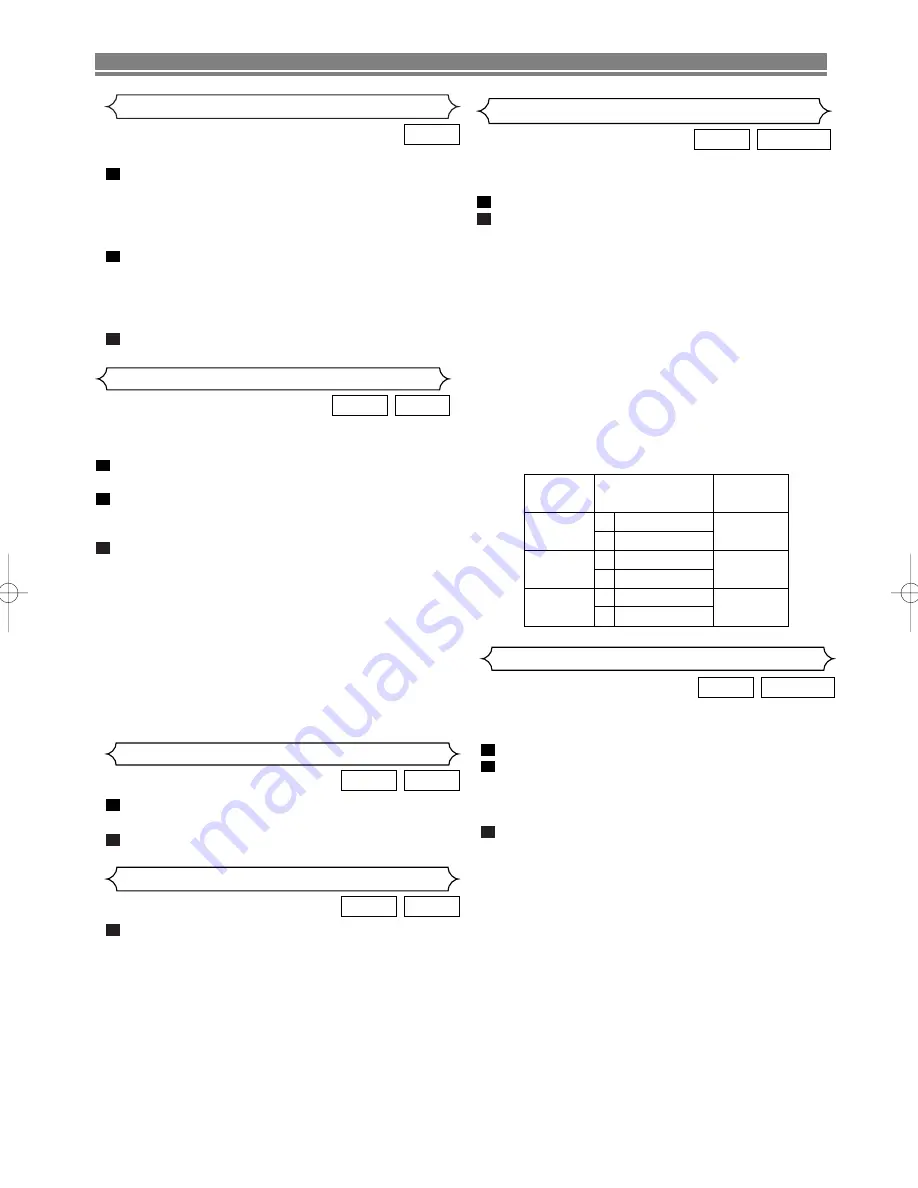
– 17 –
EN
PLAYING A DISC
In stop mode, press
MODE
repeatedly until the RAN-
DOM screen appears.
Press
PLAY
to play the tracks in random order.
2
1
JPEG
MP3
Random Playback (MP3/JPEG)
This feature allows you to programme an MP3 or JPEG disc
to play in a desired sequence.
Press
MODE
(playback must first be stopped).
• The PROGRAM screen will appear.
Press
K
or
L
to select a track, then press
ENTER
, to
save it in a programme.
• Press
CLEAR
to erase the incorrect input.
Press
PLAY
to start programmed playback.
NOTES:
• To erase all programmes at once, select ALL CLEAR at
the bottom of the list at Step2.
• Press
STOP
once and then
PLAY
again, playback will
restart from the beginning of the track at which
STOP
was pressed.
• Press
STOP
twice and then
PLAY
. Playback starts
from the track in the original order. However, the pro-
gramme can be called back when you follow the above
steps. Your programmes will be stored unless either the
disc tray is opened or power is turned off.
3
2
1
JPEG
MP3
Programme (MP3/JPEG)
The DVD player allows you to select a language for subtitle
during DVD disc (if available) playback.
Press
SUBTITLE
during playback.
Press
SUBTITLE
repeatedly to select your desired subti-
tle language.
• The selected language will be displayed on the display
bar at the top of the screen.
To turn off subtitles, press
SUBTITLE
repeatedly until
OFF appears.
NOTES:
• Some discs allow audio language setting/subtitle lan-
guage setting on the disc menu. (Operation varies
between discs, so refer to the manual accompanying the
disc.)
• If the desired language is not shown after pressing
SUB-
TITLE
several times, the disc does not have subtitles in
that language.
• If you choose a Language that has a 3 letter language
code, the code will be displayed every time you change
the Subtitle language setting. If you choose any other
languages, ‘---’ will be displayed instead. (Refer to page
21.)
• Pressing
SUBTITLE
may not work on some DVDs with
multiple subtitle languages (e.g. DVDs which allow sub-
title language setting on the disc menu).
3
2
1
DVD-RW
DVD
Subtitle Language
Press
AUDIO
repeatedly during playback to select
between STEREO, L-CH or R-CH.
STEREO - both right and left channels are active (stereo)
L-CH - only left channel is active
R-CH - only right channel is active
NOTES:
• If the Virtual Surround setting is ON, the sound mode will
be fixed to STEREO, and can not be changed.
• Stereo sound mode will not be changed when playing
DTS CD.
1
VCD
CD
Stereo Sound Mode
VR mode
The DVD player allows you to select a language during DVD
disc (if multi language available) playback.
Press
AUDIO
during playback.
Press
AUDIO
repeatedly to select your desired language.
NOTES:
• The sound mode cannot be changed during playback of
discs not recorded in double sound.
• Audio language selection cannot be made during Rapid
Play. (Refer to page 13.)
• Pressing
AUDIO
may not work on some DVDs with mul-
tiple audio languages (e.g. DVDs which allow audio lan-
guage setting on the disc menu).
NOTES (for VR mode only) :
• Pressing
AUDIO
cycles the sound mode through MAIN,
SUB, MAIN + SUB.
• DVD-RW discs recorded in double sound (two lan-
guages ) can be played back in either sound mode of
MAIN, SUB or MAIN + SUB.
2
1
DVD-RW
DVD
Audio Language
VR mode
Slide Show Mode
You can switch to the slide show mode during playback.
Press
MODE
during playback.
• The slide show mode screen will appear.
• The slide show mode cannot be switched when it is
stopped, or from the file list screen or the Picture CD
menu screen.
Press
ENTER
.
• The slide show mode will change.
CUT IN/OUT:
The entire image appears in one time.
FADE IN/OUT: The image appears gradually and then
disappears.
Press
MODE
to exit.
3
2
1
JPEG
Display on
the TV screen
Mode
MAIN
SUB
MAIN
SUB
MAIN
SUB
MAIN+
SUB
Main Audio
Main Audio
Sub Audio
Sub Audio
Main Audio
Sub Audio
L
R
L
R
L
R
AUDIO OUTPUT
E5946AD.qx3 04.4.12 5:36 PM Page 17








































