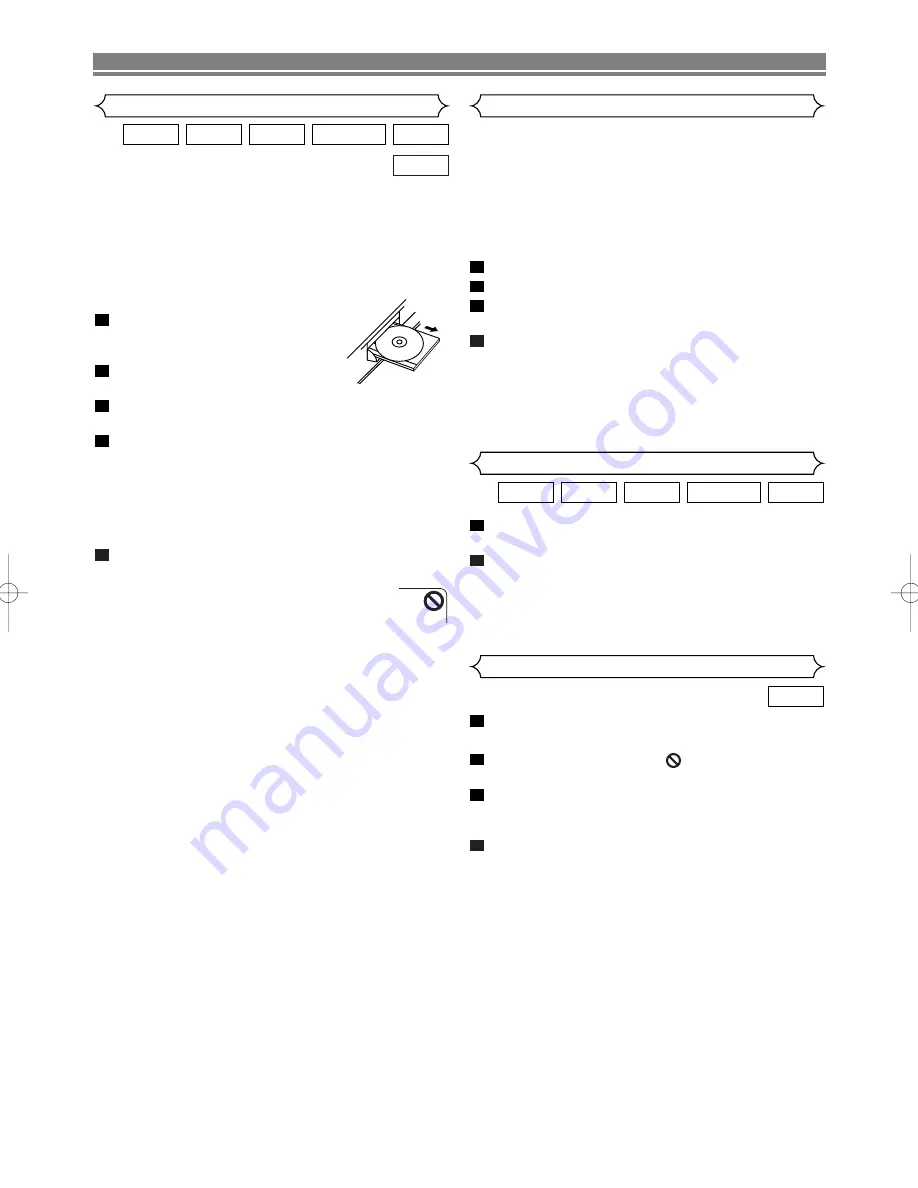
– 12 –
EN
PLAYING A DISC
During playback, press
STILL/PAUSE
.
• Playback will pause and sound will be muted.
To continue playback, press
PLAY
.
NOTE:
• Set STILL MODE to FIELD on the Display menu if pic-
tures in the pause mode are blurred. (Refer to page
20.)
2
1
VCD
DVD-RW
MP3
CD
DVD
Pause
Getting started
• Turn on the power of the TV, amplifier and any other com-
ponents which are connected to the DVD player.
• Make sure the TV and audio receiver (commercially avail-
able) are set to the correct channel.
• When you play NTSC recorded discs, the default setting
converts this to a modified PAL (see page 20 “Display
Settings”).
Press
OPERATE
.
• “P-ON” will appear briefly on the dis-
play panel.
Press
OPEN/CLOSE
to open disc
loading tray.
Place the chosen disc on the tray, with the label facing
up.
Press
PLAY
.
• The tray will close automatically, and playback will then
start from the first chapter or track of the disc. If the
playback does not start automatically, press
PLAY
.
• When you playback the DVD which a title menu is
recorded, it may appear on the screen. In this case,
refer to “TITLE MENU”.
Press
STOP
to stop playback.
NOTES:
• A “prohibited icon” may appear at the top-right
on the TV screen during operation, warning
that a prohibited operation has been encoun-
tered by the DVD player or the disc.
• With DVDs that use some titles for playback pro-
gramme signals, playback may start from the second
title, or it may skip these titles.
• During the playback of two layered disc, pictures may
stop for a moment. This happens when the 1st layer
switches to the 2nd layer. This is not a malfunction.
• A DVD-RW disc recorded in the VR mode may freeze
momentarily during playback depending on how the
playlist was made and edited (deleted titles, repeated
recording).
5
4
3
2
1
VCD
DVD-RW
MP3
CD
DVD
Press
MENU
.
• The DVD main menu will appear.
If the feature is not available,
symbol may appear on
the TV screen.
If disc menu is available on the disc, audio language,
subtitle options, chapters for the title and other options
will appear for selection.
Press
Arrow
(
L
/
K
/
B
/
s
) to select an item, and
ENTER
to confirm selection.
4
3
2
1
DVD
Basic Playback
Disc Menus
DVDs or Video CDs may contain menus to navigate the disc
and access special features. Enter an appropriate number or
use
Arrow
(
L
/
K
/
B
/
s
) to highlight your selection in the
DVD main menu and press
ENTER
to confirm.
NOTE:
• Unless stated, all operations described are based on
remote control use.
Cancelling PBC* (for playback of a Video CD)
Insert a Video CD. (Playback will start automatically.)
Press
STOP
.
Enter track number of your choice with the
numerical
buttons
.
PBC is now cancelled and the playback of the Video CD
will start.
*
What is PBC?
“PBC” stands for the PlayBack Control. You can play interac-
tive software using a menu screens. Refer to instructions of
Video CD.
4
3
2
1
General Features
VR mode
VR mode
JPEG
E5946AD.qx3 04.4.12 5:36 PM Page 12










































