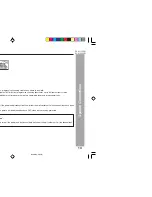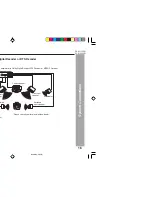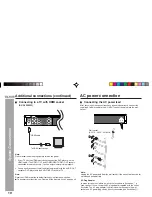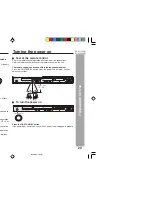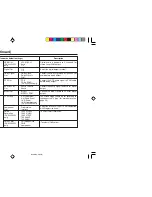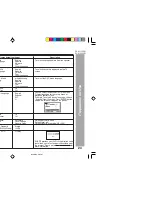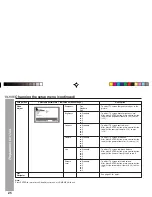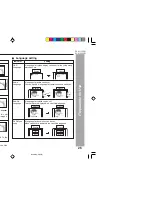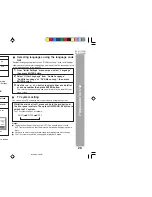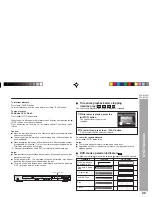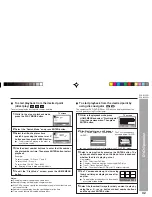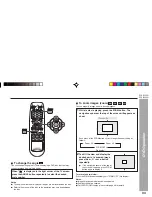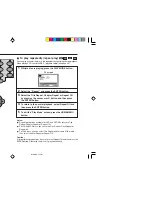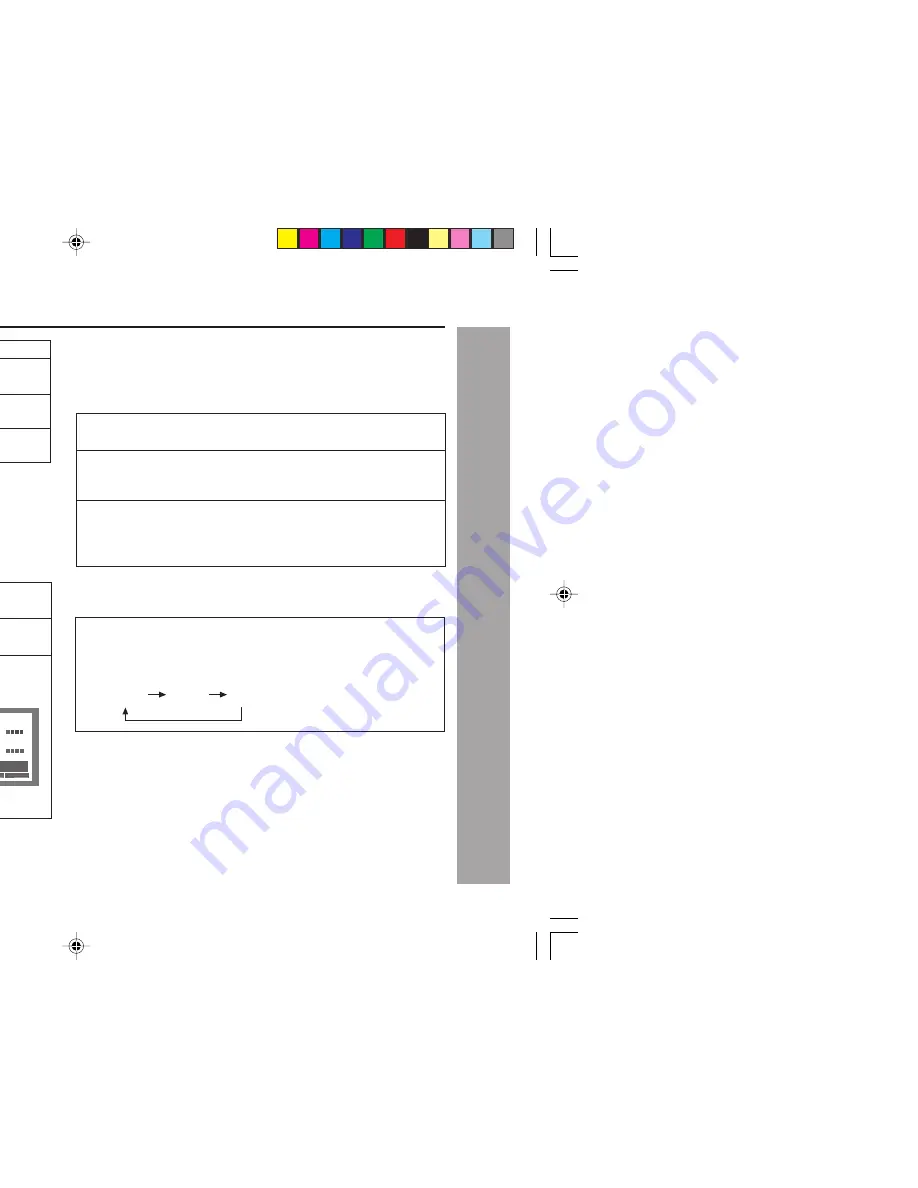
DV-SL2200W
28
DV-SL1200W
Preparation for Use
Preparation for Use
H
Setting/changing the Country/Area code
You can find the Country/Area code list on page 50.
1
Repeat step 1 and 2 in “Password setting” but this time
select “Country Code”.
2
Use the Direct Number buttons to enter your password,
then press ENTER button.
3
Select a Country/Area code by pressing
2
,
3
,
5
or
∞
button then press ENTER button.
There are two ways you can select the Country/Area code:
I
Use
5
or
∞
button to change the
Country/Area code by select code
letter.
I
Select by code number; press
3
button then use the Direct Number
buttons to enter the 4-digit
Country/Area code.
I
The new Country/Area code is set and you will return to the
“Initial Settings” menu screen.
Note:
The new Country/Area code does not take effect until the next disc is loaded
or the current disc is reloaded.
Initial Settings
Video Output
Password
Language
Display
Digital
Audio Out
Parental Lock: Change Country Code
Move
Make advanced settings
Select
Exit HOME MENU
ENTER
Return RETURN
Options
Country Code List
Code
2
US
1 1 9
* * * *
H
Selecting languages using the language code
list
Some of the languages options such as “DVD Menu Lang.” in the “Initial Settings”
allow you to set your preferred language from any of the 136 languages listed
in the language code list on page 50.
1
From “Initial Settings” menu screen, select “Language”
then press ENTER button.
2
Select “Other Language” from “Audio Language”,
“Subtitle Language” or “DVD Menu Lang.” then press
ENTER button.
3
Use the
2
,
3
,
5
or
∞
button to select either a code letter
or a code number then press ENTER button.
This sets the languages using and you will return to the “Initial Settings”
menu screen.
H
TV system setting
You can select a TV system to match your country or region’s system.
Whilst the main set is off, press and hold the
¢
button at
the front panel controls. Then press ON/STAND-BY button to
switch the TV system.
The TV system changes as follows:
Notes:
I
The default setting of this player is AUTO. You should leave it set to
AUTO unless you notice that the picture is distorted when playing some
discs.
I
You have to switch the player into stand-by mode before each change.
I
The TV system may not be changed whilst playback mode.
AUTO
NTSC
PAL
Indicator
Setting
1 KID SAFE
Only DVD software intended for children can be
played back.
2G to 7 NC-17
Only DVD software intended for general use and
children can be played back.
8 ADULT
Note:
Whilst playing a disc with parental lock, the display may appear restricted
statement screens. In such case, eject the disc and return to “Initial Settings”
to change the parental level.
DVD software of any grade (adult/general/
children) can be played back.
DV-SL1200_2200W 01-28_EN
6/20/08, 4:48 PM
28
Summary of Contents for DV-SL1200W
Page 54: ...MEMO 6 5 08 4 22 PM ...
Page 55: ...MEMO 6 5 08 4 22 PM ...