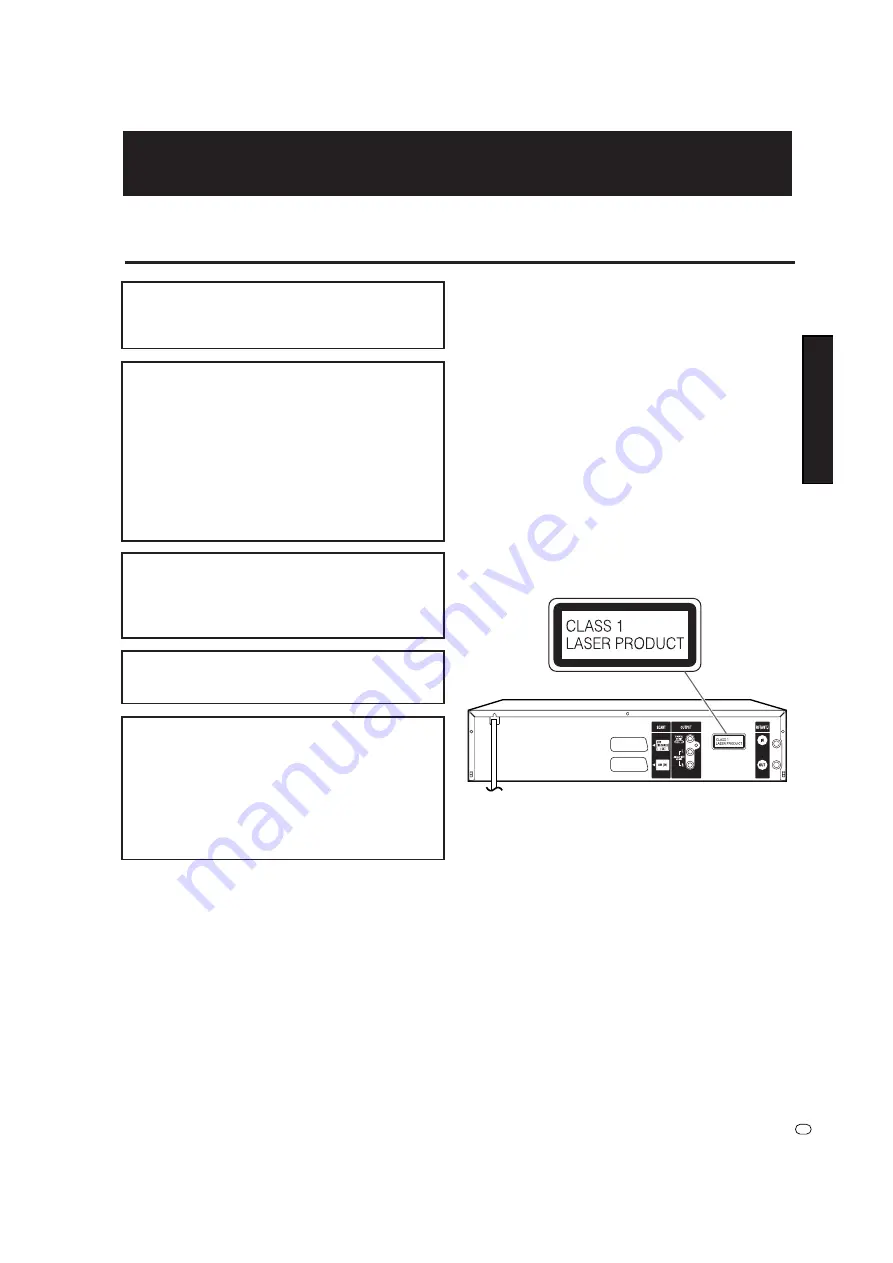
1
GB
Power Cord Protection
To avoid any malfunctions of the VCR/DVD, and to
protect against electric shock, fire or personal injury,
please observe the following.
• Hold the plug firmly when connecting or
disconnecting the AC power cord.
• Keep the AC power cord away from heating
appliances.
• Never put any heavy object on the AC power cord.
• Do not attempt to repair or reconstruct the AC power
cord in any way.
• This Player is classified as a CLASS 1 LASER
product.
• The CLASS 1 LASER PRODUCT label is located on
the rear cover.
• This product contains a low power laser device. To
ensure continued safety do not remove any cover or
attempt to gain access to the inside of the product.
Refer all servicing to qualified personnel.
Note:
This VCR/DVD can be used only where the power
supply is AC 230V, 50Hz. It cannot be used
elsewhere.
CAUTION:
USE OF CONTROLS OR ADJUSTMENTS OR
PERFORMANCE OF PROCEDURES OTHER
THAN THOSE SPECIFIED HEREIN MAY RE-
SULT IN HAZARDOUS RADIATION EXPOSURE.
AS THE LASER BEAM USED IN THIS VCR/DVD IS
HARMFUL TO THE EYES, DO NOT ATTEMPT TO
DISASSEMBLE THE CABINET. REFER SERVIC-
ING TO QUALIFIED PERSONNEL ONLY.
WARNING:
TO REDUCE THE RISK OF FIRE OR ELECTRIC
SHOCK, DO NOT EXPOSE THIS EQUIPMENT
TO RAIN OR MOISTURE.
TO REDUCE THE RISK OF FIRE OR ELECTRIC
SHOCK, AND ANNOYING INTERFERENCE, USE
THE RECOMMENDED ACCESSORIES ONLY.
Laser Diode Properties
Material: DVD:
GaAs
CD:
GaAs
Wave length: DVD:
660nm
CD:
780nm
Emission Duration: DVD:
Pulse
CD:
Continuous
Laser output: Max. DVD:
120mW
CD:
8.5mW
SAFETY INFORMATION
OPERATION MANUAL
ENGLISH
ENGLISH


















