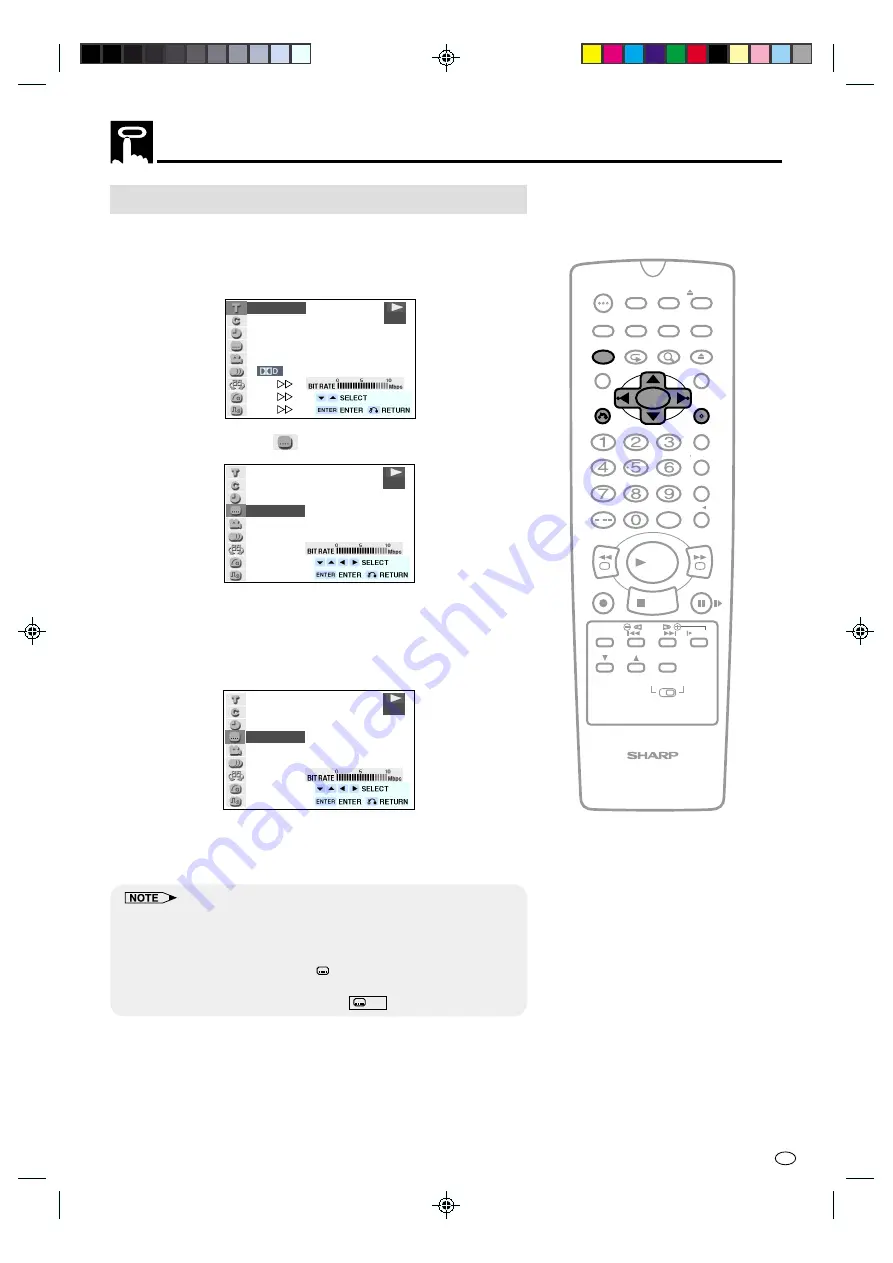
87
GB
About the Function Control Screen
Subtitle language setting
Use the following procedure to perform the Subtitle language setting.
1
Press
FUNCTION CONTROL
during playback.
•
The FUNCTION CONTROL screen appears.
2/5
8/3‰
‰1:3‰:‰8
2 ENGLISH
1
1 5 1ch
ON
ON
ON
.
DVD
2
Use
'
or
"
to select
and then press
ENTER
.
2 ENGLISH
DVD
3
Press
'
or
"
to select the subtitle language you want to use.
•
You can set the subtitle setting to “OFF”.
•
You can also toggle the setting between “ON” and “OFF” by
pressing
\
or
|
.
(Example) Selecting “3 CHINESE”
3 CHINESE
DVD
4
Press
ENTER
to confirm the setting.
•
You can exit the FUNCTION CONTROL screen by pressing
RETURN
or
FUNCTION CONTROL
.
• This function can only be used for discs on which subtitles have been
recorded in ENGLISH or CHINESE.
• Some DVD discs are marked “Forced Display”, indicating that the
subtitling cannot be suppressed. With such discs, the subtitles will be
displayed even when you select “
OFF” display. This does not
indicate a fault with this Unit.
• If no subtitles are recorded on the disc,
xx is displayed.
/
PLAY
STOP
OPEN/
CLOSE
OPERATE
VCR/DVD
SELECTOR
VCR MENU
DVD SETUP
TAPE
SPEED
ON
SCREEN
TIMER
ON/OFF
TITLE
DVD MENU
DISPLAY
G-CODE
EJECT
FUNCTION
CONTROL
PROG/
REPEAT
ZOOM
CLEAR
RETURN
REV
FWD
SET
ENTER
ZERO BACK
SKIP SEARCH
TV/VCR
VCR DVD
AM/PM
INPUT SELECT
PAUSE/STILL
REC
VCR/DVD COMBINATION
SLOW
CH
VCR
DVD
SKIP
DPSS
AUDIO
OUTPUT
DVNC60W(E)#085_092.pm6
01.10.11, 9:35 am
87
http://www.usersmanualguide.com/






























