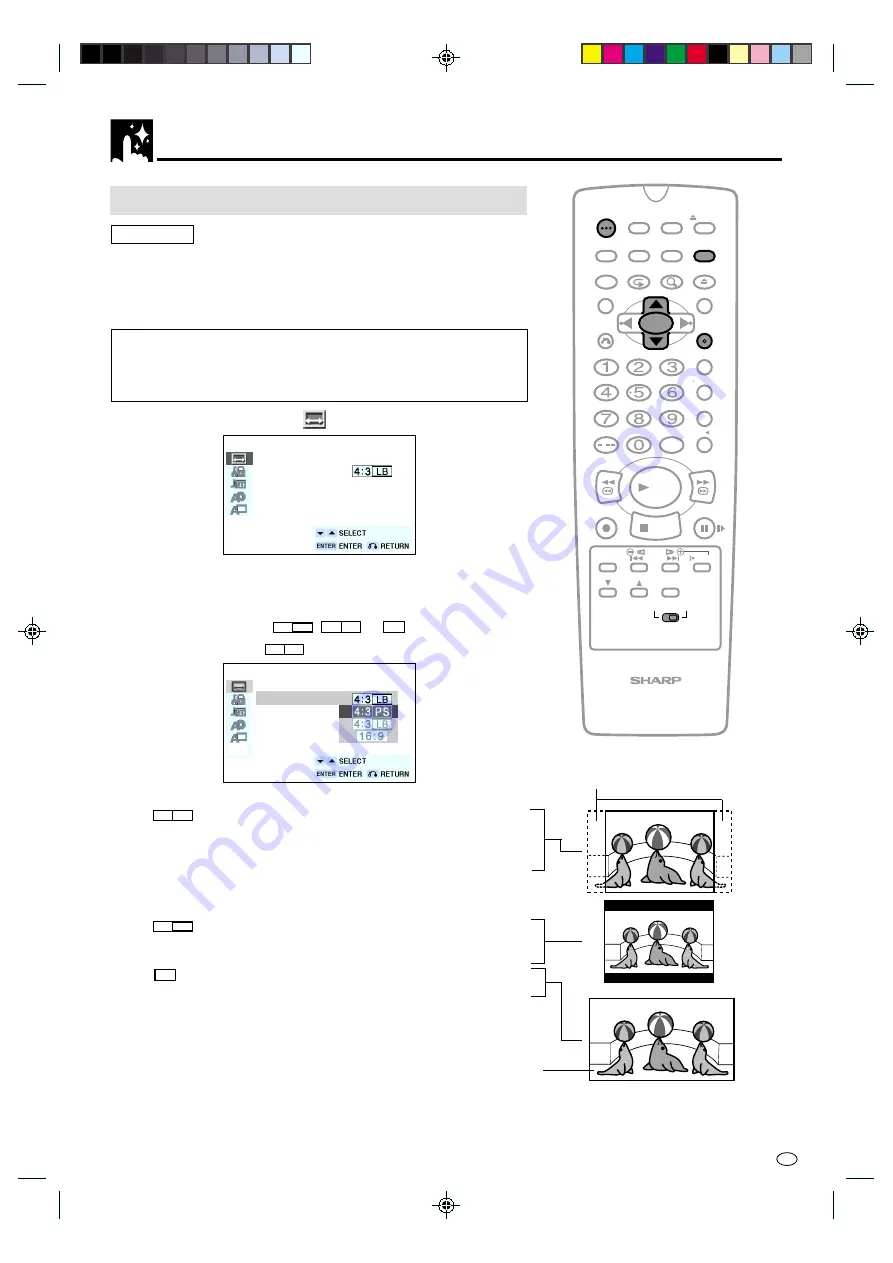
DVD Setup
39
GB
TV MODE Setting
Preparation
•
Press
OPERATE
. Then move the
VCR/DVD CHANGE Switch
to
DVD
.
1
While this Unit is stopped, press
DVD SETUP
to display the
SETUP screen.
When you use the Unit for the first time, press
DVD SETUP
. “OSD
LANGUAGE SETUP” screen appears. You should set the lan-
guage to be used for the OSD (On Screen Display). See “OSD
LANGUAGE Setting” on page 50.
2
Use
'
or
"
to select the “
TV MODE SETUP”.
TV MODE SETUP
TV MODE:
NTSC: NTSC
→
PAL
3
Press
ENTER
and then use
'
or
"
to select “TV MODE”.
4
Press
ENTER
to display the items you can select.
5
Use
'
or
"
to select
LB
4:3
,
PS
4:3
or
16:9
.
(Example) Selecting
PS
4:3
.
TV MODE SETUP
TV MODE:
NTSC:
•
PS
4:3
— (Pan & Scan mode): When wide-screen video
material is played, this mode clips the right and left sides of
the image so that it can be viewed on a conventional TV
screen.
•
Some wide-screen DVDs that do not permit Pan & Scan mode
playback are automatically played in letterbox mode (black bands
top and bottom).
•
LB
4:3
— (Letterbox mode): When wide-screen video material
is played in this mode on a conventional TV screen, black
bands appear at the top and bottom of the screen.
•
16:9
— (Wide-screen TV): This is the correct mode for playing
wide-screen videos on a wide-screen TV.
•
You must also set the screen mode on your wide-screen TV to
“FULL”.
Cut off when a wide-screen video
image is played.
The actual appearance of the image
depends on the screen mode setting
of your wide-screen TV.
/
PLAY
STOP
OPEN/
CLOSE
OPERATE
VCR/DVD
SELECTOR
VCR MENU
DVD SETUP
TAPE
SPEED
ON
SCREEN
TIMER
ON/OFF
TITLE
DVD MENU
DISPLAY
G-CODE
EJECT
FUNCTION
CONTROL
PROG/
REPEAT
ZOOM
CLEAR
RETURN
REV
FWD
SET
ENTER
ZERO BACK
SKIP SEARCH
TV/VCR
VCR DVD
AM/PM
INPUT SELECT
PAUSE/STILL
REC
VCR/DVD COMBINATION
SLOW
CH
VCR
DVD
SKIP
DPSS
AUDIO
OUTPUT
DVNC60W(E)#039_047.pm6
01.10.11, 9:25 am
39
http://www.usersmanualguide.com/






























