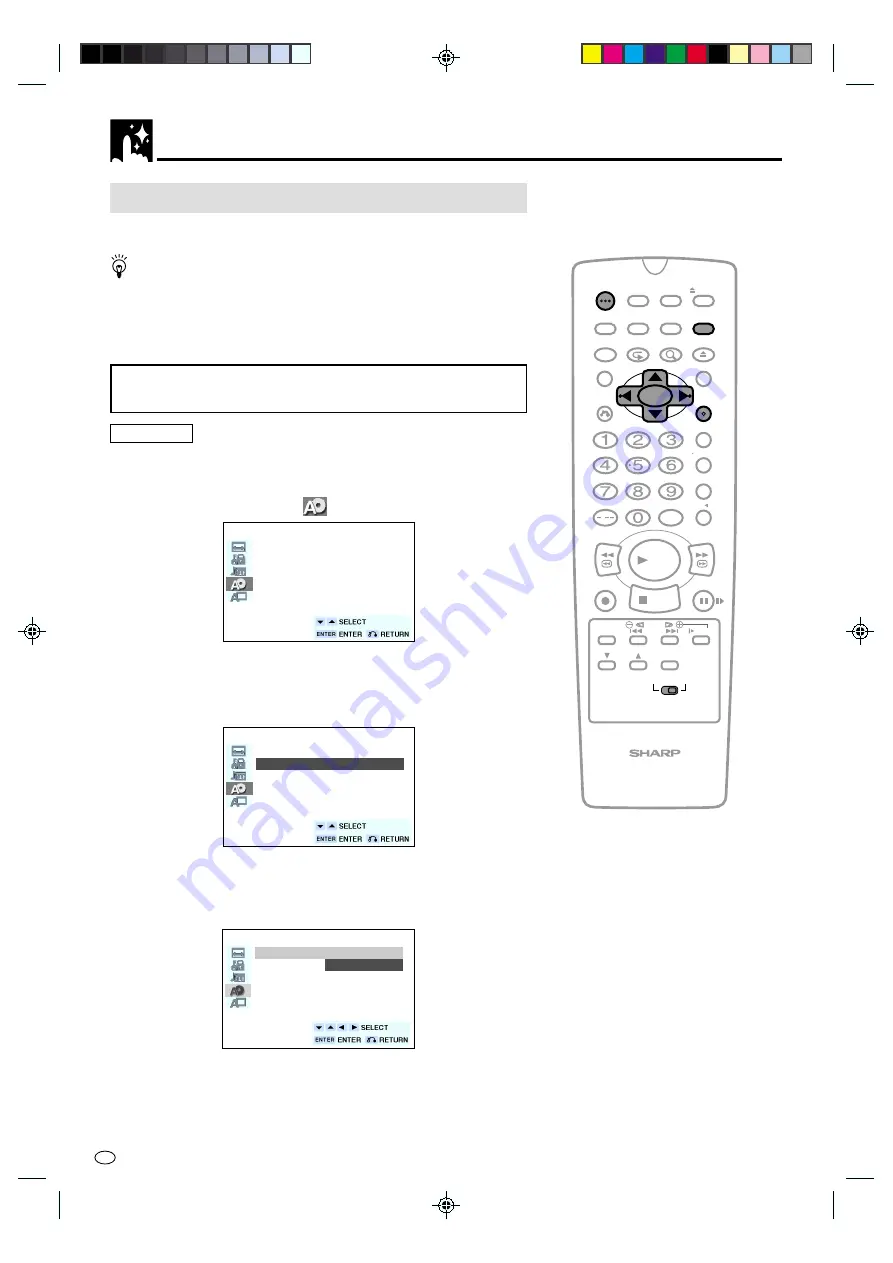
DVD Setup
GB
48
DISC LANGUAGE Setting
Use this setting for selecting the language for subtitles, audio tracks
and disc menu.
•
Note that the language you select is not displayed or does
not sound if it is not recorded on the disc you are playing.
•
With some discs, it is intentionally disabled by the disc manufacturer
to change the language of the subtitle, audio track and disc menu
through this SETUP screen. When playing such discs, try using
FUNCTION CONTROL
(pages 87 and 89) or
DVD MENU
(page 93).
Setting SUB TITLE, AUDIO and MENU
languages from ENGLISH and CHINESE
Preparation
•
Press
OPERATE
. Then move the
VCR/DVD CHANGE Switch
to
DVD.
1
Press
DVD SETUP
to display the SETUP screen.
2
Use
'
or
"
to select the “
DISC LANGUAGE”.
DISC LANGUAGE
SUB TITLE:ENGLISH
AUDIO: ENGLISH
MENU: ENGLISH
3
Press
ENTER
and then use
'
or
"
to select “SUB TITLE”,
“AUDIO” or “MENU”.
•
You can set “SUB TITLE”, “AUDIO” or “MENU” individually.
(Example) Selecting “SUB TITLE”
DISC LANGUAGE
SUB TITLE:ENGLISH
AUDIO: ENGLISH
MENU: ENGLISH
4
After selecting the item, press
ENTER
.
5
Select the language you want to use with
'
,
"
,
\
and
|
.
(Example) Selecting “CHINESE”
DISC LANGUAGE
SUB TITLE:ENGLISH
ENGLISH
CHINESE
OTHER
(––)
•
If you want to use any languages which are not on the
OSD, proceed to step 1 under “Selecting languages from
OTHER” on next page.
/
PLAY
STOP
OPEN/
CLOSE
OPERATE
VCR/DVD
SELECTOR
VCR MENU
DVD SETUP
TAPE
SPEED
ON
SCREEN
TIMER
ON/OFF
TITLE
DVD MENU
DISPLAY
G-CODE
EJECT
FUNCTION
CONTROL
PROG/
REPEAT
ZOOM
CLEAR
RETURN
REV
FWD
SET
ENTER
ZERO BACK
SKIP SEARCH
TV/VCR
VCR DVD
AM/PM
INPUT SELECT
PAUSE/STILL
REC
VCR/DVD COMBINATION
SLOW
CH
VCR
DVD
SKIP
DPSS
AUDIO
OUTPUT
DVNC60W(E)#048_050.pm6
01.10.11, 9:26 am
48
http://www.usersmanualguide.com/






























