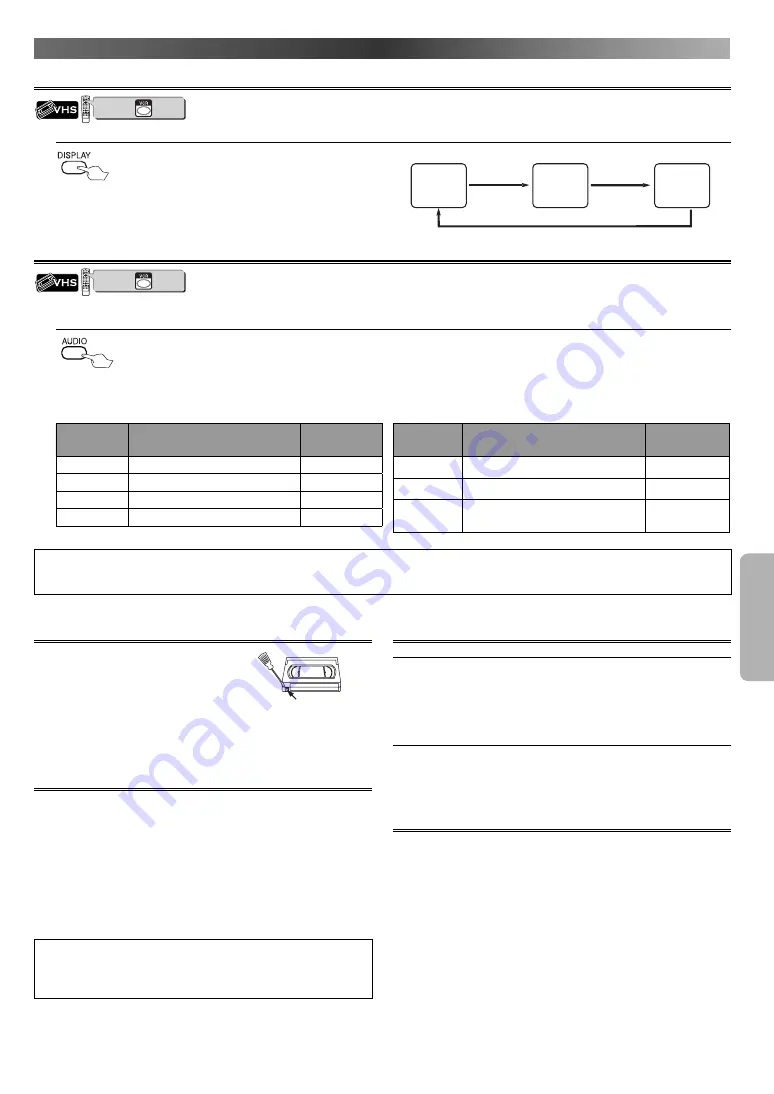
V
CR F
UNC
TIONS
– 19 –
EN
Video Casette Tape
The VCR/DVD will operate with any casette
that bears the VHS mark. For best results, we
recommend the use of high-quality tapes. Do
not use poor quality or damaged tapes.
• You can prevent accidental erasing of a
recording by breaking off the erase-protec-
tion tab on the back edge of the casette.
• If you decide to record on the tape again, cover the hole with plastic
tape.
TV Colour System
Different countries use different television colour systems. Tapes
recorded in the PAL or NTSC system can be played back on this
VCR/DVD. Usually, the picture on the TV screen will be in black and
white when you play back a tape that is recorded in a different colour
system.
Tapes recorded in the NTSC system can be played back on this
VCR/DVD and a PAL system TV set. This feature is only available in the
SP mode. When playing back such tapes, the picture may roll up or
down, shrink vertically and black bars may appear both at the top and
bottom of the screen. Adjust the vertical hold control on your TV, if
the TV features this control.
Hint
• When playing an NTSC tape playback picture may become
blurred or picture noise may appear during speed search, slow
motion or still mode. This is not a malfunction.
Automatic Operation
Automatic Rewind, Eject, Off
When the end of a tape is reached during recording, playback or fast
forward, the tape will automatically rewind to the beginning. After
that, the VCR/DVD will eject the tape.
• The tape will not auto-rewind during Timer Recording or One Touch
Recording.
Tape Eject
A tape can be ejected with the VCR/DVD power on or off (but the
VCR/DVD must be plugged in).
• If a Timer Recording is set, press
STOP
C
/
EJECT
A
twice to eject a
tape.
Real Time Tape Counter
• This shows the elapsed recording or playback time in hours, minutes
and seconds on screen.
(Nothing is shown in the case of blank portion.)
• The “ – ” indication will appear when the tape is rewound further
than the tape counter position “0:00:00”.
• To reset tape counter, press
CLEAR/C-RESET
.
O
THER
I
NFORMATION
Status Display
You can check the Counter or Clock & Channel number.
1.
Hi-Fi Stereo Sound System
This VCR/DVD will record and playback Hi-Fi stereo sound. In addition it has an A2 and NICAM stereo sound decoder.
This VCR/DVD will receive stereo and bilingual broadcasts and there are several ways of recording and playing back the sound.
1.
Each mode is indicated on the TV screen as following.
• During playback of the recorded tape in Hi-Fi mode
• During reception of stereo broadcasts
Mode
Audio output
Display on
the TV screen
Stereo
Stereo
STEREO
L
L audio from the both speakers
LEFT
R
R audio from the both speakers
RIGHT
Normal
Monaural
- None -
• During reception of bilingual broadcasts
Mode
Audio output
Display on
the TV screen
Main
Main audio from the both speakers
MAIN
Sub
Sub audio from the both speakers
SUB
Main/Sub
• Main audio from the left speakers
• Sub audio from the both speakers
MAIN + SUB
Hint
• If you play non-Hi-Fi tapes, the VCR/DVD will play automatically in monaural even if you select any mode.
• If the stereo signal becomes weak, the broadcast is automatically recorded in monaural.
VCR/DVD COMBINATION
NA527AD
1
2
3
6
5
4
7
0
+10
8
9
S TOP
P LAY
V C R
DV D
press first.
VCR/DVD COMBINATION
NA527AD
1
2
3
6
5
4
7
0
+10
8
9
S TOP
P LAY
V C R
DV D
press first.
erase-protection tab
C
SP
0:12:34
C
SP
17:40
P02
STEREO
<CLOCK and CHANNEL
NUMBER mode>
<COUNTER mode>
<OFF mode>
Press once.
Press once.
Press once.
Each time you press
DISPLAY
, TV screen will change as
illustrated:
When you select the channel using the remote control
the Number buttons
, select the desired channel
(position number).
http://www.usersmanualguide.com/
















































