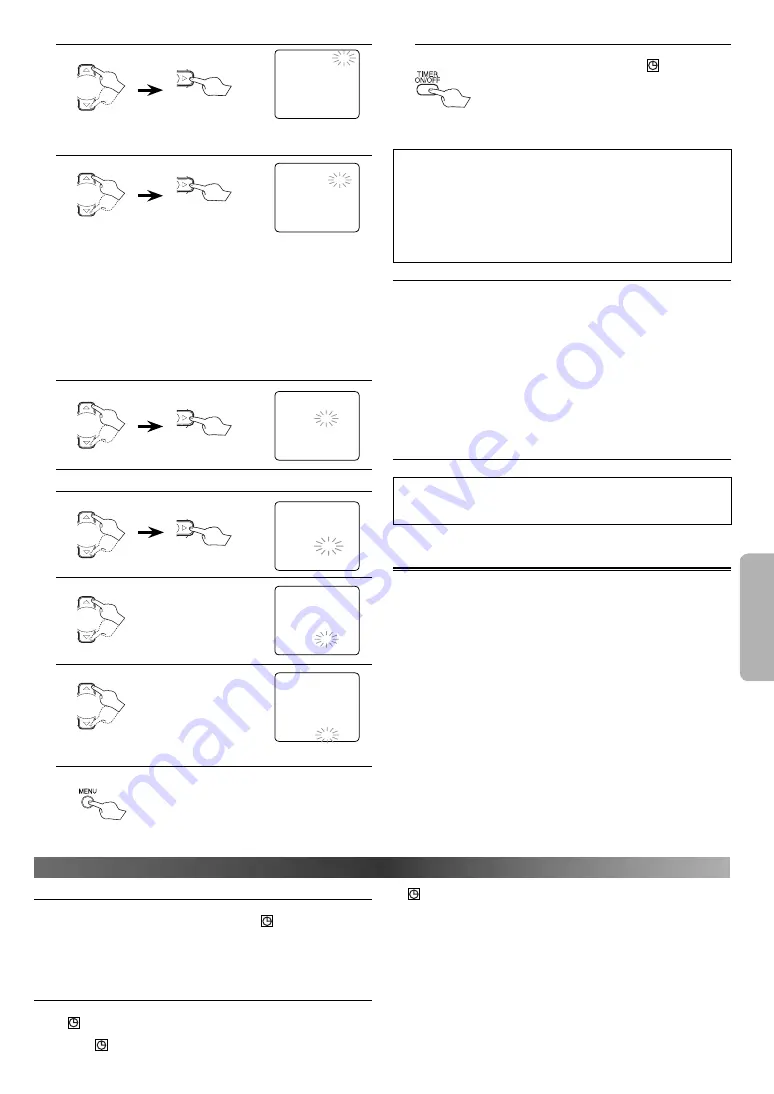
VC
R
F
UNC
TIONS
– 17 –
EN
2.
• If
Cursor
{
is pressed when the TIMER NUMBER is flashing,
the entire programme contents will be erased.
Select an empty programme number.
or
To decide.
B
TIMER NUMBER
4
DATE _ _ / _ _
START _ _ : _ _
END
_ _ : _ _
CHANNEL _ _
SPEED _ _
VPS/PDC
OFF
3.
• You can programme one year in advance.
• You can also select the recording routine option by pressing
Cursor
K
/
L
when the month digit is flashing. Those pro-
grammes can only set a recording according to the same chan-
nel at the same time.
- For daily recording :
Select “MO-FR” to recording from
Monday through Friday.
- For everyday recording :
Select “MO-SU” to recording
everyday.
- For weekly recording :
Select “W-MO” to recording
every week.
(e.g. W-MO : every Monday)
Select the desired month and day.
TIMER NUMBER
4
B
DATE
_ _ / 0 3
START _ _ : _ _
END
_ _ : _ _
CHANNEL
_ _
SPEED _ _
VPS/PDC
OFF
or
To decide.
4.
TIMER NUMBER
4
DATE 0 5 / 0 3 T U
B
START
1 1 : _ _
END
_ _ : _ _
CHANNEL
_ _
SPEED _ _
VPS/PDC
OFF
or
To decide.
Select the desired start time (hour & minute).
5.
Repeat the procedure in step
4
to set the end time.
6.
Select the desired channel.
TIMER NUMBER
4
DATE 0 5 / 0 3 T U
START 1 1 : 3 0
END
1 3 : 3 0
B
CHANNEL P1 6
SPEED _ _
VPS/PDC
OFF
or
To decide.
7.
Select the desired recording speed.
or
TIMER NUMBER
4
DATE 0 5 / 0 3 T U
START 1 1 : 3 0
END
1 3 : 3 0
CHANNEL
P1 6
B
SPEED
S P
VPS/PDC
OFF
8.
• To set another programme after step
8
,
press
Cursor
B
. Then, continue with step
2
.
Select “VPS/PDC ON” or “OFF”.
or
TIMER NUMBER
4
DATE 0 5 / 0 3 T U
START 1 1 : 3 0
END
1 3 : 3 0
CHANNEL
P1 6
SPEED S P
B
VPS/PDC ON
9.
To exit.
10.
TIMER indicator lights up on the front panel.
(When you turn off the VCR/DVD, “
” will
appear in the front panel display.) The VCR/DVD
will change to the DVD mode. Turn off the VCR/
DVD when you do not use the DVD functions. In
some occasions, however, the VCR/DVD may be
automatically turned off, instead of changing to
the DVD mode after pressing
TIMER ON/OFF
.
Hint
• If you have not set the clock yet, CLOCK setting menu appears.
If so, follow the steps outlined in the “Clock Set Up”. Then, set the
timer.
• If you do not press
Cursor
B
within 5 seconds of setting an item,
the input mode will move to the next step.
• Press
Cursor
{
to go back one step from the current setting dur-
ing steps
3
to
8
.
To Check, Correct, or Cancel a Timer Programme
1.
Press
TIMER ON/OFF
then,
VCR
on the remote control.
2.
Press
MENU
, then
Cursor
B
.
3.
Press
Cursor
K
/
L
to select the programme number which you
want to check. The details of the programme will appear on the TV
screen.
• Press
Cursor
s
/
B
to go to the digit you want to change. Then,
enter correct numbers by pressing
Cursor
K
/
L
.
• You may cancel the entire programme by pressing
Cursor
s
while the programme number flashes.
4.
Press
MENU
to exit.
5.
Press
TIMER ON/OFF
to return to the timer standby mode.
To Cancel a Timer Recording in Progress
Press
STOP
C
/EJECT
A
on the VCR/DVD.
Hint
•
STOP
C
on the remote control will not function in the Timer
Recording mode.
VPS (Video Programme System) /
PDC (Programme Delivery Control)
The Video Programme System (VPS) or the Programme Delivery
Control (PDC) is a very convenient system which assures that the
TV programmes you have programmed for timer recording, will be
recorded exactly from beginning to end, even if the actual broad-
casting time differs from the scheduled time due to delayed start or
extension of the programme duration. Also, if a programme is inter-
rupted and, for example, some special news is broadcast, the record-
ing will also be interrupted automatically and resumed when the pro-
gramme continues.
When the VPS/PDC signal drop out because the broadcast signal is
weak, or when a broadcasting station does not transmit a regular VPS/
PDC signal, the timer recording will be performed in the normal mode
(without VPS/PDC) even if it was programmed for VPS/PDC. When the
starting time of the VPS/PDC timer recording is from 0:00 to 3:59 on
a given day, the VPS/PDC function operates from 20:00 on the previ-
ous day to 4:00 on the following day. When the starting time of the
VPS/PDC timer recording is from 4:00 to 23:59 on the given day, the
VPS/PDC function operates from 0:00 on the day to 4:00 on the fol-
lowing day. This means that if the relevant programme is broadcasted
within this period, it will be recorded correctly. If the timer is not pro-
grammed correctly, the incorrect timer setting stays in effect unless
you cancel it. To cancel the incorrect timer setting, refer to “To Check,
Correct, or Cancel a Timer Programme” above.
H
INTS
FOR
OTR
AND
T
IMER
R
ECORDING
Before you set OTR or Timer Recording
•
If a tape is not in the VCR/DVD or does not have the erase-protection
tab, the TIMER indicator on the front panel and “ ” flash and Timer
Recording cannot be performed. Please insert a recordable tape.
• Press
VCR
on the remote control before you set Timer Recording. Make
sure the remote control is in the VCR mode, then press
TIMER ON/OFF
.
After an OTR and a Timer Recording has been set, this
VCR/DVD operates as follows:
•
When Timer Recordings are set, the TIMER indicator on the front panel
and “ ” will appear. To use the VCR as usual until the time for the
recording, press
TIMER ON/OFF
so that the TIMER indicator on the front
panel and “ ” disappear. Select either VCR or DVD mode, then con-
tinue with the other features as described in this manual.
•
“
” will not appear in the DVD mode. However, the Timer Recordings
will remain as programmed.
•
Once the VCR/DVD turns to the timer standby mode, no VCR functions
are available until
TIMER ON/OFF
is pressed. (
OUTPUT
on the front
panel and
VCR
on the remote control will not function.)
•
To cancel the timer standby mode, press
TIMER ON/OFF
on the remote
control or
STOP
C
/EJECT
A
on the VCR/DVD, then press
VCR
to acti-
vate the VCR function again.
•
The mode of the VCR/DVD and the remote control may differ (VCR mode
or DVD mode) when you set Timer Recording or after you cancelled
Timer Recording. Press
VCR
or
DVD
on the remote control to select your
desired mode before you operate.
http://www.usersmanualguide.com/






























