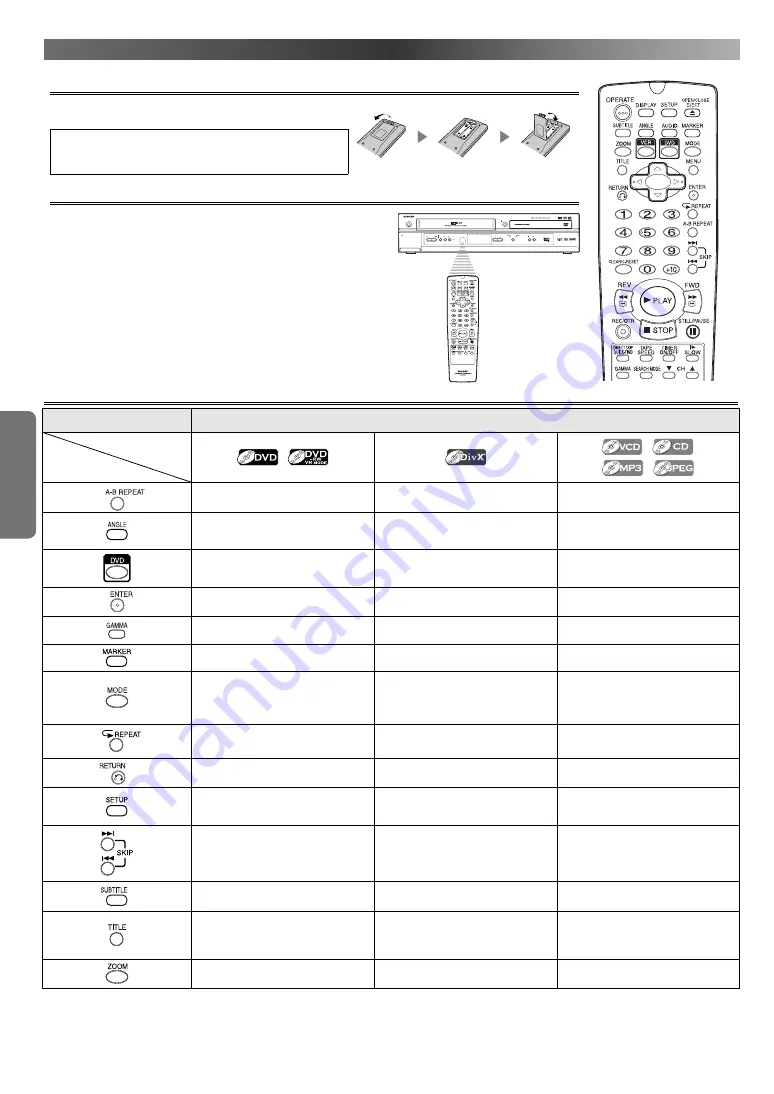
S
ETUP
– 8 –
EN
A
BOUT
THE
R
EMOTE
C
ONTROL
Installing the Batteries for the Remote Control
Install two AA size (R-6) batteries (supplied) matching the polarity
indicated inside battery compartment of the remote control.
Hint
• Do not mix alkaline and manganese batteries.
• Do not mix old and new batteries.
Operable Range
Keep in mind the following when using the remote control:
• Make sure that there is no obstacle between
the remote control and the remote sensor on the VCR/DVD.
• The maximum operable range as follows;
Beeline:
approximately 7 m (23 feet)
Either side of centre:
approximately 5 m (16 feet) within 30 degrees
Above:
approximately 5 m (16 feet) within 15 degrees
Below:
approximately 3 m (10 feet) within 30 degrees
PULL OPEN
D V- N C 2 3 0
OPERATE
OPEN/CLOSE
PLAY
STOP
DVD
VCR
CH
TIMER
REC
PLAY
REW
FF
STOP/
EJECT
(TRACKING)
OUTPUT
Buttons for DVD Only
DVD mode
Media type
Button
(Alphabetical order)
• Repeats playback of a selected section.
• Repeats playback of a selected section.
• Repeats playback of a selected section
(VCD, CD).
• Press to change the camera angle to
see the sequence being played back
from a different angle (DVD-Video).
—
—
• Press to select DVD output mode and
to use the remote control in DVD
mode.
• Press to select DVD output mode and
to use the remote control in DVD
mode.
• Press to select DVD output mode and
to use the remote control in DVD
mode.
• Press to accept a setting.
• Press to accept a setting.
• Press to accept a setting.
• Press to adjust the black parts of the
picture brighter.
• Press to adjust the black parts of the
picture brighter.
• Press to adjust the black parts of the
picture brighter (VCD).
• Press to call back the Marker display.
—
• Press to call back the Marker display
(VCD, CD).
• Activates Virtual Surround or Rapid
Play.
—
• Activates programmed playback, ran-
dom playback or folder playback mode
(CD, MP3, JPEG).
• Activates the 3D sound (VCD, CD) .
• Repeats playback of the current disc,
title or chapter.
• Repeats playback of the current disc,
group or track.
• Repeats playback of the current disc,
group or track.
• Returns to the previous operation.
• Returns to the previous operation.
• Returns to the previous operation.
• Press to enter the setup mode or to
change setup items.
• Press to enter the setup mode or to
change setup items.
• Press to enter the setup mode or to
change setup items.
• Press to skip chapters or titles.
• Press to skip tracks.
• Press to skip tracks.
• Press to select a desired subtitle lan-
guage.
• Press to select a desired subtitle lan-
guage.
—
• Displays the title menu.
• Press to return to the first hierarchy
in the programme and file list when
the file list is the second hierarchy or
deeper.
• Press to return to the first hierarchy
in the programme and file list when
the file list is the second hierarchy or
deeper (MP3, JPEG).
• Enlarges part of a DVD-reproduced
image.
• Enlarges part of a reproduced image.
• Enlarges part of a reproduced image
(VCD, JPEG).
http://www.usersmanualguide.com/























