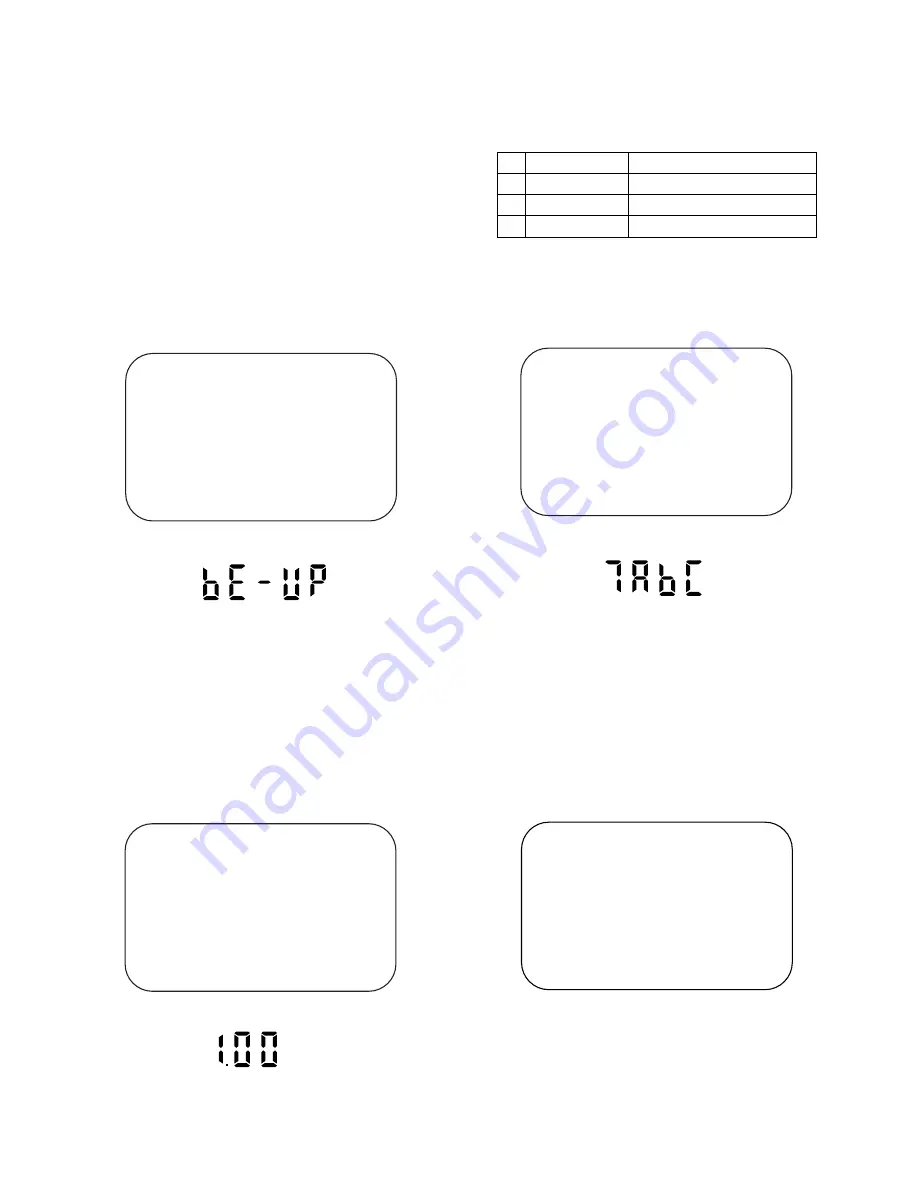
1-9-1
H9740TEST
FIRMWARE is built-in program to operate DVD player.
To get rid of error when playing new software (disc) in
the market, FIRMWARE version is updated. Perform
the following to update the FIRMWARE version.
1. Turn the power on and remove the disc on the tray.
2. To put the DVD player into version up mode, press
[9], [8], [7], [6], and [DIRECT SKIP/QUICK-FIND]
buttons on the remote control unit in that order. The
tray will open automatically.
Fig. a appears on the screen and Fig. b appears on
the VFD.
F/W Version Up Mode
Model No : *******
VERSION : *.**
Please insert a DISC
for F/W Version Up.
EXIT: POWER
"*******" differ depending on the models.
Fig. a Version Up Mode Screen
Fig. b VFD in Version Up Mode
The DVD player can also enter the version up mode
with the tray open. In this case, Fig. a will be shown
on the screen while the tray is open.
3. Load the disc for version up.
4. The DVD player enters the F/W version up mode
automatically. Fig. c appears on the screen and Fig.
d appears on the VFD. If you enter the F/W for
different models, "Disc Error" will appear on the
screen, then the tray will open automatically.
VERSION : D5****_****.ab5
Reading...(*2)
F/W Version Up Mode
Model No : *******
VERSION : *.**
Fig. c Programming Mode Screen
"*******" differ depending on the models.
Fig. d VFD in Programming Mode (Example)
FIRMWARE RENEWAL MODE
The appearance shown in (*2) of Fig. c is described
as follows:
Appearance
No.
State
Reading...
Sending files into the memory
Erasing...
Erasing previous version data
Programming...
1
2
3
Writing new version data
5. After programming is finished, the tray opens auto-
matically. Fig. e appears on the screen and the
checksum in (*3) of Fig. e appears on the VFD.
(Fig. f)
VERSION : D5****_****.ab5
Completed
SUM : 7ABC (*3)
F/W Version Up Mode
Model No : *******
VERSION : *.**
"*******" differ depending on the models.
Fig. e Completed Program Mode Screen
Fig. f VFD upon Finishing the Programming Mode (Example)
At this time, no buttons are available.
6. Remove the disc on the tray.
7. Unplug the AC cord from the AC outlet. Then plug it
again.
8. Turn the power on by pressing the [OPERATE]
button and the tray will close.
9. Press [1], [2], [3], [4], and [DISPLAY] buttons on the
remote control unit in that order.
Fig. g appears on the screen.
MODEL : *******
Version : *.**
Region : *
EXIT: POWER
EEPROM CLEAR : CLEAR
Fig. g
"*******" differ depending on the models.
Summary of Contents for DV-NC100S
Page 48: ...1 12 3 1 12 4 H9740SCM1 Main 1 9 Schematic Diagram VCR Section ...
Page 50: ...Main 3 9 Schematic Diagram VCR Section 1 12 7 1 12 8 H9740SCM3 ...
Page 51: ...Main 4 9 Schematic Diagram VCR Section 1 12 9 1 12 10 H9740SCM4 ...
Page 52: ...1 12 11 1 12 12 H9740SCM5 Main 5 9 Schematic Diagram VCR Section ...
Page 53: ...Main 6 9 Schematic Diagram VCR Section 1 12 13 1 12 14 H9740SCM6 ...
Page 54: ...Main 7 9 DVD Open Close Schematic Diagrams VCR Section 1 12 15 1 12 16 H9740SCM7 ...
Page 55: ...Main 8 9 Schematic Diagram VCR Section 1 12 17 1 12 18 H9740SCM8 ...
Page 56: ...1 12 19 1 12 20 H9740SCM9 Main 9 9 Schematic Diagram VCR Section ...
Page 58: ...Jack A Schematic Diagram 1 12 23 1 12 24 H9740SCJ ...
Page 59: ...AFV Schematic Diagram 1 12 25 1 12 26 H9740SCAFV ...
Page 60: ...1 12 27 1 12 28 H9740SCD1 DVD Main 1 3 Schematic Diagram DVD Section ...
Page 61: ...1 12 29 1 12 30 H9740SCD2 DVD Main 2 3 Schematic Diagram DVD Section ...
Page 69: ...1 12 46 BE5900G04012 1 12 45 DVD MAIN CBA Top View ...
Page 70: ...1 12 47 1 12 48 BE5900G04012 DVD MAIN CBA Bottom View ...






























