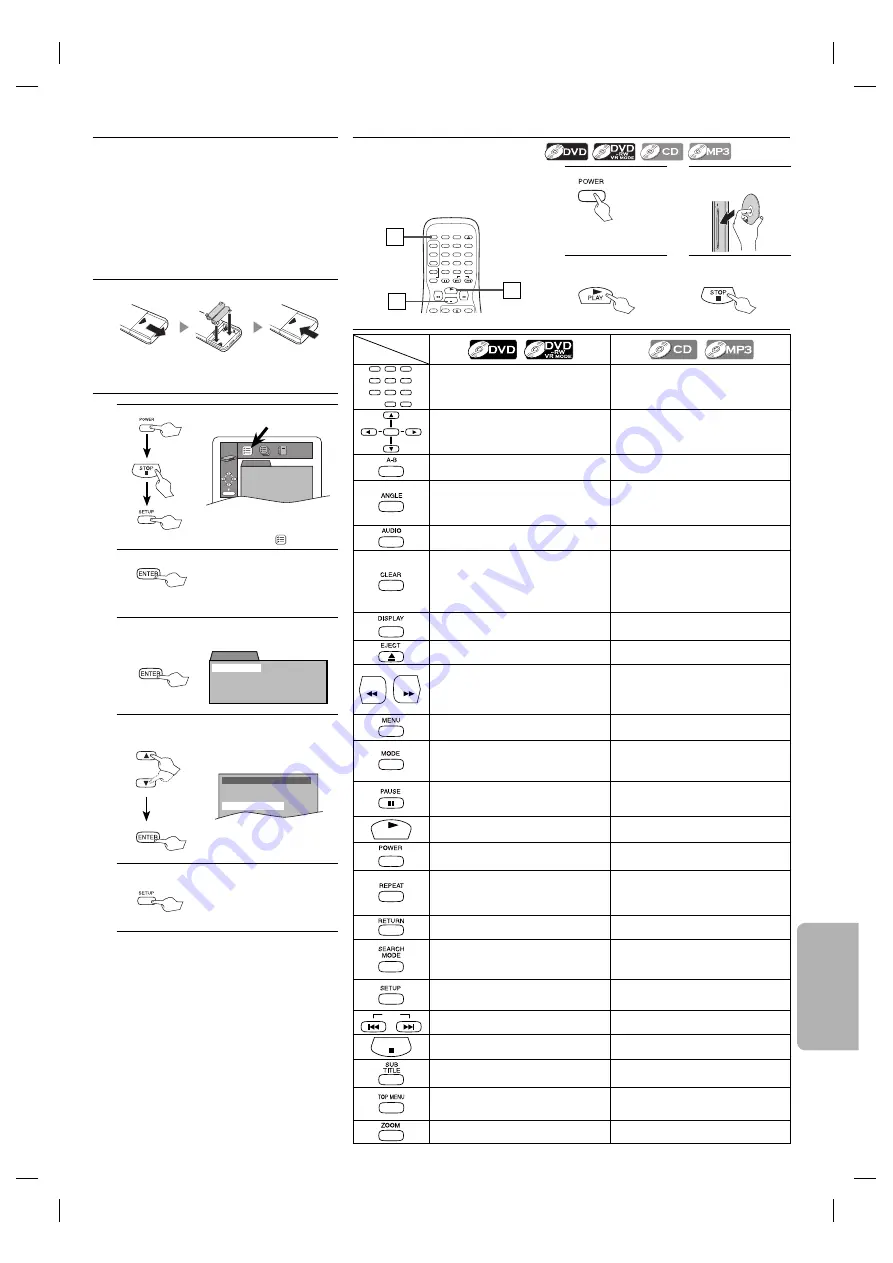
– 23 –
SP
E
SPAÑOL
Si su televisor tlene entradas de AUDIO/
VIDEO vea la sección “Connection to a TV”
en la página 8 en el Manual de Manejo, En
caso contrario, vea la sección “RF Modulator
Connection” en la página 8 en el Manual de
Manejo.
Antes:
Encienda el televisor, amplificador y
otros equipos conectados a esta uni-
dad. Asegúrese que el televisor y el
sintonizador de audio (de venta en los
comercios) están en el canal correcto.
MENU
SKIP
PAUSE
A-B
REPEAT
ANGLE
AUDIO
SUB
TITLE
CLEAR
TOP MENU
STOP
PLAY
FWD
REV
SETUP
EJECT
SEARCH
MODE
DISPLAY
1
2
3
4
5
6
7
8
9
0
+10
POWER
1
4
3
Conexiones
Instalación de las pilas en el mando a
distancia
Para cambiar el idioma en la pantalla
1.
2.
Ponga un disco con la
etiquetahacia izquierda.
LABEL-SIDE
3.
Para empezar la
reproducción.
4.
Para parar la repro-
ducción.
1.
QUICK SETUP
PLAYER MENU
TV ASPECT
PROGRESSIVE
DOLBY DIGITAL
DTS
ENGLISH
4:3 LETTER BOX
OFF
BITSTREAM
OFF
ENTER
Confirme que ha seleccionado “
(QUICK)”.
2.
3.
Confirme que ha seleccionado
“PLAYER MENU”.
QUICK SETUP
ENGLISH
4:3 LETTER BOX
OFF
BITSTREAM
OFF
PLAYER MENU
TV ASPECT
PROGRESSIVE
DOLBY DIGITAL
DTS
4.
ENGLISH
FRANÇAIS
ESPAÑOL
PLAYER MENU
o
Seleccione el idioma deseado para las
indicaciones en la pantalla.
5.
Para salir del menú.
Reproducción
Mando a distancia
Tipo de disco
Botón
(Orden alfabético)
• Para seleccionar directamente el capí-
tulo o título.
• Para seleccionar directamente la
canción.
%.4%2
• Para mover el cursor y determinar la
posición.
• Para mover el cursor y determinar la
posición.
• Para repetir entre su punto A y B selec-
cionado.
• Para repetir entre su punto A y B selec-
cionado. (CD)
• Para cambiar el ángulo de la cámara
de modo de ver la misma secuencia
reproducida desde un ángulo dife-
rente. (DVD-Video)
—
• Para seleccionar un idioma para el audio
o un modo de sonido deseados.
• Para seleccionar un modo de sonido
deseado. (CD)
• Para borrar los marcadores.
• Para borrar los números mal entrados.
• Para borrar el punto para la repetición
A-B.
• Para borrar los marcadores. (CD)
• Para eliminar el Nº de estado en la
entrada de programa.
• Para borrar los números mal entrados.
• Para borrar el punto para la repetición
A-B. (CD)
• Para mostrar el modo de disco actual.
• Para mostrar el modo de disco actual.
• Para expulsar el disco.
• Para expulsar el disco.
&7$
2%6
• Para buscar en avance/retroceso por
un disco.
• Para empezar la reproducción en
avance lento/retroceso durante el
modo de pausa.
• Para buscar en avance/retroceso por
un disco.
• Para llamar el Menú en un disco.
• Para llamar la lista de archivo. (MP3)
• Para desactivar/x1.3/x0.8 el reproduc-
ción rápído.
• Para activar/desactivar el nivel del negro.
• Para activar/desactivar el ambiental virtual.
• Para disponer el orden de reproducción
o la reproducción aleatoria.
• Para activar/desactivar el ambiental virtual.
• Para hacer una pausa en la reproducción.
• Para avanzar la reproducción un
cuadro cada vez.
• Para hacer una pausa en la reproduc-
ción del disco.
0,!9
• Para empezar la reproducción del
disco.
• Para empezar la reproducción del
disco.
• Para activar o desactivar la unidad.
• Para activar o desactivar la unidad.
• Para reproducir repetidamente un capí-
tulo o título.
• Para reproducir repetidamente una
cancióno disco. (CD)
• Para reproducir repetidamente
una canción, grupo o disco. (MP3)
• Para volver a la operación anterior.
• Para volver a la operación anterior.
• Para buscar un capítulo, título u hora.
• Para volver rápidamente a un lugar o
disco.
• Buscar los marcadores.
• Para buscar una canción.
• Para buscar la hora. (CD)
• Para volver rápidamente a un lugar o disco.
• Buscar los marcadores. (CD)
• Para ingresar al modo de configuración
o para cambiar las configuración de los
elementos.
• Para ingresar al modo de configuración
o para cambiar las configuración de los
elementos.
3+)0
• Para saltar capítulos o títulos.
• Para saltar canciones.
34/0
• Para parar la reproducción.
• Para parar la reproducción.
• Para seleccionar subtítulos en un disco.
—
• Para llamar el menú inicial en un disco.
(DVD-Video)
• Para volver al archivo superior de la
jerarquía más alta en el programa y en
la lista de archivo. (MP3)
• Para ampliar una parte de la
imagen(x2/x4).
—
E61U1UD_2.indd 23
E61U1UD_2.indd 23
8/8/2005 11:53:18 AM
8/8/2005 11:53:18 AM


































