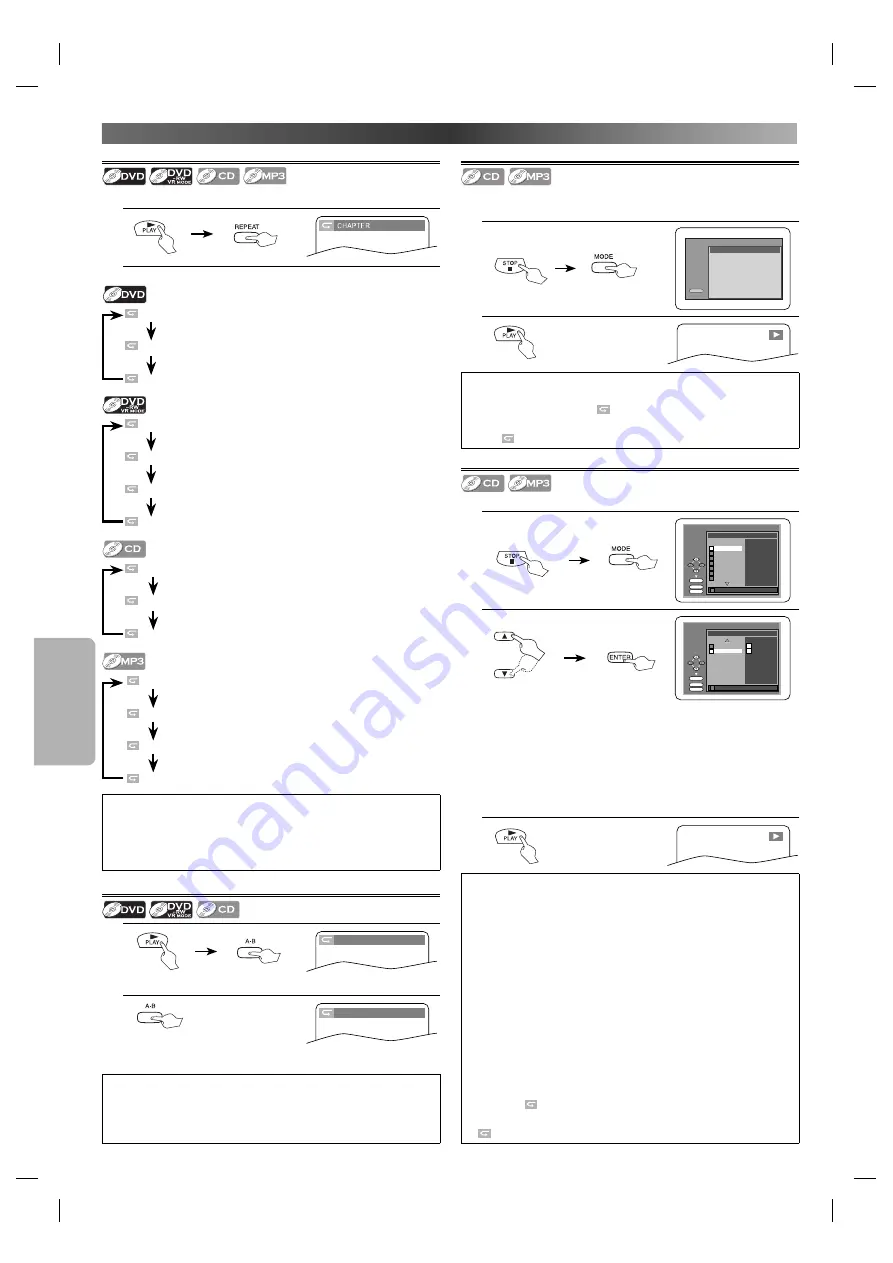
F
UNC
TIONS
– 14 –
EN
Repeat Playback
Repeat function is available only during playback.
1.
Each time you press
REPEAT
, repeat function changes as examples below.
OFF
CHAPTER
TITLE
(repeat
off
)
(
current chapter
repeat)
(
current title
repeat)
OFF
CHAPTER
TITLE
ALL
(repeat
off
)
(
current chapter
repeat)
(
current title
repeat)
(
entire disc
repeat)
OFF
TRACK
ALL
(repeat
off
)
(
current track
repeat)
(
entire disc
repeat)
OFF
TRACK
GROUP
ALL
(repeat
off
)
(
current track
repeat)
(
current group
repeat)
(
entire disc
repeat)
Hint
• Repeat setting will be cleared when moving to another title, chap-
ter, track or group.
• Repeat playback may not function with some discs or during
Repeat A-B Playback.
Repeat A-B Playback
1.
At your desired starting point (A)
A-
2.
At your desired end point (B)
A-B
• Point B should be in the same title or track as point A.
Hint
• To exit the sequence, press
A-B
so that “OFF” appears.
• To cancel Point A, press
CLEAR
.
• This function does not work in the other repeat modes.
Random Playback
This function shuffles the playing order of tracks instead of playback in
the sequence.
1.
Press twice.
PLAY
CD-DA TOTAL 0:45:55
RANDOM PROGRAM
--no indication--
RANDOM
2.
Hint
• To repeat the current track in the random selections, press
REPEAT
repeatedly until “
TRACK” appears during playback.
• To repeat the entire random selections, press
REPEAT
repeatedly
until “
ALL” appears during playback.
Programmed Playback
You may determine the order in which tracks will play.
1.
PROGRAM
ENTER
PLAY
CLEAR
CD-DA TOTAL 0:00:00
1/ 1
1/ 3
T
1 3:31
T
2 4:28
T
3 4:19
T
4 3:58
T
5 4:12
T
6 4:02
T
7 3:55
T
1 3:31
Press once.
2.
PROGRAM
ENTER
PLAY
CLEAR
CD-DA TOTAL 0:08:22
1/ 1
3/ 3
T
15 3:18
T
16 4:24
ALL CLEAR
T
4 3:58
T
16 4:24
T
16 4:24
or
• Up to 99 tracks can be ordered.
• If 8 or more tracks were in a program, use
SKIP
H
/
G
to
see all the tracks.
• While a MP3 folder is open:
–
Press
Cursor
B
when you want to go to the next hierarchy.
– Press
Cursor
s
when you want to go back to the previous
hierarchy (except for the 1st hierarchy).
– Press
TOP MENU
when you want to go back to the 1st
hierarchy.
3.
Hint
• Press
CLEAR
at step
2
to erase the most recently entered track.
• To erase all programmed tracks at once, select “ALL CLEAR’’ and
press
ENTER
at step
2
.
• While a program is being played back,
STOP
C
works as follows:
-
Press
STOP
C
and
PLAY
B
next, so that the programmed play-
back restarts. (CD playback restarts from the current point. MP3
playback restarts from the beginning of the current track.)
-
Press
STOP
C
twice and
PLAY
B
next, so that playback restarts
from the first track in the original order. However, your pro-
grammed playback can be restarted when you follow the above
steps. (Your programs are still stored until either the disc is
ejected or power is turned off.) On some discs,
STOP
C
will not
work while the Resume message appears. Please wait until the
message disappears.
• To repeat the current track in the program, press
REPEAT
repeat-
edly until “
TRACK’’ appears during playback.
• To repeat the entire program, press
REPEAT
repeatedly until
“
ALL’’ appears during playback.
R
EPEAT
/ R
ANDOM
/ P
ROGRAMMED
P
LAYBACK
E61U1UD_2.indd 14
E61U1UD_2.indd 14
8/8/2005 11:52:38 AM
8/8/2005 11:52:38 AM










































