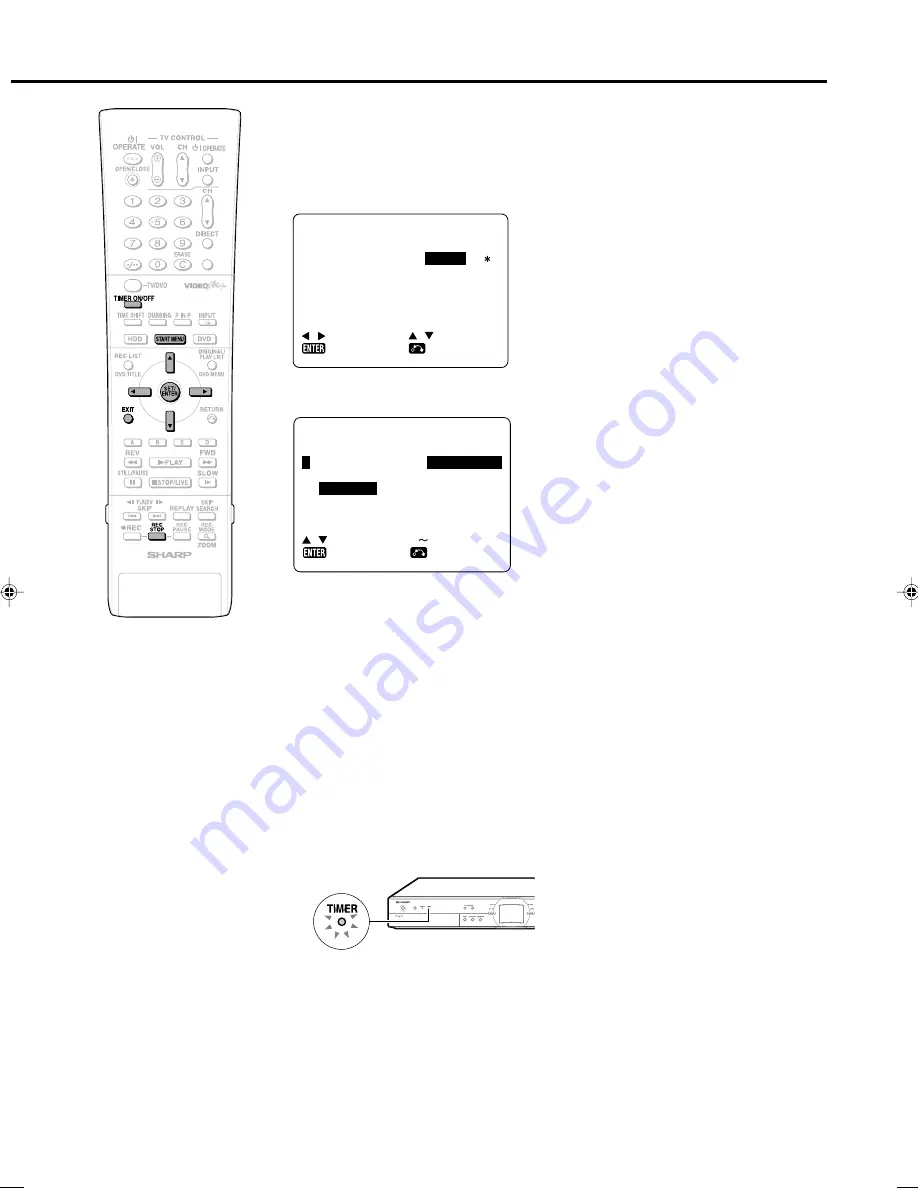
43
Timer Recording
VIDEO Plus+
• The “VIDEO Plus+” screen is
displayed. If you want to enter further
VIDEO Plus+ system recordings
repeat this procedure.
12
When you have completed enter-
ing the timer settings, press
START MENU
or
EXIT
to exit
from the “VIDEO Plus+” screen.
13
(When you select “D:DVD” in step
9
, ensure the recordable DVD-RW/
R is inserted into the Recorder)
Press
TIMER ON/OFF
to place
the Recorder in TIMER STANDBY
mode.
• The TIMER indicator on the front of
the Recorder lights up.
• The channel cannot be changed
during TIMER STANDBY mode. To
change the channel, set TIMER
STANDBY to off.
OPERATE
Convenient Functions When Recording to
DVD
Exact Recording (page
87
)
• If you set EXACT RECORDING to “YES”,
the Recorder will automatically adjust the
recording mode of timer recording so the
recorded programs will fit on one disc.
Alternate Recording (page
92
)
• You can record timer programs to HDD
automatically when Exact Recording
cannot fit the programmes on one disc.
• Alternate Recording will also function when
you forgot to insert the disc for recording.
To check, change or cancel
timer settings
• See page
46
.
To stop recording while timer
recording is in progress
• If you press
REC STOP
, “TIMER RE-
CORDING IS IN PROGRESS, IF YOU
PRESS THE REC. STOP BUTTON ONCE
MORE, TIMER RECORDING, CANCELS
AND RECORDING STOPS,” will appear
on the screen. Even that message goes
out of the screen, pressing
REC STOP
one more time will stop the recording.
9
Press
'
/
"
to select “REC.
MEDIA”, then use
\
/
|
to select
the recording disc (“H:HDD” or
“D:DVD”).
10
Press
SET/ENTER
to confirm.
• You can also access the VIDEO Plus+ system
menu by performing the following procedure:
1
Press
START MENU
.
2
Press
'
'
'
'
'
/
"
"
"
"
"
/
\
\
\
\
\
/
|
|
|
|
|
to select “TIMER
PROGRAM/CHECK”, then press
SET/ENTER
.
3
Press
'
'
'
'
'
/
"
"
"
"
"
to select “VIDEO Plus+”,
then press
SET/ENTER
.
4
Continue from step
1
of this procedure.
5
Press
START MENU
or
EXIT
to exit from
timer recording.
• VPS/PDC is a signal broadcast by some TV
stations which adjusts the start and stop time
of your Recorder recording. This ensures that
if there is a change in broadcast time for your
programme the Recorder will still record the
whole programme.
It is essential that the start time as it appears
in the TV listing is used to programme the
Recorder, as this information is used to
identify the VPS/PDC signal corresponding to
your programme.
• Even if recording by timer programming is
completed, since the Recorder is VPS/PDC
system compatible, the power may remain
on internally (blue background output, LCD
backlight off), but it will be turned off around
4 AM the next day or three hours after
recording is complete.
• Data is still written to the disc after first
timer recording is stopped, the first part of
the next programme may not be recorded.
• During recording, press
REC STOP
to
cancel the recording. If there are further
recordings to be made, the Recorder will
not return to TIMER STANDBY mode.
• When you set a DVD as recording media,
timer recording will not start during disc
playback. If “ALTERNATE RECORDING” is
set to “YES”, the programme will be timer
recorded to HDD.
• Timer recording will not start during dubbing.
• Manual recording and editing cannot be
performed during timer standby.
P L U S COD E
NO .
-
V I D EO P L U S +
ONC E
WE E K L Y
S Y S T EM
: S E L E C T
0 9
D A I L Y
: R E T URN
: I N P U T
: E N T E R
➞
DA T E
P R
S T A R T
S
2 5 / 1 2W 8
1 2 : 0 5
1
- - / - -
- -
- : - -
- - / - -
- -
- : - -
- - / - -
- -
- : - -
: S E L E C T
1 / 4
T OP
- : - -
- - -
3 : 0 5
S D
- : - -
- - -
- : - -
- - -
: R E T URN
: CH A NGE
: E N T E R
11
Press
SET/ENTER
.
DV-HR350H/300H-040-046
2004.4.8, 10:41 AM
43
















































