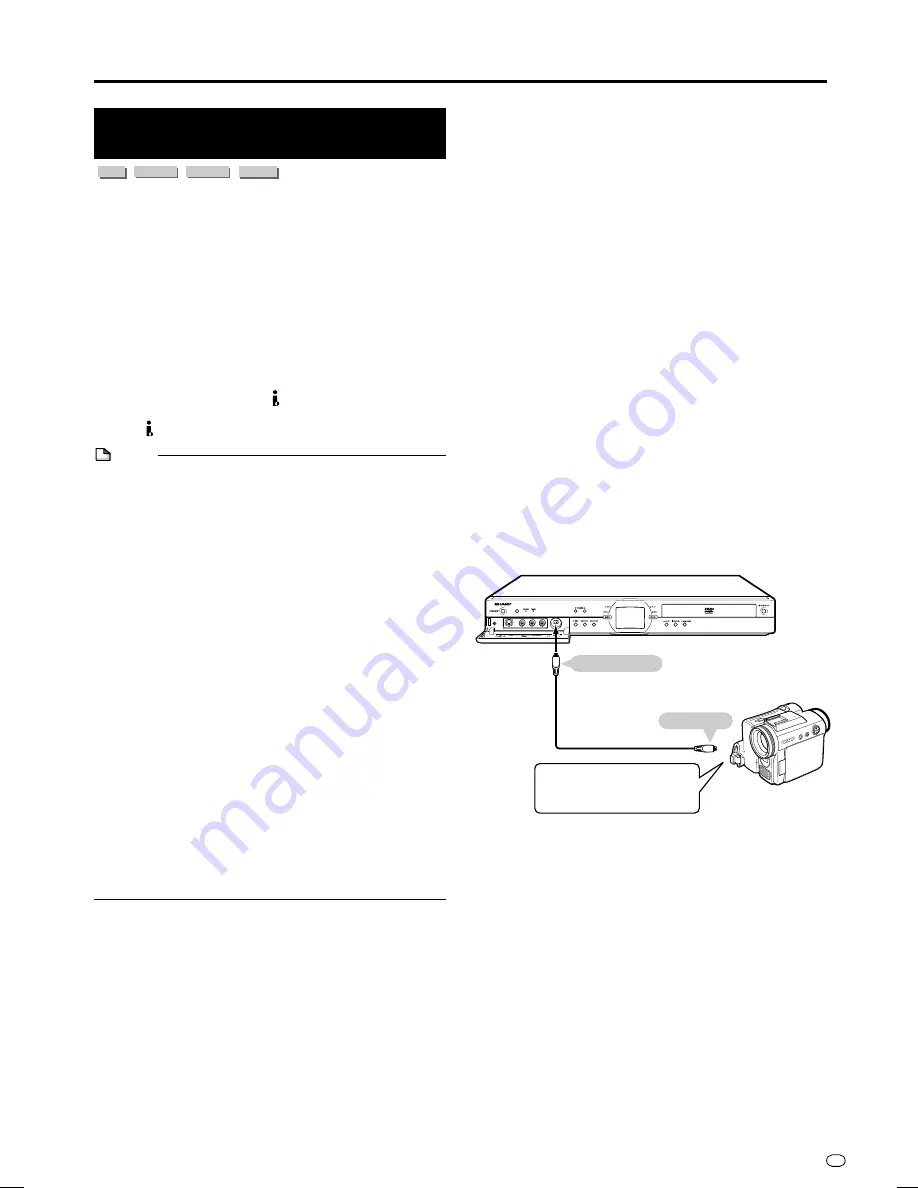
81
GB
Recording from a Digital
Camcorder Using i.LINK
HDD
VR MODE
DVD-RW
VIDEO MODE
DVD-RW
DVD-R
• When this Recorder is connected with a DV-format
camcorder using a DV cable, you can record and edit
with minimal deterioration of picture and sound quality
using a digital signal.
• You can also display an operation panel for digital
camcorder control on the screen, and operate using the
buttons on the panel. This allows easy recording onto
disc. Record after first performing “DV SETTING” (page
90
) at the START MENU.
* i.LINK is a function that lets you control other equipment
by input and output of video, audio, data and control
signals between equipment having an i.LINK terminal.
* i.LINK refers to the IEEE1394-1995 industry specification
and extensions thereof. The
logo is used for products
compliant with the i.LINK standard.
* i.LINK
is a trademark.
NOTE
• The DV IN terminal of this Recorder only enables input of
DV-format camcorders (DVC-SD signals). It is not
compatible with satellite receivers or Digital VHS video
recorders since they employ a different format.
• To connect the Recorder with a digital camcorder, set
digital camcorder POWER to “PLAY (Video side)”, and
connect while in the stopped state. If the DV is connected
when POWER is set to “RECORD (Camera side)”, or
when tape has been played back, the DV link will not
work correctly.
• There are some digital camcorders which cannot be
operated using the On-Screen Control Panel of this
Recorder, even if you set “DV LINK” under “DV SETTING”
to “ON”. In cases like this, set “DV LINK” to “OFF”. (page
90
)
• When this Recorder is connected to a camcorder
equipped with a DV terminal, the signal may not be input
to this Recorder depending on the camcorder. When this
happens, use an analogue connection (page
83
).
• The DV IN terminal is not compatible with connection to a
PC.
• This Recorder cannot be controlled from other equipment
connected to the DV IN terminal.
• Only one camcorder can be connected to this Recorder
using the DV IN terminal.
• Connect this Recorder and the camcorder directly. The
DV signal will not be input if the camcorder is connected
to this Recorder through other equipment with a DV IN
terminal.
Input of Video, Audio and Data Signals
Æ
Date and time data as well as the contents of cassette
memory cannot be recorded with this Recorder.
Æ
Video and audio signals of protected material or
“Copy Once” material cannot be recorded.
Æ
Monaural audio cannot be input through the DV IN
terminal.
Audio Mode
Digital camcorders typically have the following two audio
modes.
16-bit (48 kHz)
Although this yields high sound quality, only one stereo
audio signal can be processed.
12-bit (32 kHz)
Two stereo signals can be processed. In general,
overdubbed audio is recorded in Stereo 2.
Æ
This Recorder allows listening or recording of either
Stereo 1 or Stereo 2 audio if the input audio is in the 12-bit
audio mode.
Æ
This Recorder is unable to process 44.1 kHz input audio
signals.
Connecting a Digital Camcorder
Using the DV IN Terminal (i.LINK)
Refer to the user’s manual provided with the camcorder for
information on the procedure for connecting the camcorder
with this Recorder.
Before connecting, set the power
switch of the digital camcorder to
“Video (Playback)” and stop the
camcorder.
DV cable
(commercially available)
The Recorder
Digital camcorder
To DV terminal
To DV IN terminal
Recording from External Equipment
DV-HR350F-079-083
04.3.1, 4:27 PM
81






























