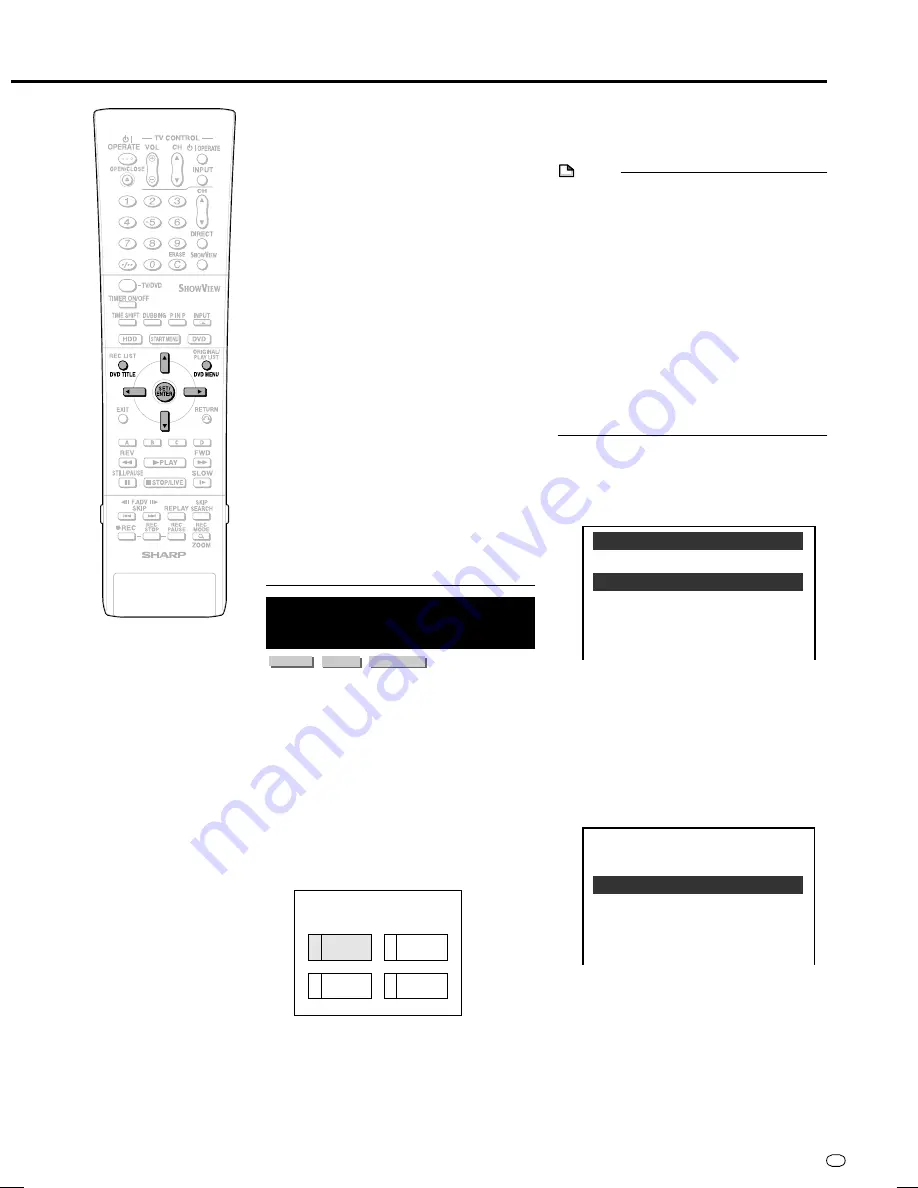
59
GB
Fast Forward/Reverse
• You cannot perform Fast Forward/Fast
Reverse over a boundary between titles.
At the end or beginning of the title, Fast
Forward/Fast Reverse will be cancelled
and normal playback will be selected
automatically.
• Audio is not played back during Fast
Forward and Fast Reverse.
• Subtitles are not played back with DVD
video discs and video CDs during Fast
Forward and Fast Reverse.
• Depending on the disc and the scene
being played back, the Recorder may not
operate at the speed listed in this manual
when performing Fast Forward.
Slow Playback
• You cannot perform Slow Playback over a
boundary between titles. At the end of the
title, Slow Playback will be cancelled and
normal playback will be selected
automatically.
Repeat Playback
• Repeat Playback will not work during PBC
playback of a video CD with PBC (Play-
back Control).
• Repeat Playback may be forbidden
depending on the disc.
• A-B Repeat Playback may not work in
multi-angle scenes.
• For A-B Repeat Playback, set the start and
end points within the same title.
Playback by Selecting
with the Menu in the DVD
VIDEO MODE
DVD-RW
DVD-R
DVD VIDEO
• This section explains how to play back a
DVD video disc with a top menu or disc
menu.
• Titles listed in the title menu, and a disc
guide (for options like subtitles and audio
languages) are given in the disc menu.
Playback by Selecting a
Title from the Title Menu
1
Press
DVD TITLE
.
• The title menu screen is displayed.
DVD/CD Playback
2
Press
'
/
"
/
\
/
|
to select the
title, then press
SET/ENTER
.
• The selected title is played back.
NOTE
• The procedure explained on this page is
the basic operation procedure. Procedures
vary depending on the DVD video disc, so
operate by following the instructions in the
DVD video disc manual, or the instructions
displayed on the screen.
• A title menu is not displayed for a DVD-R/
RW (Video mode) if it has not been
finalized.
Title menu
• With some DVD discs, the title menu may
be explained using the name “Top Menu”.
For the button explained as the top menu
key, use
DVD TITLE
on the remote control.
• If no title menu is available, the title menu
will not display even if
DVD TITLE
is
pressed.
Using the Disc Menu
Example:
Select “SUBTITLE LANGUAGE”.
1
Press
DVD MENU
.
• The disc menu screen is displayed.
2
Press
'
/
"
to select “SUBTITLE
LANGUAGE”.
3
Press
SET/ENTER
.
• Screen to select subtitle language is
displayed.
4
Press
'
/
"
to select the subtitle
language.
5
Press
SET/ENTER
.
M E N U
1
2
3
4
Latin
Rock
Jazz
Classic
T I T L E
MENU
1 AUDIO LANGUAGE
3 AUDIO
2 SUBTITLE LANGUAGE
SUBTITLE LANGUAGE
1 English
2 Español
3 Français
DV-HR350F-055-059
04.3.1, 4:24 PM
59






























